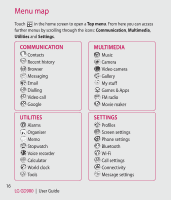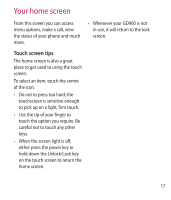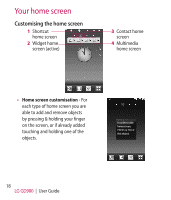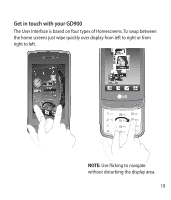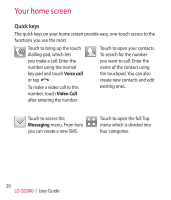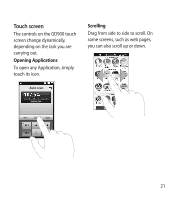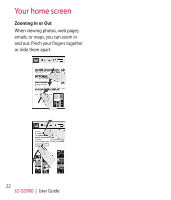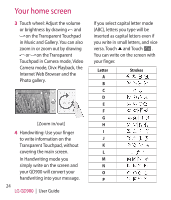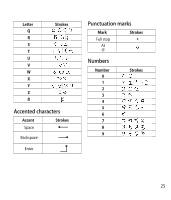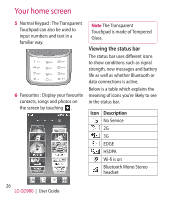LG GD900 Titanium User Guide - Page 21
Touch screen - applications
 |
View all LG GD900 Titanium manuals
Add to My Manuals
Save this manual to your list of manuals |
Page 21 highlights
Touch screen The controls on the GD900 touch screen change dynamically, depending on the task you are carrying out. Opening Applications To open any Application, simply touch its icon. Scrolling Drag from side to side to scroll. On some screens, such as web pages, you can also scroll up or down. Auto scan Station info.. Set Skip Stop 21
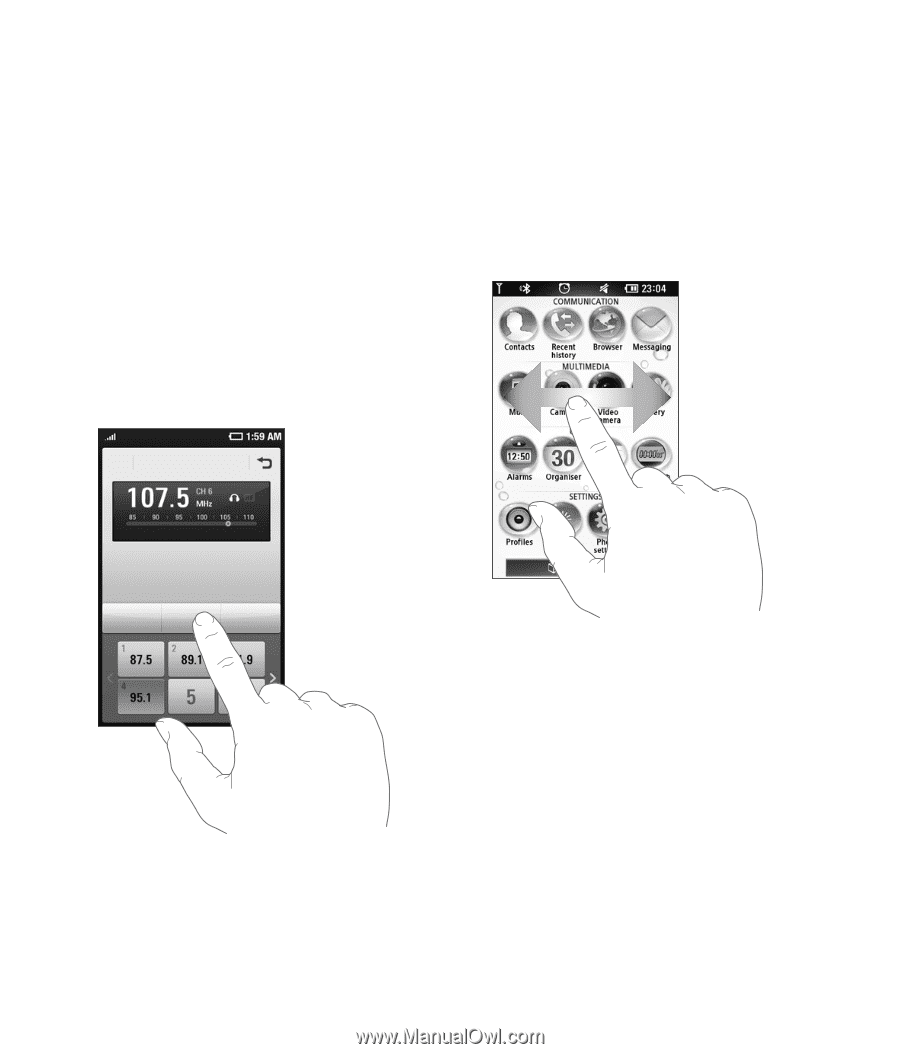
21
Touch screen
The controls on the GD900 touch
screen change dynamically,
depending on the task you are
carrying out.
Opening Applications
To open any Application, simply
touch its icon.
Auto scan
Station info..
Set
Skip
Stop
Scrolling
Drag from side to side to scroll. On
some screens, such as web pages,
you can also scroll up or down.