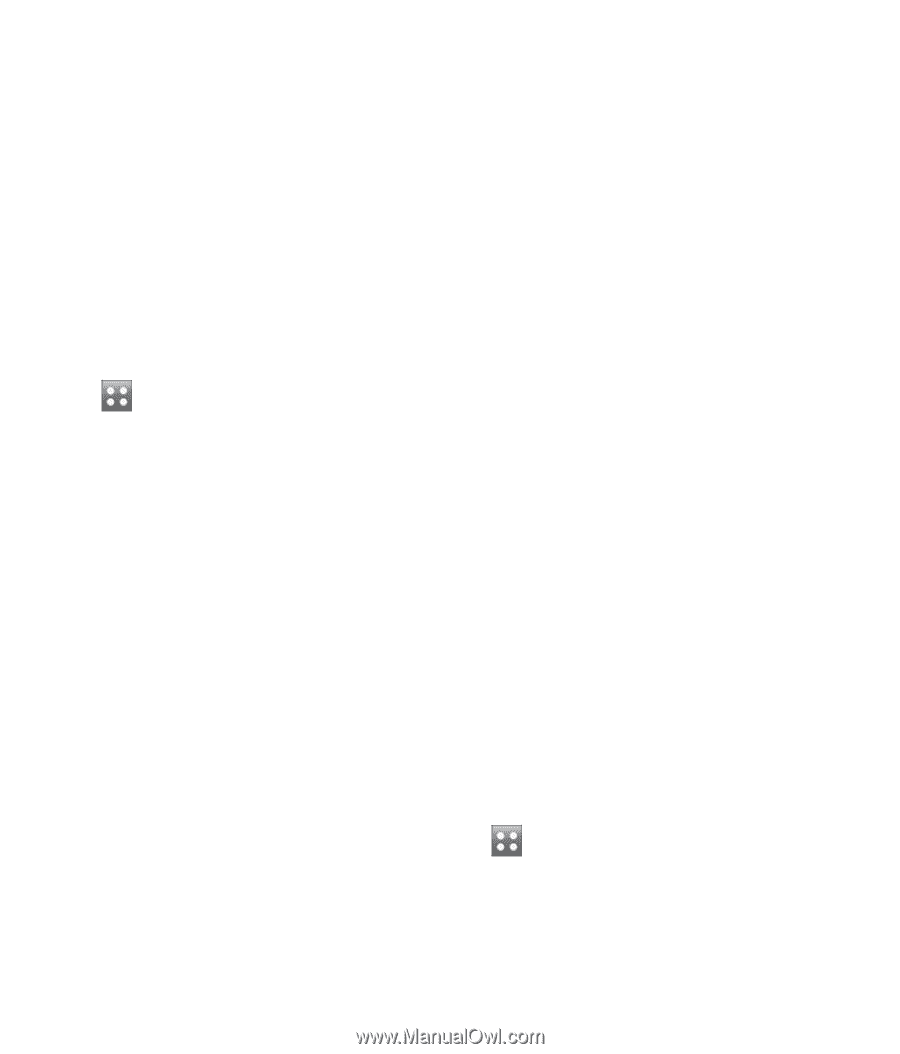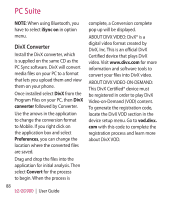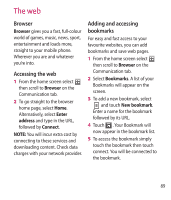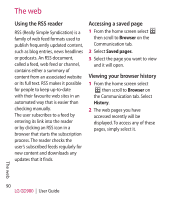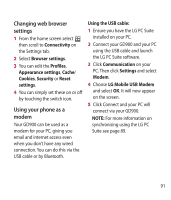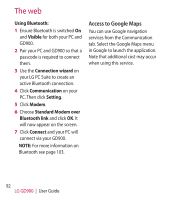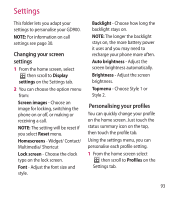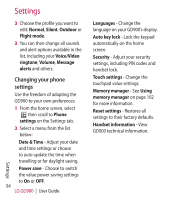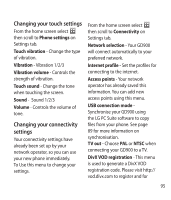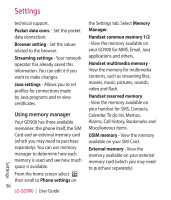LG GD900 Titanium User Guide - Page 93
Settings
 |
View all LG GD900 Titanium manuals
Add to My Manuals
Save this manual to your list of manuals |
Page 93 highlights
Settings This folder lets you adapt your settings to personalise your GD900. NOTE: For information on call settings see page 30. Changing your screen settings 1 From the home screen, select then scroll to Display settings on the Settings tab. 2 You can choose the option menu from: Screen images - Choose an image for locking, switching the phone on or off, or making or receiving a call. NOTE: The setting will be reset if you select Reset menu. Homescreens - Widget/ Contact/ Multimedia/ Shortcut Lock screen - Choose the clock type on the lock screen. Font - Adjust the font size and style. Backlight - Choose how long the backlight stays on. NOTE: The longer the backlight stays on, the more battery power it uses and you may need to recharge your phone more often. Auto brightness - Adjust the screen brightness automatically. Brightness - Adjust the screen brightness. Topmenu - Choose Style 1 or Style 2. Personalising your profiles You can quickly change your profile on the home screen. Just touch the status summary icon on the top, then touch the profile tab. Using the settings menu, you can personalise each profile setting. 1 From the home screen select then scroll to Profiles on the Settings tab. 93