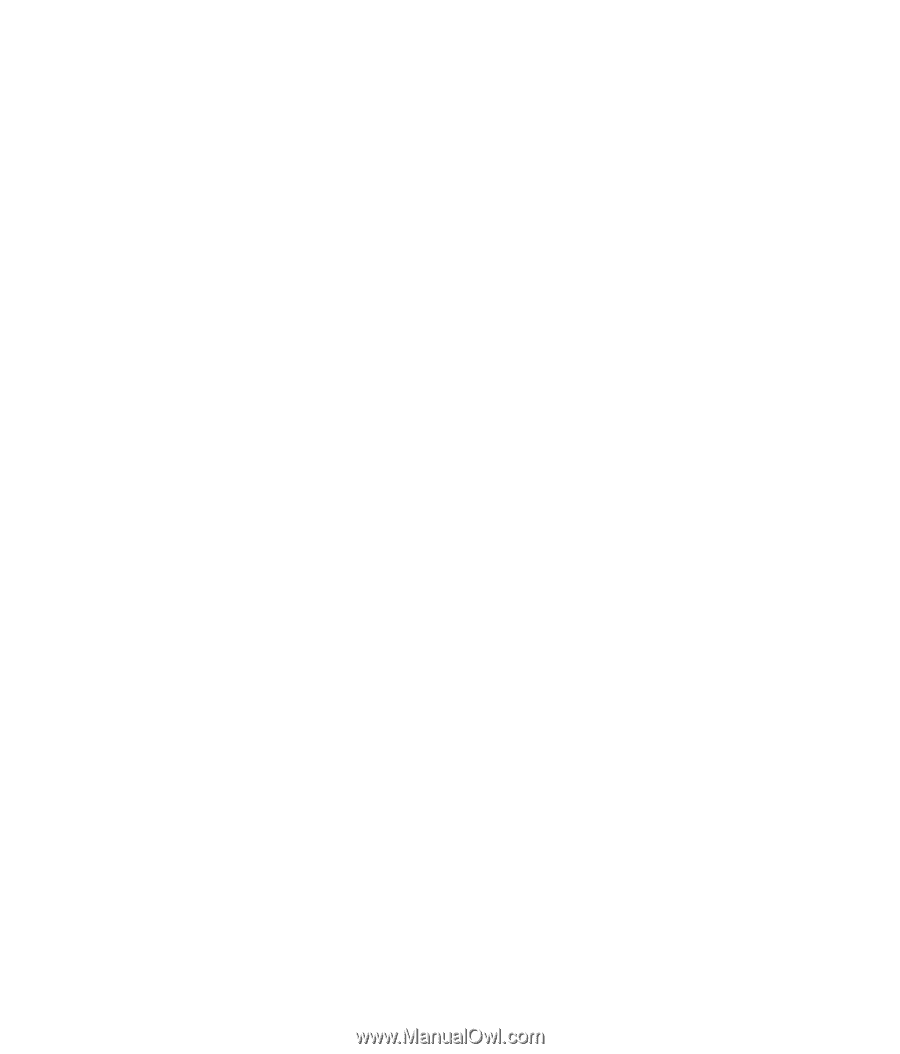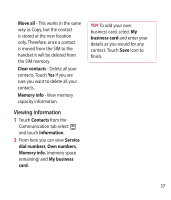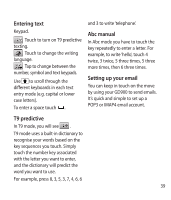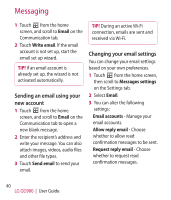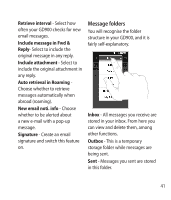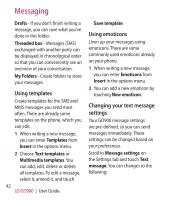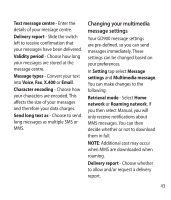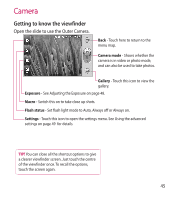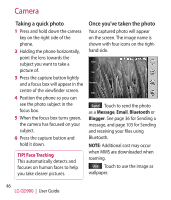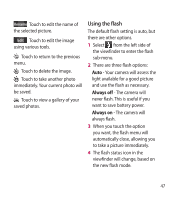LG GD900 Titanium User Guide - Page 42
Using templates, Using emoticons, Changing your text message, settings
 |
View all LG GD900 Titanium manuals
Add to My Manuals
Save this manual to your list of manuals |
Page 42 highlights
Messaging Drafts - If you don't finish writing a message, you can save what you've done in this folder. Threaded box - Messages (SMS) exchanged with another party can be displayed in chronological order so that you can conveniently see an overview of your conversation. My Folders - Create folders to store your messages. Using templates Create templates for the SMS and MMS messages you send most often. There are already some templates on the phone, which you can edit. 1 When writing a new message, you can enter Templates from Insert in the options menu. 2 Choose Text templates or Multimedia templates. You can add, edit, delete or delete all templates. To edit a message, select it, amend it, and touch 42 LG GD900 | User Guide Save template. Using emoticons Liven up your messages using emoticons. There are some commonly used emoticons already on your phone. 1 When writing a new message, you can enter Emoticons from Insert in the options menu. 2 You can add a new emoticon by touching New emoticon. Changing your text message settings Your GD900 message settings are pre-defined, so you can send messages immediately. These settings can be changed based on your preferences. Scroll to Message settings on the Settings tab and touch Text message. You can changes to the following: