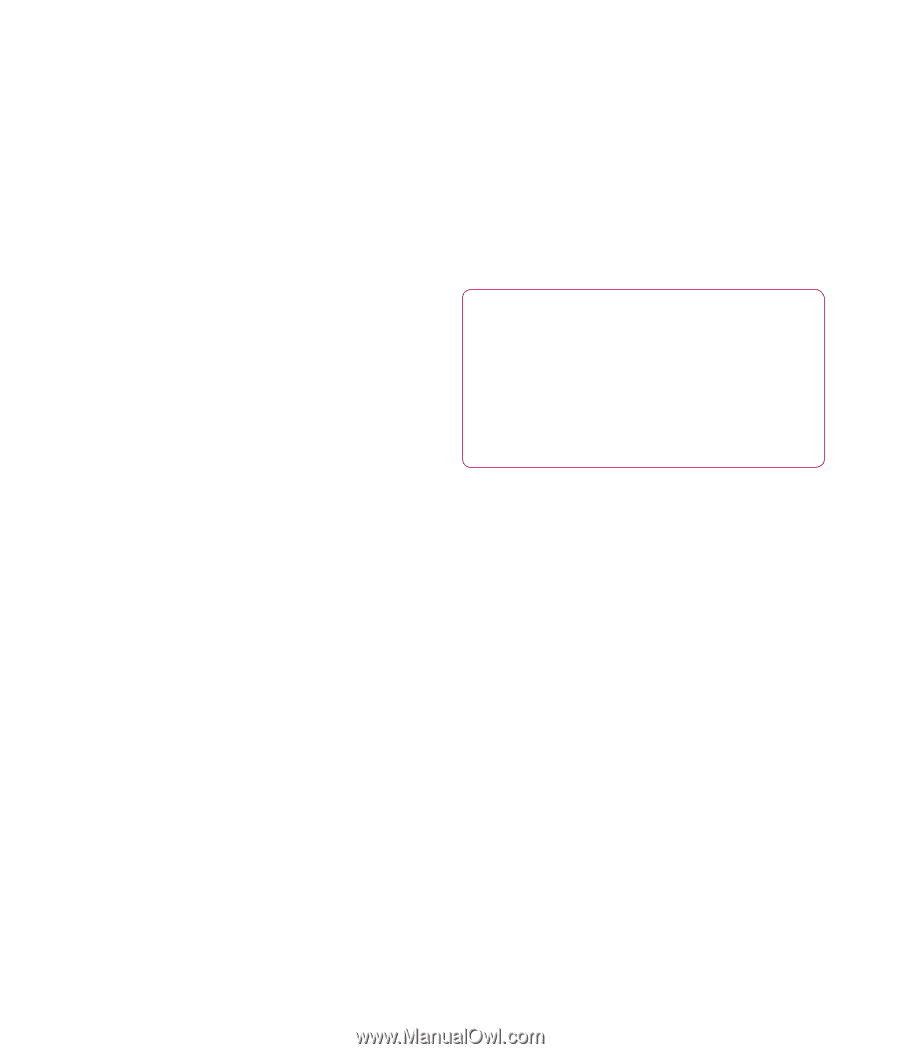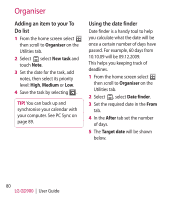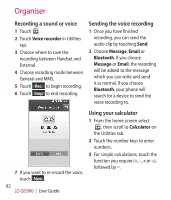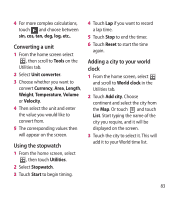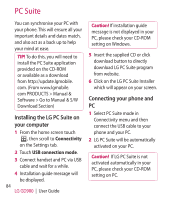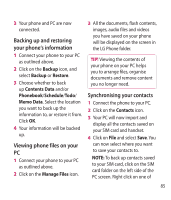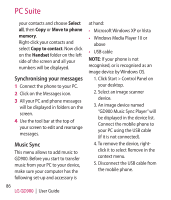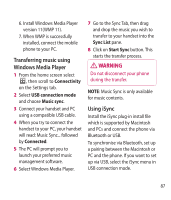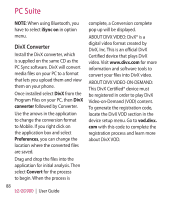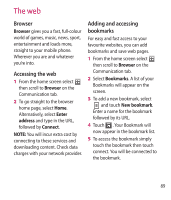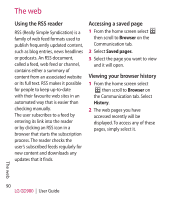LG GD900 Titanium User Guide - Page 85
Backing up and restoring, your phone's information, Viewing phone files on your, Synchronising your
 |
View all LG GD900 Titanium manuals
Add to My Manuals
Save this manual to your list of manuals |
Page 85 highlights
3 Your phone and PC are now connected. Backing up and restoring your phone's information 1 Connect your phone to your PC as outlined above. 2 Click on the Backup icon, and select Backup or Restore. 3 Choose whether to back up Contents Data and/or Phonebook/Schedule/Todo/ Memo Data. Select the location you want to back up the information to, or restore it from. Click OK. 4 Your information will be backed up. Viewing phone files on your PC 1 Connect your phone to your PC as outlined above. 2 Click on the Manage Files icon. 3 All the documents, flash contents, images, audio files and videos you have saved on your phone will be displayed on the screen in the LG Phone folder. TIP! Viewing the contents of your phone on your PC helps you to arrange files, organise documents and remove content you no longer need. Synchronising your contacts 1 Connect the phone to your PC. 2 Click on the Contacts icon. 3 Your PC will now import and display all the contacts saved on your SIM card and handset. 4 Click on File and select Save. You can now select where you want to save your contacts to. NOTE: To back up contacts saved to your SIM card, click on the SIM card folder on the left side of the PC screen. Right click on one of 85