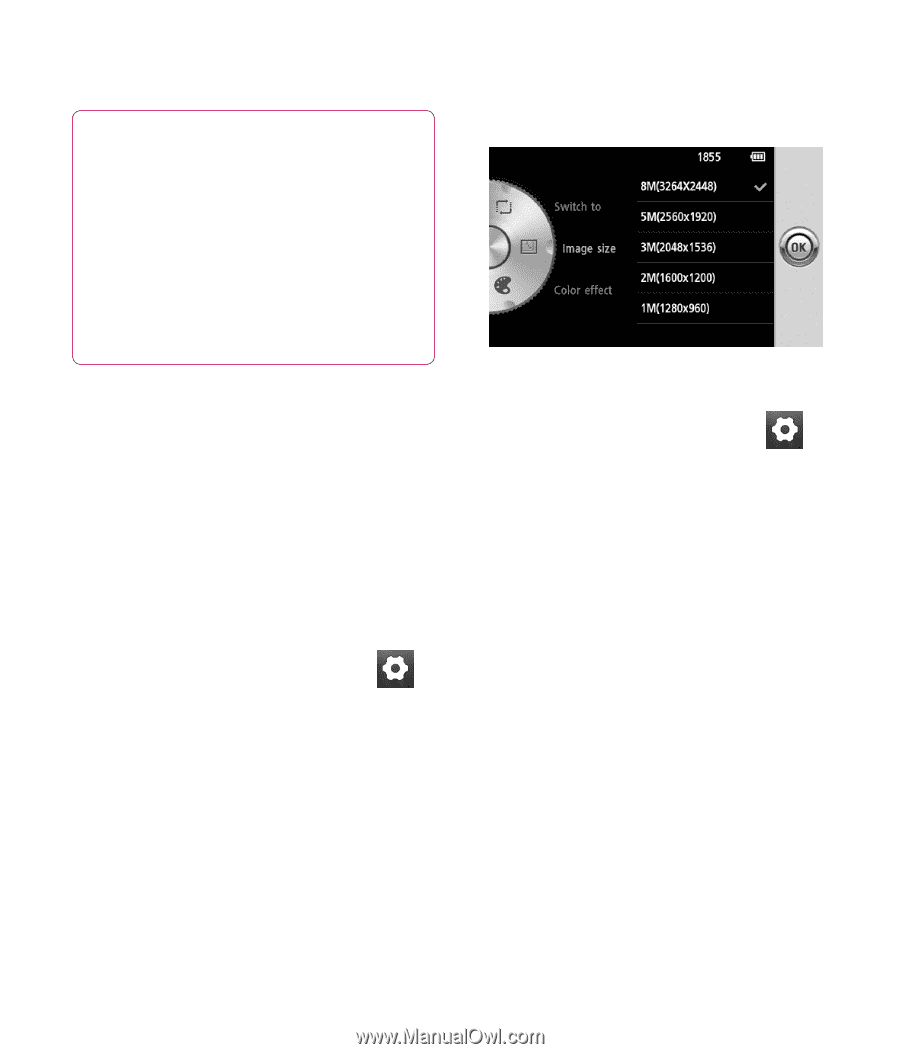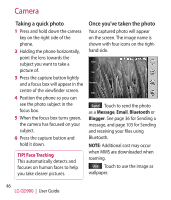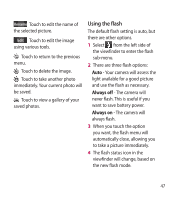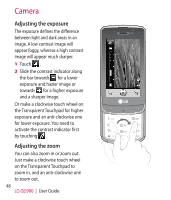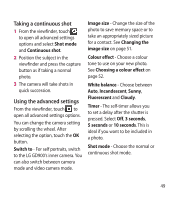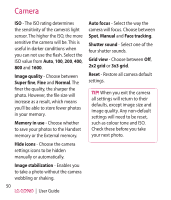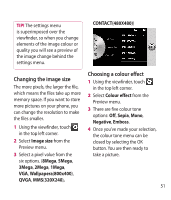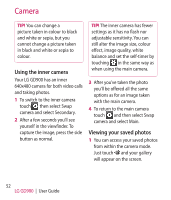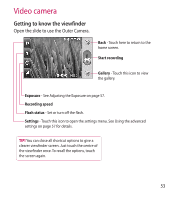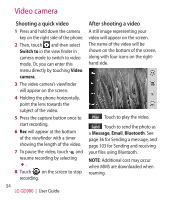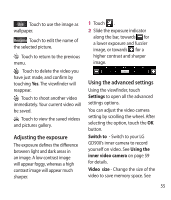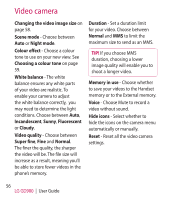LG GD900 Titanium User Guide - Page 51
Changing the image size, Choosing a colour effect
 |
View all LG GD900 Titanium manuals
Add to My Manuals
Save this manual to your list of manuals |
Page 51 highlights
TIP! The settings menu is superimposed over the viewfinder, so when you change elements of the image colour or quality you will see a preview of the image change behind the settings menu. CONTACT(480X480)) Changing the image size The more pixels, the larger the file, which means the files take up more memory space. If you want to store more pictures on your phone, you can change the resolution to make the files smaller. 1 Using the viewfinder, touch in the top left corner. 2 Select Image size from the Preview menu. 3 Select a pixel value from the six options. (8Mega, 5Mega, 3Mega, 2Mega, 1Mega, VGA, Wallpapera(800x400), QVGA, MMS(320X240), Choosing a colour effect 1 Using the viewfinder, touch in the top left corner. 2 Select Colour effect from the Preview menu. 3 There are five colour tone options: Off, Sepia, Mono, Negative, Emboss. 4 Once you've made your selection, the colour tone menu can be closed by selecting the OK button. You are then ready to take a picture. 51