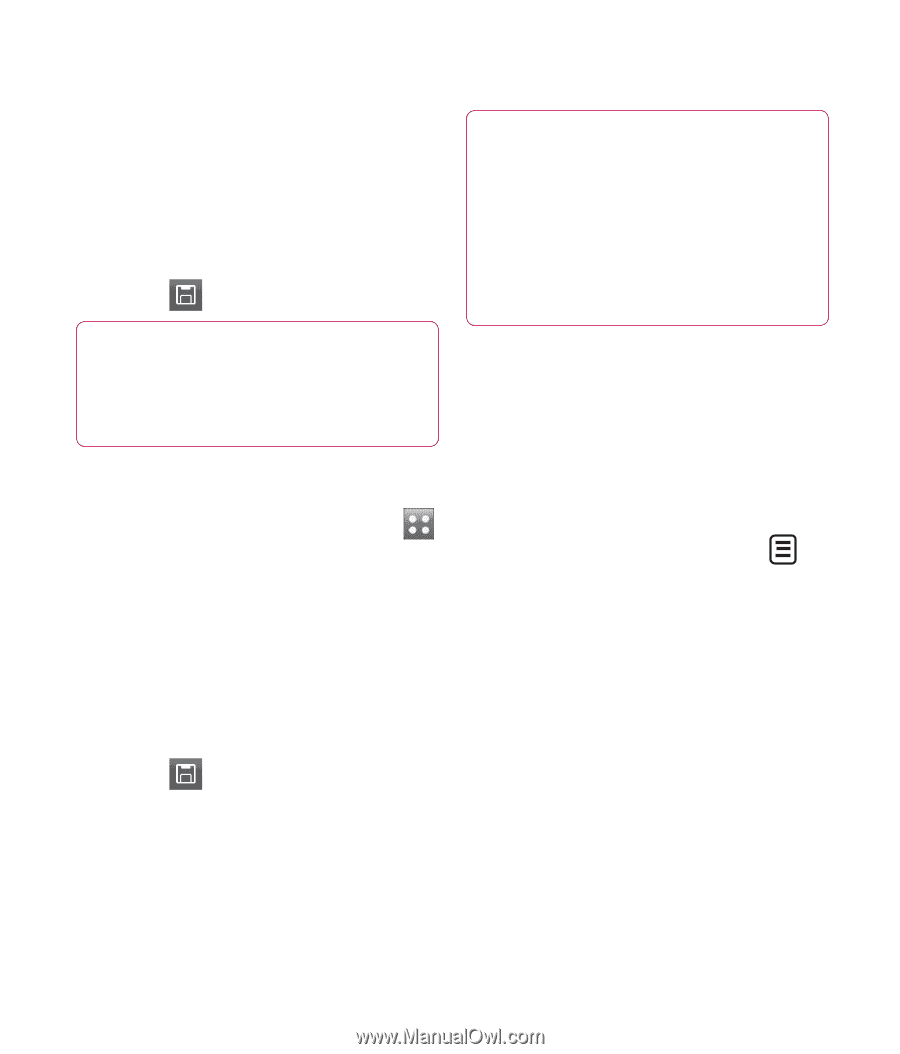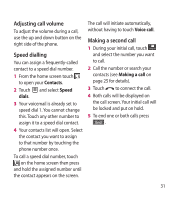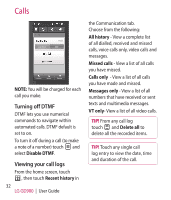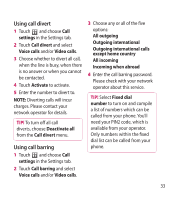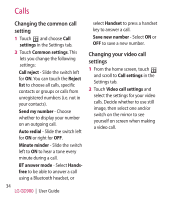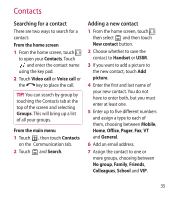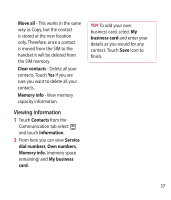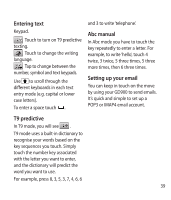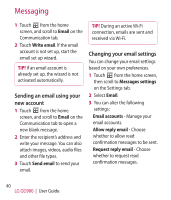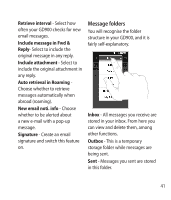LG GD900 Titanium User Guide - Page 36
Creating a group, Changing your contact, settings
 |
View all LG GD900 Titanium manuals
Add to My Manuals
Save this manual to your list of manuals |
Page 36 highlights
Contacts 8 You can also add a Ringtone, Homepage, Home address, Company name, Job title, Company address, Birthday, Anniversary and a Memo. 9 Touch to save the contact. TIP! You can create customised groups for your contacts. See Creating a group. Creating a group 1 From the home screen, touch and then touch Contacts in the Communication tab. 2 Touch Contacts on the top of the screen then touch Groups and select new group. 3 Enter a name for the new group. 4 Touch to save the group. NOTE: If you delete a group, the contacts assigned to that group will not be lost. They will remain in your contacts. TIP! You can edit an existing group by touching the selected group once. Choose View members, Edit the group, Send message, Send businesscard or Delete group. Changing your contact settings You can adapt your contact settings to suit your own preferences. 1 Touch Contacts on the Communication tab, select and scroll to Contact settings. 2 From here, you can adjust the following settings: Display name - Choose whether to display the first or last name of a contact first. Copy all - Copy your contacts from your SIM to your handset, or vice versa. You can do this one contact at a time, or all at once. 36 LG GD900 | User Guide