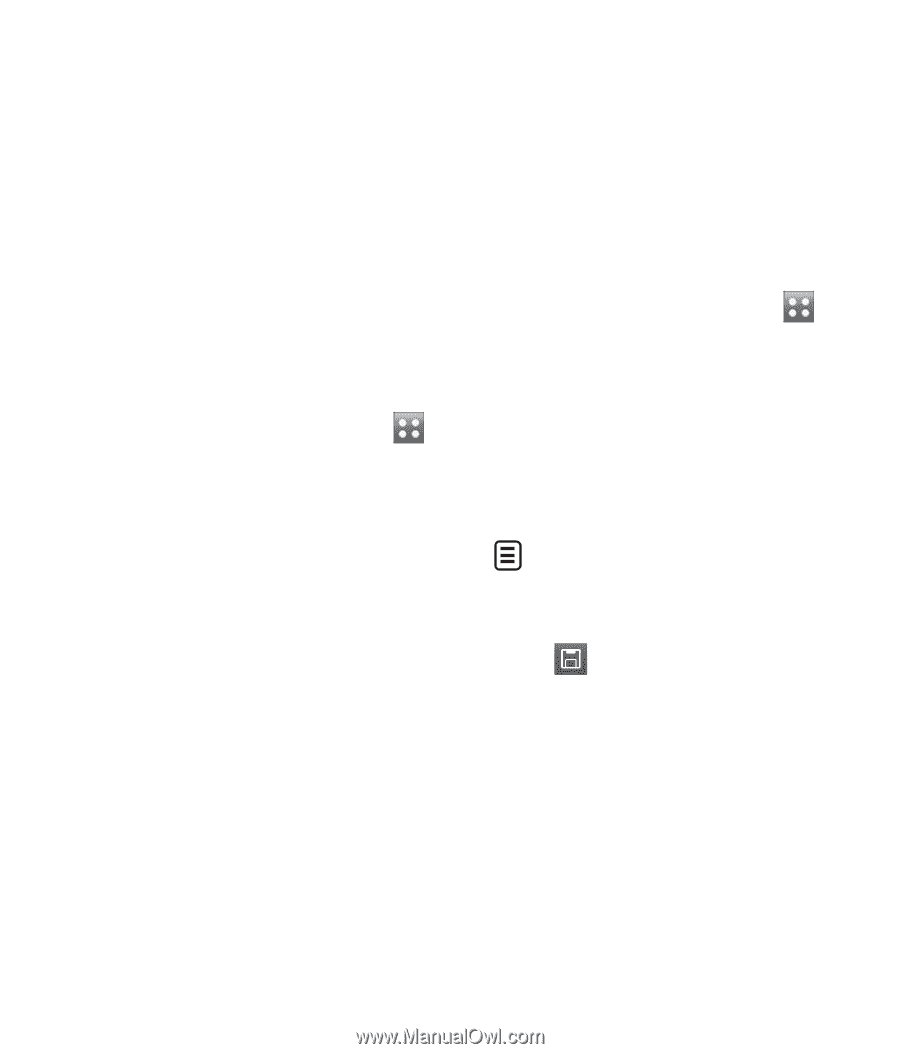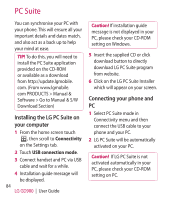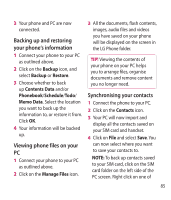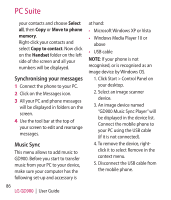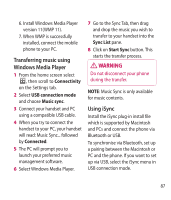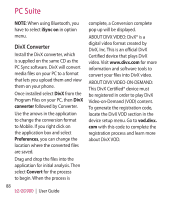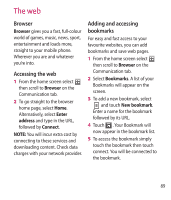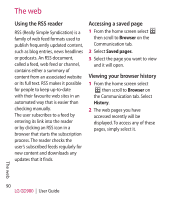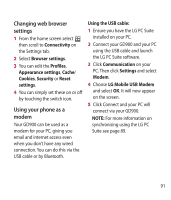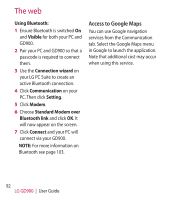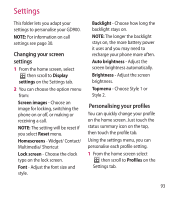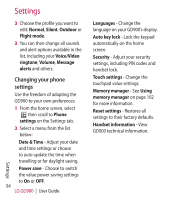LG GD900 Titanium User Guide - Page 89
The web
 |
View all LG GD900 Titanium manuals
Add to My Manuals
Save this manual to your list of manuals |
Page 89 highlights
The web Browser Browser gives you a fast, full-colour world of games, music, news, sport, entertainment and loads more, straight to your mobile phone. Wherever you are and whatever you're into. Accessing the web 1 From the home screen select then scroll to Browser on the Communication tab. 2 To go straight to the browser home page, select Home. Alternatively, select Enter address and type in the URL, followed by Connect. NOTE: You will incur extra cost by connecting to these services and downloading content. Check data charges with your network provider. Adding and accessing bookmarks For easy and fast access to your favourite websites, you can add bookmarks and save web pages. 1 From the home screen select then scroll to Browser on the Communication tab. 2 Select Bookmarks. A list of your Bookmarks will appear on the screen. 3 To add a new bookmark, select and touch New bookmark. Enter a name for the bookmark followed by its URL. 4 Touch . Your Bookmark will now appear in the bookmark list. 5 To access the bookmark simply touch the bookmark then touch connect. You will be connected to the bookmark. 89