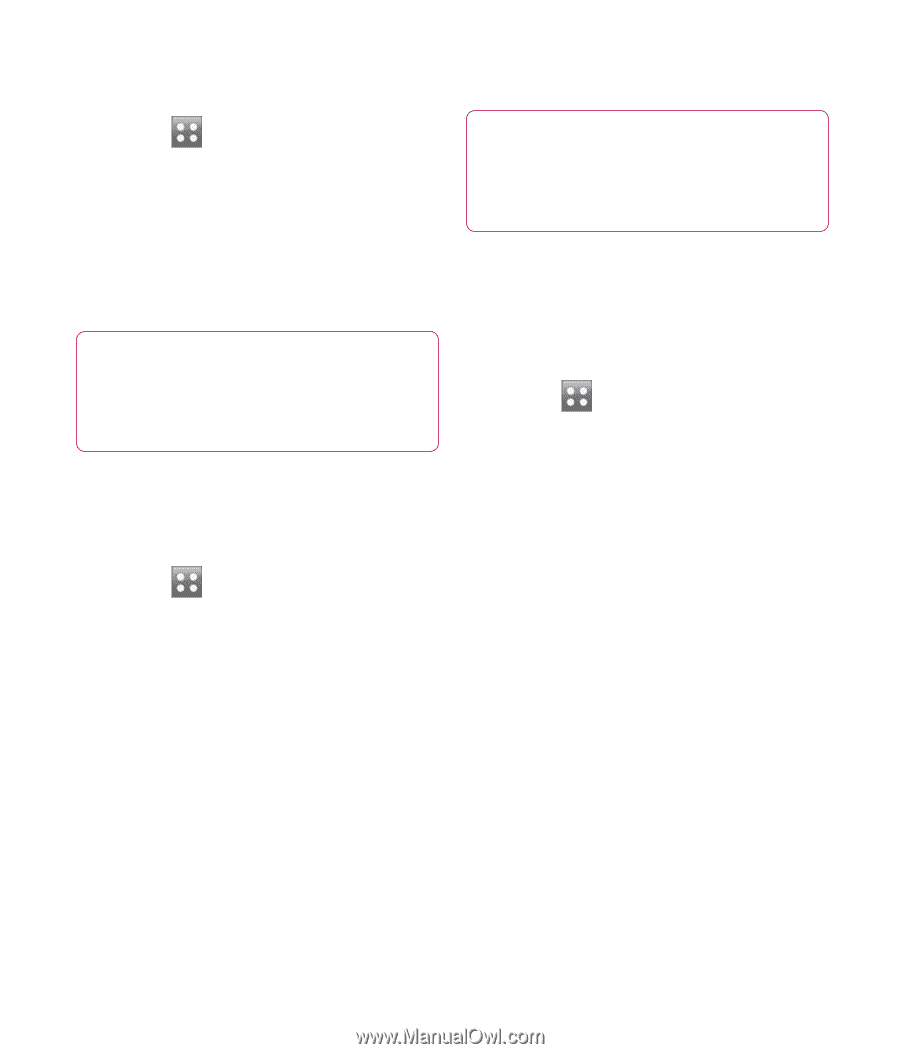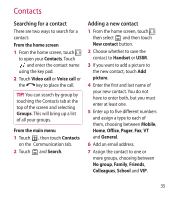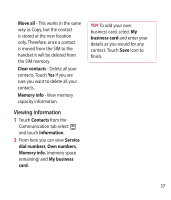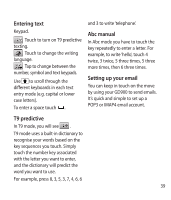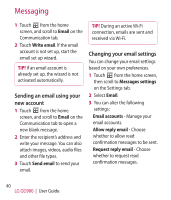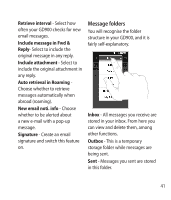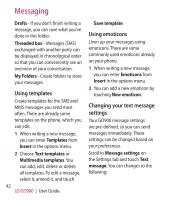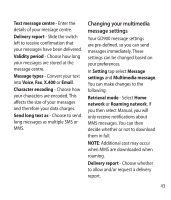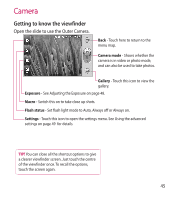LG GD900 Titanium User Guide - Page 40
Sending an email using your, new account, Changing your email settings
 |
View all LG GD900 Titanium manuals
Add to My Manuals
Save this manual to your list of manuals |
Page 40 highlights
Messaging 1 Touch from the home screen, and scroll to Email on the Communication tab. 2 Touch Write email. If the email account is not set up, start the email set up wizard. TIP! If an email account is already set up, the wizard is not activated automatically. Sending an email using your new account 1 Touch from the home screen, and scroll to Email on the Communication tab to open a new blank message. 2 Enter the recipient's address and write your message. You can also attach images, videos, audio files and other file types. 3 Touch Send email to send your email. TIP! During an active Wi-Fi connection, emails are sent and received via Wi-Fi. Changing your email settings You can change your email settings based on your own preferences. 1 Touch from the home screen, then scroll to Messages settings on the Settings tab. 2 Select Email. 3 You can alter the following settings: Email accounts - Manage your email accounts. Allow reply email - Choose whether to allow read confirmation messages to be sent. Request reply email - Choose whether to request read confirmation messages. 40 LG GD900 | User Guide