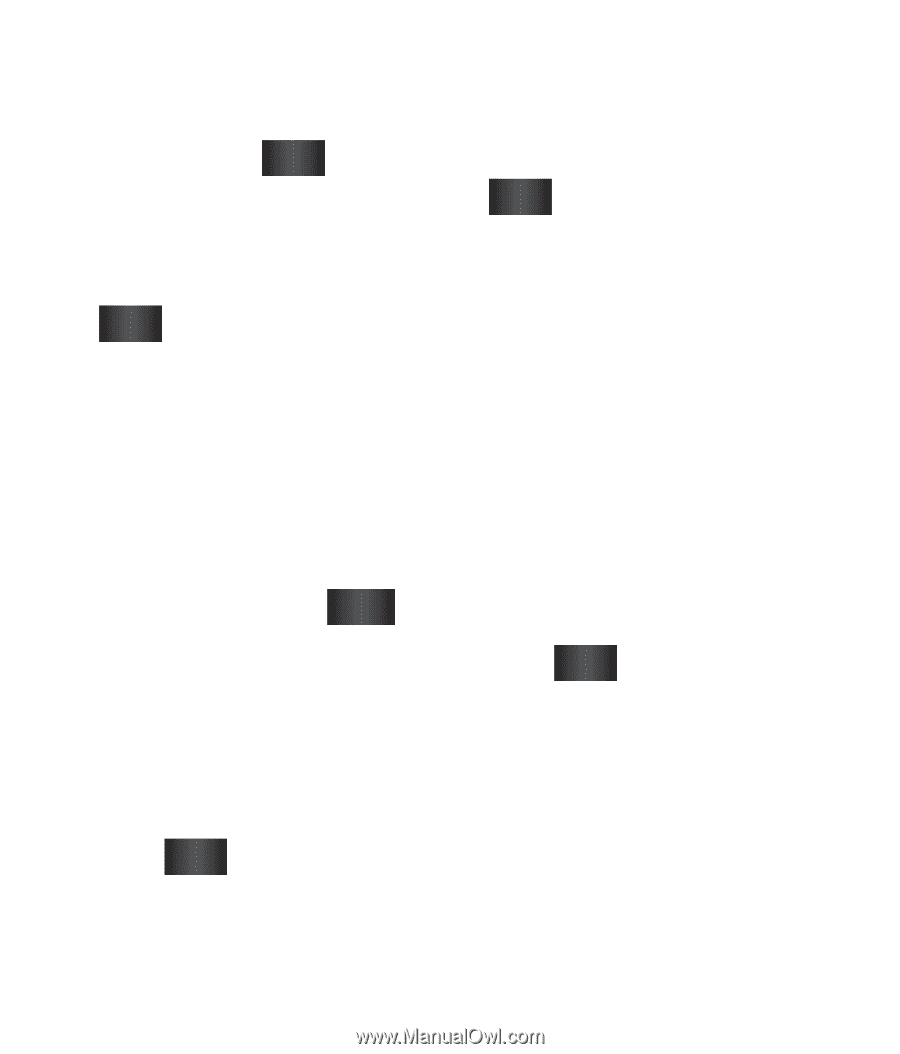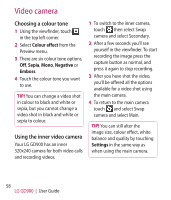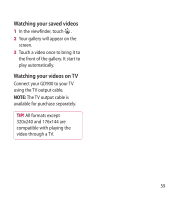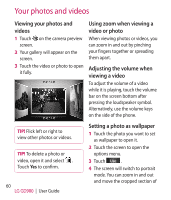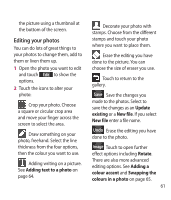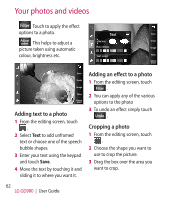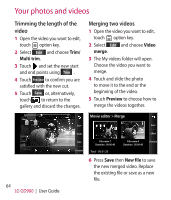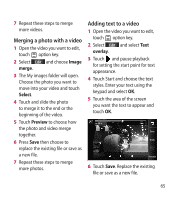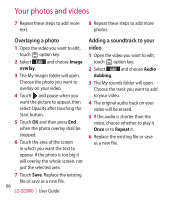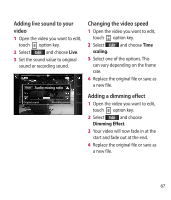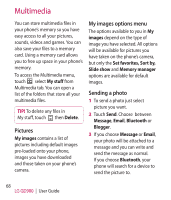LG GD900 Titanium User Guide - Page 63
Adding a colour accent to a, photo, Swapping colours in a photo, Editing your videos
 |
View all LG GD900 Titanium manuals
Add to My Manuals
Save this manual to your list of manuals |
Page 63 highlights
4 When you are finished with your selection, touch Save . Adding a colour accent to a photo 1 From the editing screen, touch Image . 2 Choose Colour Accent. 3 Select part of the photo. A traced line will appear around everything in that area which is the same or a similar colour, for example, a person's hair or jumper. 4 Alter the intensity of the accenting by touching Intensity and touch '+' or '-' button. 5 Touch OK. 6 All colour will be removed from the photo, apart from in the section marked for colour accenting. 7 Select Save to save the changes. Swapping colours in a photo 1 From the editing screen, touch Image . 2 Choose Colour swapping. 3 Select part of the photo. A traced line will appear around everything in that area which is the same or a similar colour. For example, someone's hair or jumper. 4 Select a colour. 5 Press OK. 6 The part of the photo selected for colour accenting will change to the selected colour. 7 Select Save to save the changes. Editing your videos The video editing features are available for MPEG4 types except 720x480 (D1) resolution. Don't record in these formats if you plan to edit your video. 63