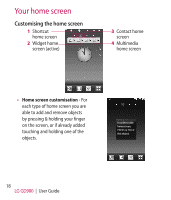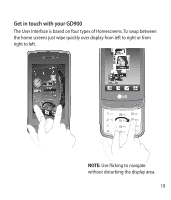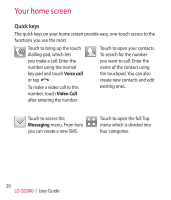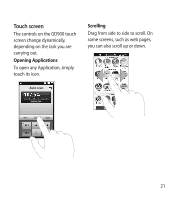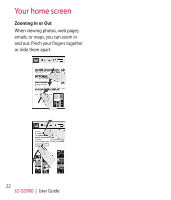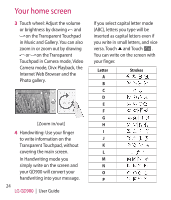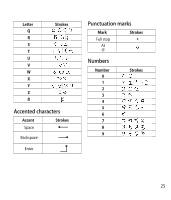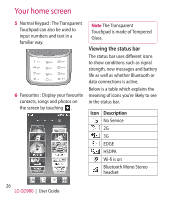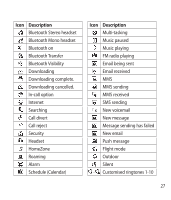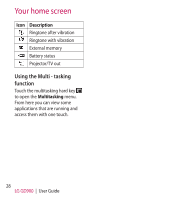LG GD900 Titanium User Guide - Page 23
Transparent Touchpad
 |
View all LG GD900 Titanium manuals
Add to My Manuals
Save this manual to your list of manuals |
Page 23 highlights
Transparent Touchpad Make the most of your Transparent Touchpad. 1 Touchpad Shortcut : You can assign a symbol for the most commonly used menus. Assign a symbol to each shortcut, so you can instantly access your favourite functions with simple finger gestures. For example, if you draw on the Transparent Touchpad, it will instantly go to Email. 2 Easy click : You can click on the Transparent Touchpad without covering the main screen while using the Web Browser. [Browse with mouse pointer] 23
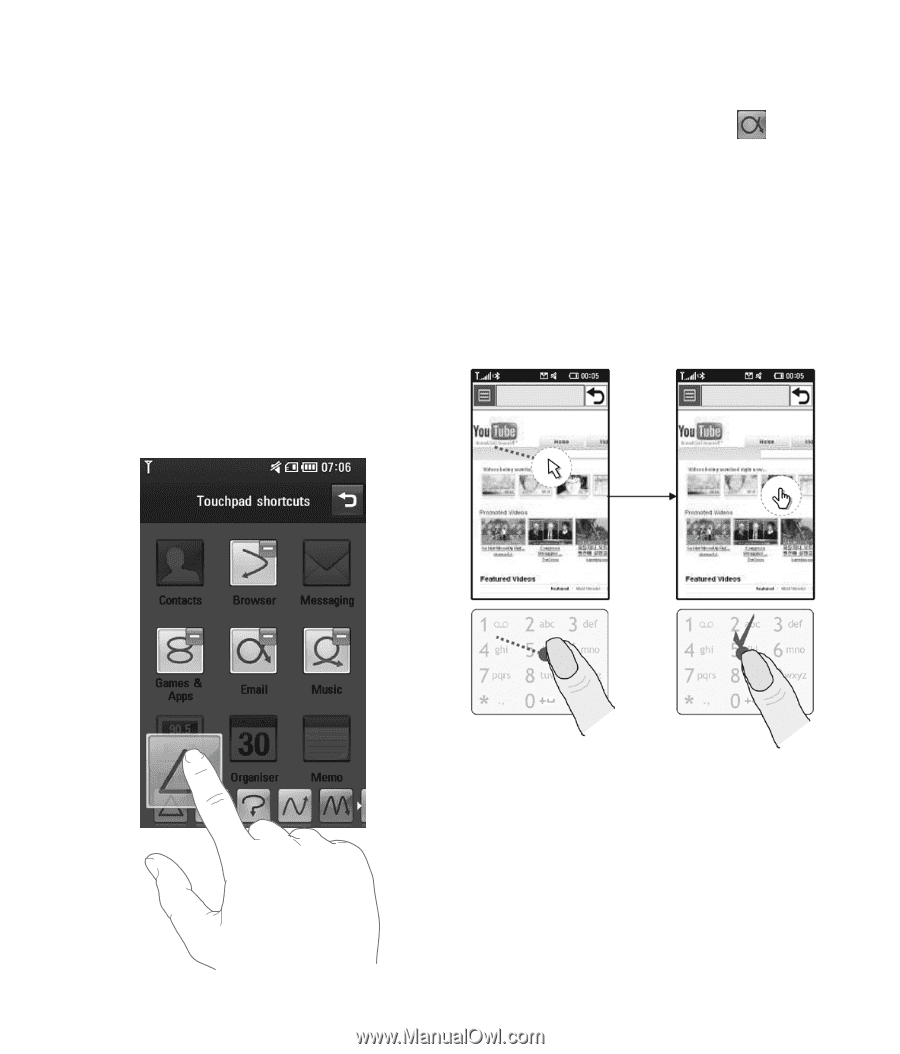
23
Transparent Touchpad
Make the most of your Transparent
Touchpad.
Touchpad Shortcut : You can
assign a symbol for the most
commonly used menus.
Assign a symbol to each shortcut,
so you can instantly access your
favourite functions with simple
finger gestures.
1
For example, if you draw
on
the Transparent Touchpad, it will
instantly go to Email.
Easy click : You can click on the
Transparent Touchpad without
covering the main screen while
using the Web Browser.
[Browse with mouse pointer]
2