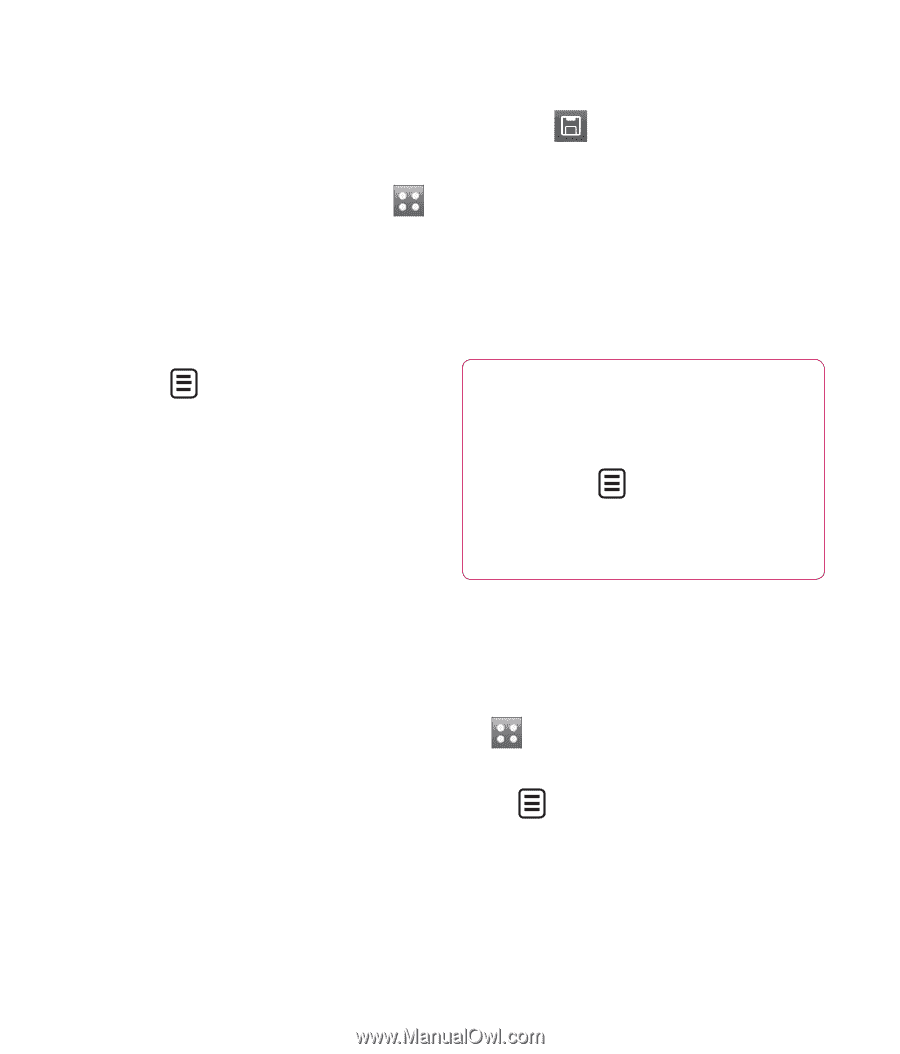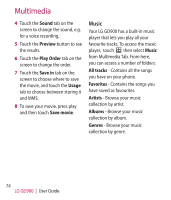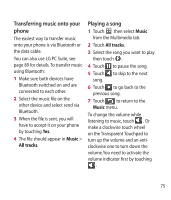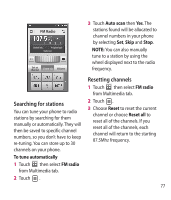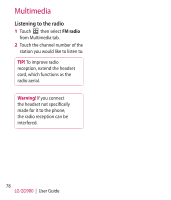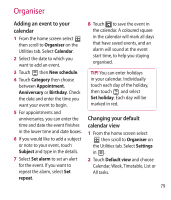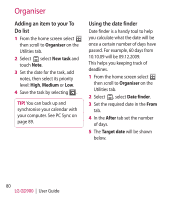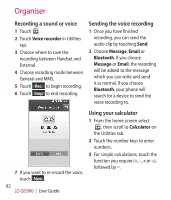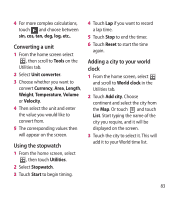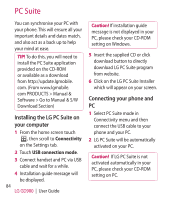LG GD900 Titanium User Guide - Page 79
Organiser
 |
View all LG GD900 Titanium manuals
Add to My Manuals
Save this manual to your list of manuals |
Page 79 highlights
Organiser Adding an event to your calendar 1 From the home screen select then scroll to Organiser on the Utilities tab. Select Calendar. 2 Select the date to which you want to add an event. 8 Touch to save the event in the calendar. A coloured square in the calendar will mark all days that have saved events, and an alarm will sound at the event start time, to help you staying organised. 3 Touch then New schedule. 4 Touch Category then choose between Appointment, Anniversary or Birthday. Check the date and enter the time you want your event to begin. TIP! You can enter holidays in your calendar. Individually touch each day of the holiday, then touch and select Set holiday. Each day will be marked in red. 5 For appointments and anniversaries, you can enter the time and date the event finishes in the lower time and date boxes. 6 If you would like to add a subject or note to your event, touch Subject and type in the details. 7 Select Set alarm to set an alert for the event. If you want to repeat the alarm, select Set repeat. Changing your default calendar view 1 From the home screen select then scroll to Organiser on the Utilities tab. Select Settings in . 2 Touch Default view and choose Calendar, Week, Timetable, List or All tasks. 79