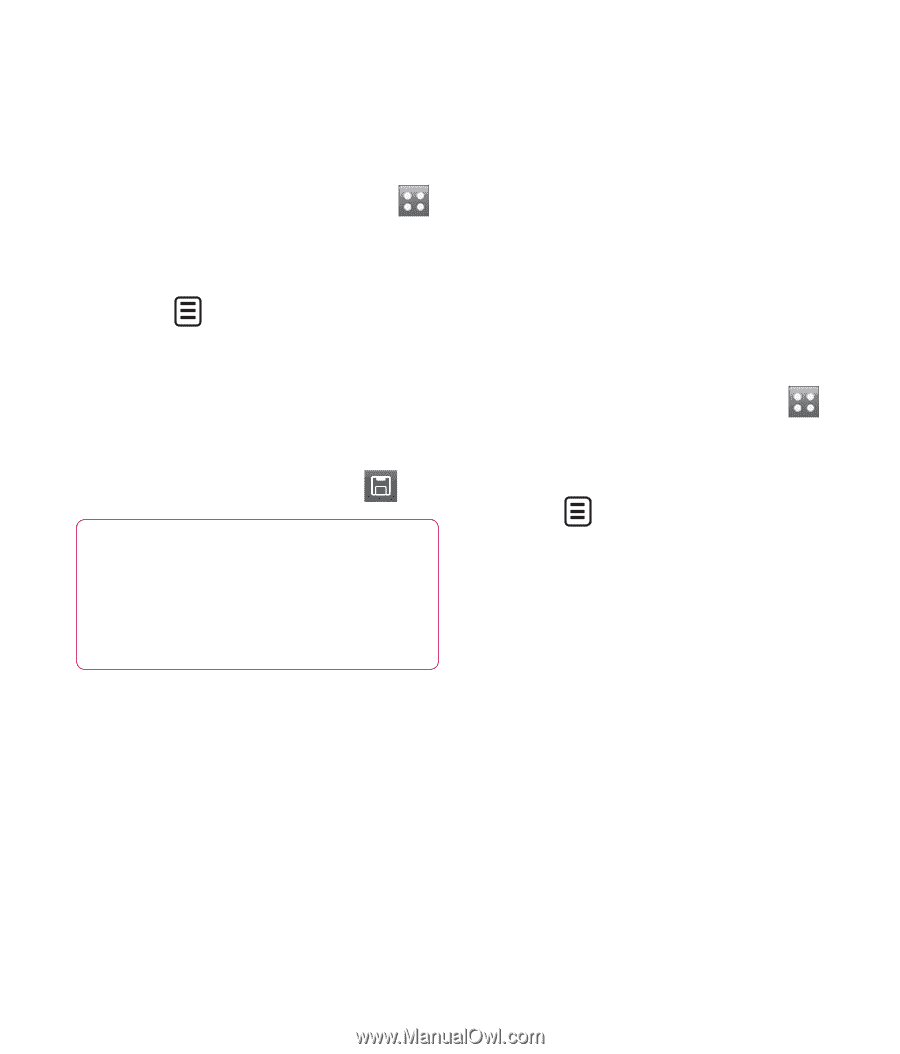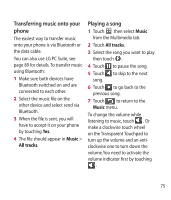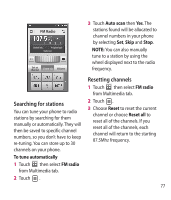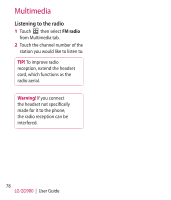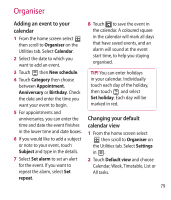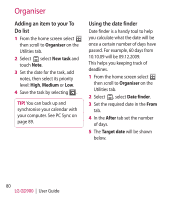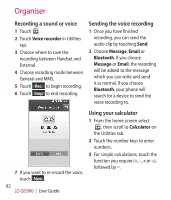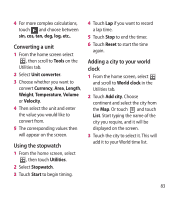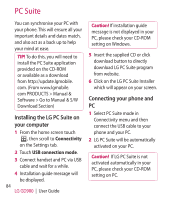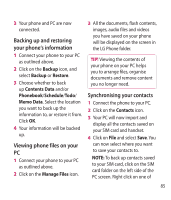LG GD900 Titanium User Guide - Page 80
Adding an item to your To, Do list, Using the date finder
 |
View all LG GD900 Titanium manuals
Add to My Manuals
Save this manual to your list of manuals |
Page 80 highlights
Organiser Adding an item to your To Do list 1 From the home screen select then scroll to Organiser on the Utilities tab. 2 Select select New task and touch Note. 3 Set the date for the task, add notes, then select its priority level: High, Medium or Low. 4 Save the task by selecting . TIP! You can back up and synchronise your calendar with your computer. See PC Sync on page 89. Using the date finder Date finder is a handy tool to help you calculate what the date will be once a certain number of days have passed. For example, 60 days from 10.10.09 will be 09.12.2009. This helps you keeping track of deadlines. 1 From the home screen select then scroll to Organiser on the Utilities tab. 2 Select , select Date finder. 3 Set the required date in the From tab. 4 In the After tab set the number of days. 5 The Target date will be shown below. 80 LG GD900 | User Guide