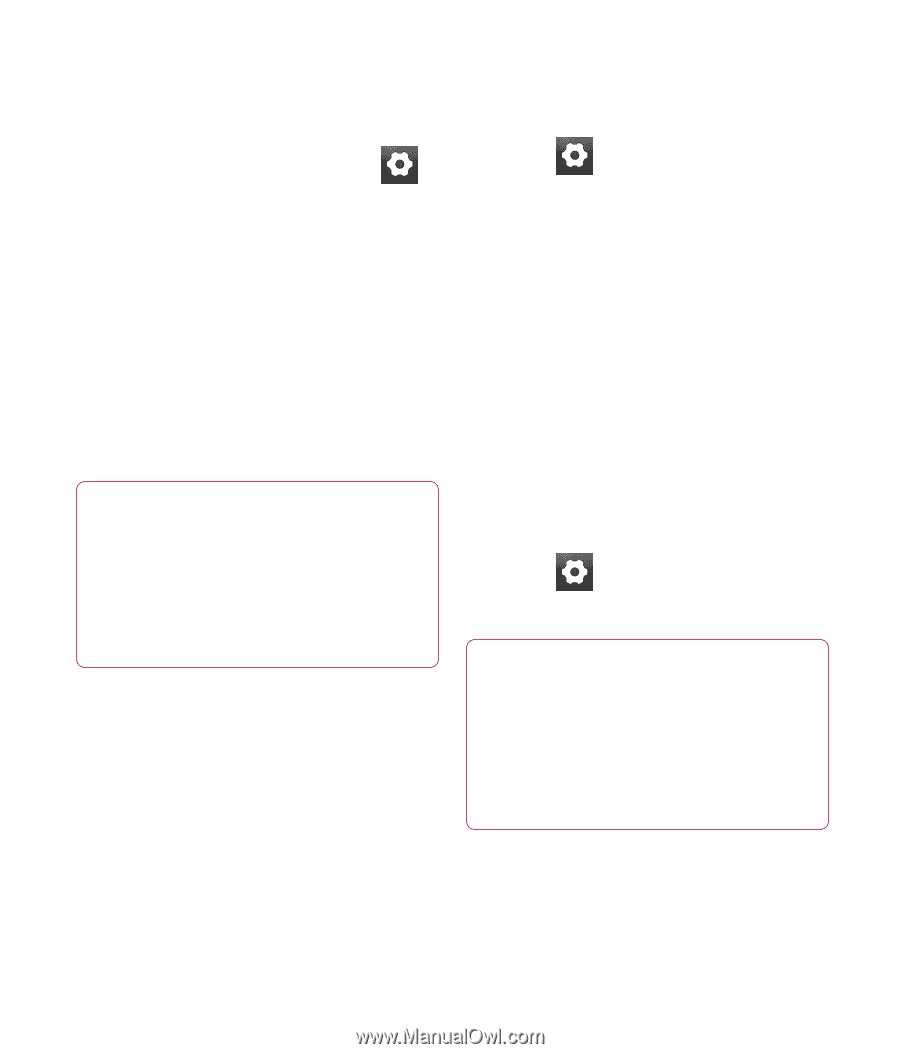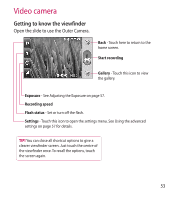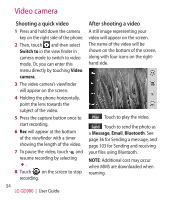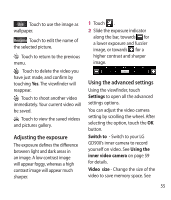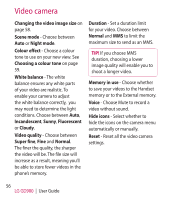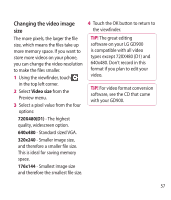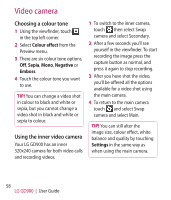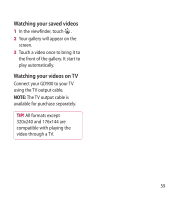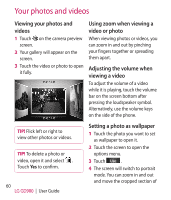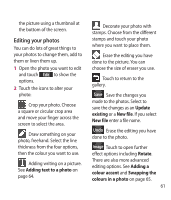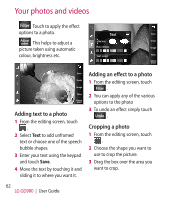LG GD900 Titanium User Guide - Page 58
Choosing a colour tone, Using the inner video camera - black
 |
View all LG GD900 Titanium manuals
Add to My Manuals
Save this manual to your list of manuals |
Page 58 highlights
Video camera Choosing a colour tone 1 Using the viewfinder, touch in the top left corner. 2 Select Colour effect from the Preview menu. 3 There are six colour tone options, Off, Sepia, Mono, Negative or Emboss. 4 Touch the colour tone you want to use. TIP! You can change a video shot in colour to black and white or sepia, but you cannot change a video shot in black and white or sepia to colour. Using the inner video camera Your LG GD900 has an inner 320x240 camera for both video calls and recording videos. 1 To switch to the inner camera, touch then select Swap camera and select Secondary. 2 After a few seconds you'll see yourself in the viewfinder. To start recording the image press the capture button as normal, and press it again to stop recording. 3 After you have shot the video, you'll be offered all the options available for a video shot using the main camera. 4 To return to the main camera touch and select Swap camera and select Main. TIP! You can still alter the image size, colour effect, white balance and quality by touching Settings in the same way as when using the main camera. 58 LG GD900 | User Guide