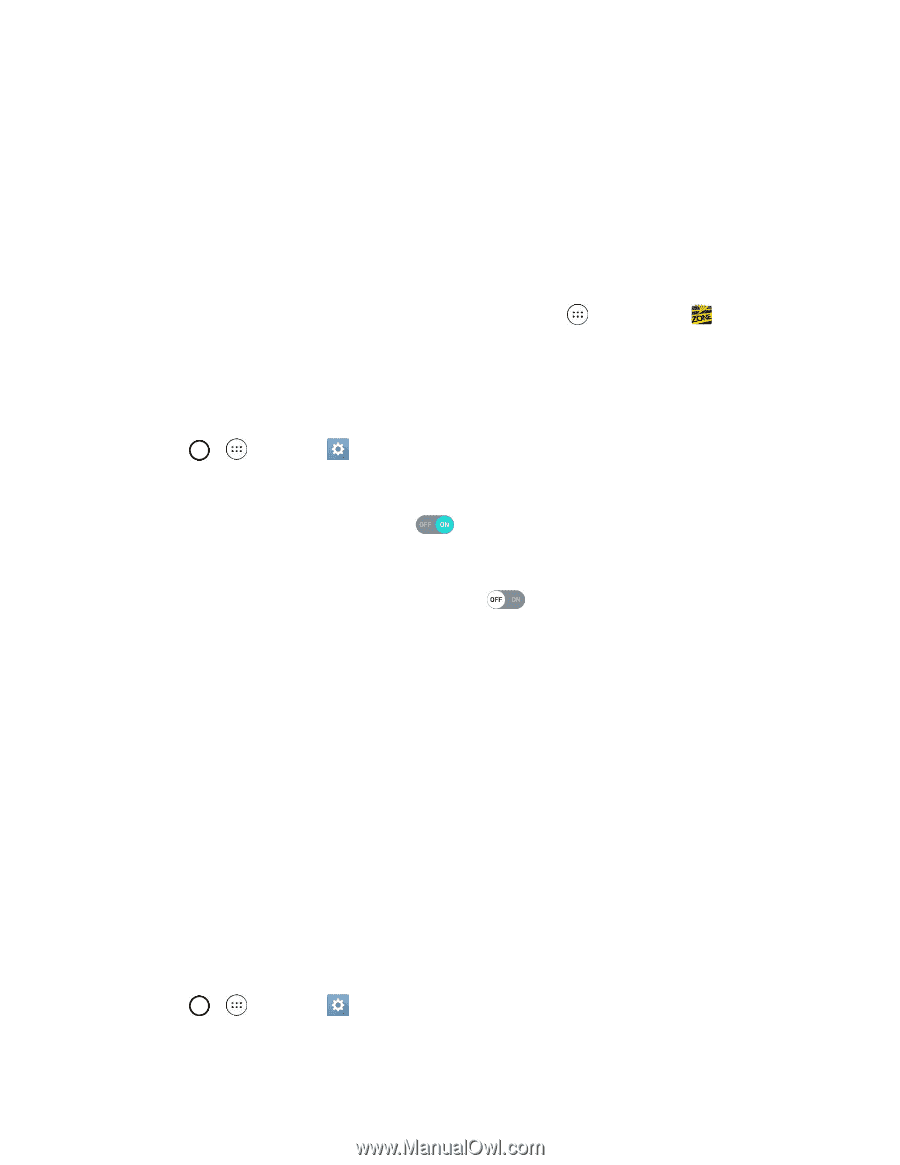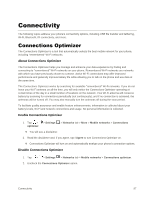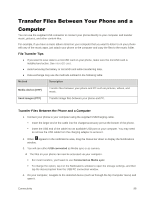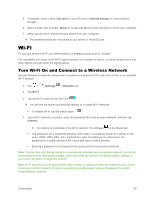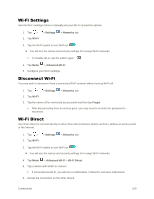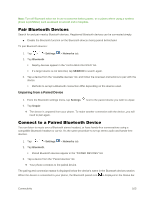LG LS770 Sprint Update - Lg G Stylo Ls770 Sprint Prepaid User Guide - English - Page 109
Wi-Fi Hotspot, Tethering
 |
View all LG LS770 Sprint manuals
Add to My Manuals
Save this manual to your list of manuals |
Page 109 highlights
If a connection is not accepted after a certain period, the connection request is cancelled. To stop a connection, tap the a device > OK. Wi-Fi Hotspot Wi-Fi Hotspot allows you to turn your phone into a Wi-Fi hotspot. When this feature is turned on, you can share your phone's mobile data services via Wi-Fi with other Wi-Fi enabled devices. The feature works best when used in conjunction with 4G data services (although 3G service can also be used). Important: Use of the Hotspot feature requires an additional subscription. Sign on to your account at sprint.com/mysprint or access your account via Sprint Zone (tap Apps more. > Sprint Zone ) to learn Note: Turning on Hotspot will disable your phone's connection to other Wi-Fi networks. Set Up Wi-Fi Hotspot 1. Tap > > Settings > Networks tab. 2. Tap Tethering > Wi-Fi hotspot. 3. Tap the switch to turn Wi-Fi hotspot on . Wi-Fi hotspot is enabled. To disable Wi-Fi hotspot, tap the switch again . Note: The best way to keep using the phone as a hotspot is to have it connected to a power supply. Important: Write down the passkey (password) for this communication (shown onscreen). Connect to Wi-Fi Hotspot 1. Enable Wi-Fi (wireless) functionality on your target device (laptop, media device, etc.). 2. Scan for Wi-Fi networks from the device and select your phone hotspot from the network list. 3. Select this phone and follow your onscreen instructions to enter the passkey (provided on the WiFi Hotspot page). 4. Launch your Web browser to confirm you have an Internet connection. Tethering Use Tethering to share your device‟s Internet connection with a computer that connects to your device via Bluetooth. 1. Tap > > Settings > Networks tab > Tethering. 2. Select a tethering option: USB tethering or Bluetooth tethering. Connectivity 101