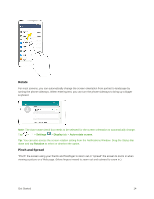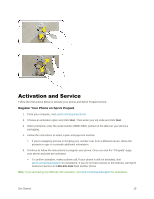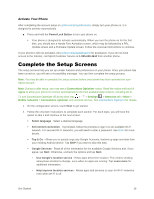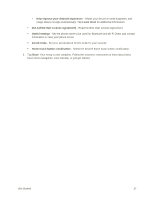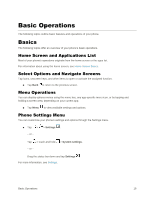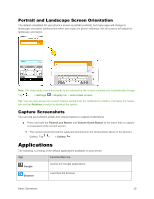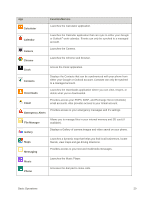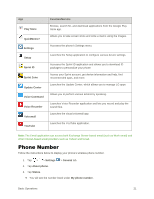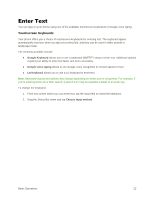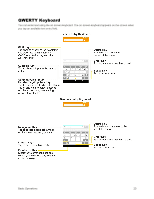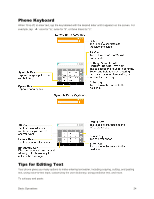LG LS770 Sprint Update - Lg G Stylo Ls770 Sprint Prepaid User Guide - English - Page 27
Portrait and Landscape Screen Orientation, Capture Screenshots, Applications
 |
View all LG LS770 Sprint manuals
Add to My Manuals
Save this manual to your list of manuals |
Page 27 highlights
Portrait and Landscape Screen Orientation The default orientation for your phone‟s screen is portrait (vertical), but many apps will change to landscape orientation (widescreen) when you rotate the phone sideways. Not all screens will adjust for landscape orientation. Note: The Auto-rotate check box needs to be selected for the screen orientation to automatically change. Tap > > Settings > Display tab > Auto-rotate screen. Tip: You can also access the screen rotation setting from the Notifications window. Pull down the Status bar and tap Rotation to select or deselect the option. Capture Screenshots You can use your phone‟s power and volume buttons to capture screenshots. ■ Press and hold the Power/Lock Button and Volume Down Button at the same time to capture a screenshot of the current screen. The current screenshot will be captured and stored in the Screenshots album in the phone‟s Gallery. Tap > > Gallery . Applications The following is a listing of the default applications available on your phone. App Function/Service Google Access the Google applications. Browser Launches the browser. Basic Operations 19