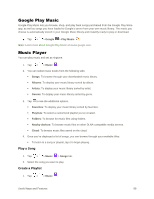LG LS770 Sprint Update - Lg G Stylo Ls770 Sprint Prepaid User Guide - English - Page 91
Dual Play, Available Options
 |
View all LG LS770 Sprint manuals
Add to My Manuals
Save this manual to your list of manuals |
Page 91 highlights
Available Options 1. Tap > > Gallery to view your stored videos. 2. Tap an album to open it and view its contents. (The pictures and videos in the album are displayed in chronological order.) 3. Tap a video to view it. While the video is playing, you can access the following options: SmartShare: Shares media files with the DLNA-compatible devices. Menu: Tap to access Screen ratio, Subtitles, Share, Trim, Details, and Settings. Screenshot: When Screenshot capturing is enabled, this captures a screen shot while playing a video. Note: To activate screenshots, tap > Settings > Screenshot > On. Volume: Tap to adjust the playback volume. Lock/Unlock: Locks the touch keys to prevent unintentional touches. Dual Play Dual Play (connected wired or wirelessly two displays) can be run on a different screen. 1. Connect two devices using a wired (Slimport-HDMI) cable or wirelessly (Miracast). The connectable device can be a TV or a monitor supported by a HDMI cable or Miracast. Note: The Gallery and Video apps are supported on Dual Play. 2. Tap once when two displays are a different status (i.e. the monitor is playing a video and your phone's video app is displaying an empty screen), then Dual Play will start. Note: Not all videos are supported by Dual Play. Dual Play operates at 1280X720 or higher display resolution. Camera and Video 83