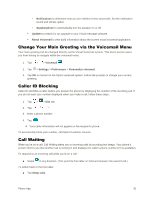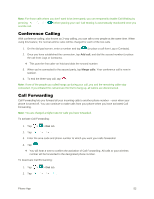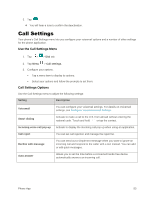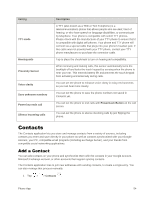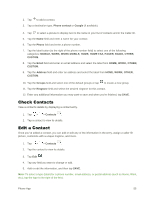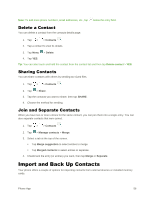LG LS770 Sprint Update - Lg G Stylo Ls770 Sprint Prepaid User Guide - English - Page 64
Delete a Contact, Sharing Contacts, Join and Separate Contacts, Import and Back Up Contacts
 |
View all LG LS770 Sprint manuals
Add to My Manuals
Save this manual to your list of manuals |
Page 64 highlights
Note: To add more phone numbers, email addresses, etc., tap below the entry field. Delete a Contact You can delete a contact from the contacts details page. 1. Tap > > Contacts . 2. Tap a contact to view its details. 3. Tap Menu > Delete. 4. Tap YES. Tip: You can also touch and hold the contact from the contact list and then tap Delete contact > YES. Sharing Contacts You can share contacts with others by sending as vCard files. 1. Tap > > Contacts . 2. Tap > Share. 3. Tap the contacts you want to share, then tap SHARE. 4. Choose the method for sending. Join and Separate Contacts When you have two or more entries for the same contact, you can join them into a single entry. You can also separate contacts that were joined. 1. Tap > > Contacts . 2. Tap > Manage contacts > Merge. 3. Select a tab at the top of the screen. Tap Merge suggestion to select entries to merge. Tap Merged contacts to select entries to separate. 4. Checkmark the entry (or entries) you want, then tap Merge or Separate. Import and Back Up Contacts Your phone offers a couple of options for importing contacts from external devices or installed memory cards. Phone App 56