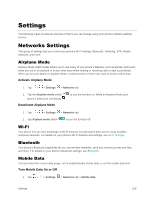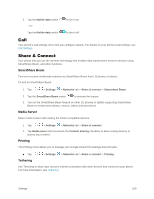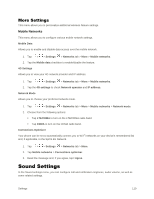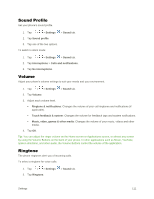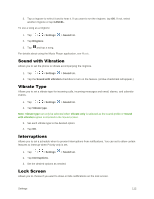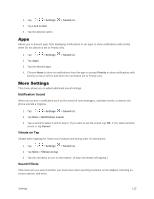LG LS770 Sprint Update - Lg G Stylo Ls770 Sprint Prepaid User Guide - English - Page 121
Apps, More Settings, Notification Sound, Vibrate on Tap, Sound Effects
 |
View all LG LS770 Sprint manuals
Add to My Manuals
Save this manual to your list of manuals |
Page 121 highlights
1. Tap > > Settings 2. Tap Lock screen. 3. Tap the desired option. > Sound tab. Apps Allows you to prevent apps from displaying notifications or set apps to show notifications with priority when Do not disturb is set to Priority only. 1. Tap > > Settings > Sound tab. 2. Tap Apps. 3. Tap the desired apps. 4. Choose None to show no notifications from the app or choose Priority to show notifications with priority on top of others and when Do not disturb set to Priority only. More Settings This menu allows you to adjust additional sound settings. Notification Sound When you receive a notification such as the arrival of new messages, calendar events, or alarms, the phone sounds a ringtone. 1. Tap > > Settings > Sound tab. 2. Tap More > Notification sound. 3. Tap a sound to select it and to hear it. If you want to set the sound, tap OK. If not, select another sound or tap Cancel. Vibrate on Tap Vibrate when tapping the Home touch buttons and during other UI interactions. 1. Tap > > Settings > Sound tab. 2. Tap More > Vibrate on tap. 3. Tap the checkbox to turn on the feature. (A blue checkmark will appear.) Sound Effects This menu lets you select whether you hear tones when touching numbers on the dialpad, selecting onscreen options, and more. Settings 113