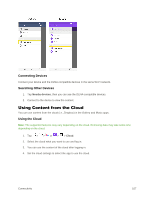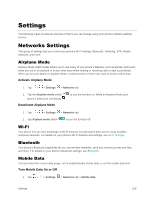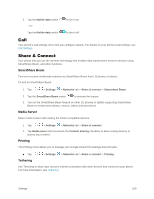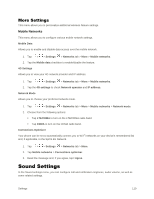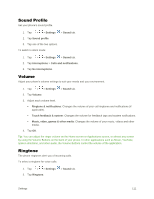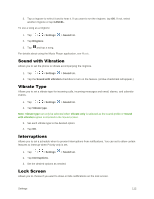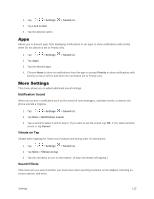LG LS770 Sprint Update - Lg G Stylo Ls770 Sprint Prepaid User Guide - English - Page 117
Call, Share & Connect, SmartShare Beam, Media Server, Printing, Tethering
 |
View all LG LS770 Sprint manuals
Add to My Manuals
Save this manual to your list of manuals |
Page 117 highlights
2. Tap the Mobile data switch - or - to turn it on. Tap the Mobile data switch to turn it off. Call Your phone's Call settings menu lets you configure options. For details on your phone's Call settings, see Call Settings. Share & Connect Your phone lets you use the wireless technology that enables data transmission between devices using SmartShare Beam, and other functions. SmartShare Beam Turn on to receive multimedia contents via SmartShare Beam from LG phones or tablets. To turn on SmartShare Beam: 1. Tap > > Settings > Networks tab > Share & connect > Smartshare Beam. 2. Tap the SmartShare Beam switch to activate the feature. 3. Turn on the SmartShare Beam feature on other LG phones or tablets supporting SmartShare Beam to send/receive photos, musics, videos and documents. Media Server Share media content with nearby the DLNA-compatible devices. 1. Tap > > Settings > Networks tab > Share & connect. 2. Tap Media sever and checkmark the Content sharing checkbox to allow nearby devices to access your content. Printing The Printing menu allows you to manage your Google Cloud Print settings and print jobs. ■ Tap > > Settings > Networks tab > Share & connect > Printing. Tethering Use Tethering to share your device's Internet connection with other devices that connect to your phone. For more information, see Tethering Settings 109