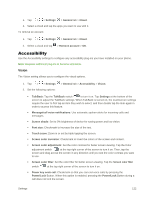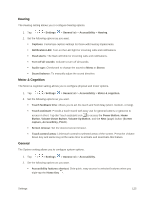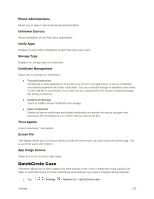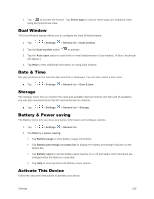LG LS770 Sprint Update - Lg G Stylo Ls770 Sprint Prepaid User Guide - English - Page 129
Location, Accounts & Sync, Cloud, Text-to-Speech Output, Pointer Speed
 |
View all LG LS770 Sprint manuals
Add to My Manuals
Save this manual to your list of manuals |
Page 129 highlights
Text-to-Speech Output Tap to set the preferred engine or general settings for text-to-speech output. Pointer Speed Adjust the pointer speed. Location Allows you to turn on location service. Your phone determines your approximate location using GPS, WiFi and mobile networks. ■ Tap > > Settings > General tab > Location. Mode - Set the location mode as High accuracy (GPS and networks), Battery saving (Networks only), and Device sensors only (GPS only). Accounts & Sync Use the Accounts & sync settings menu to add, remove, and manage your Google and other supported accounts. You also use these settings to control how and whether all applications send, receive, and sync data on their own schedules and whether all applications can synchronize user data automatically. Gmail, Calendar, and other applications may also have their own settings to control how they synchronize data; see the sections on those applications for details. Tap ADD ACCOUNT to add new account. 1. Tap > > Settings > General tab. 2. Tap Accounts & sync. Note: Tap Auto-sync data to automatically sync your account data. Cloud The Cloud menu allows you to manage the cloud accounts for LG apps. You can add your cloud account on the list and then you can browse, play and download your content on LG apps. To add a cloud account: 1. Tap > > Settings > General tab. 2. Tap Cloud. 3. To add an account, tap ADD ACCOUNT and select Drive, Box, Dropbox, or LG Cloud, or One Drive. 4. After signing in, tap the cloud menu in Gallery or Music app to use cloud content. To set which apps to use the cloud with: Settings 121