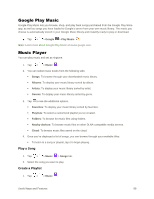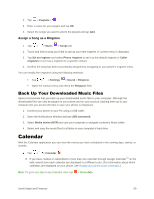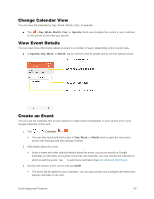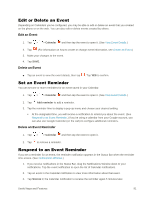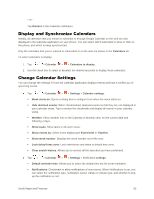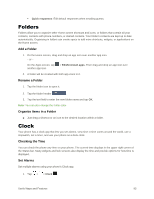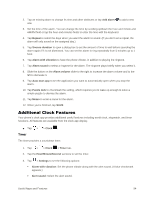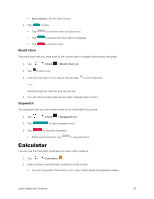LG LS770 Sprint Update - Lg G Stylo Ls770 Sprint Prepaid User Guide - English - Page 98
Change Calendar View, View Event Details, Create an Event, Day, Week, Month, Year, Agenda, Calendar
 |
View all LG LS770 Sprint manuals
Add to My Manuals
Save this manual to your list of manuals |
Page 98 highlights
Change Calendar View You can view the calendar by Day, Week, Month, Year, or Agenda. ■ Tap > Day, Week, Month, Year, or Agenda. Each view displays the events in your calendar for the period of time that you specify. View Event Details You can view more information about an event in a number of ways, depending on the current view. ■ In Agenda, Day, Week, or Month, tap an event to view its details and to use the options below. Create an Event You can use the Calendar tool on your phone to create events that appear on your phone and in your Google Calendar on the web. 1. Tap > > Calendar > . You can also touch and hold a spot in Day, Week, or Month view to open the new event screen with that day and time already entered. 2. Add details about the event. Enter a name and other optional details about the event, just as you would on Google Calendar (on the web). If you have more than one calendar, you can choose the calendar to which to add the event. Tap to add more reminders.(See Set an Event Reminder.) 3. Scroll to the bottom of the screen and tap SAVE. The event will be added to your Calendar. You can also access and configure the event from Google Calendar on the web. Useful Apps and Features 90