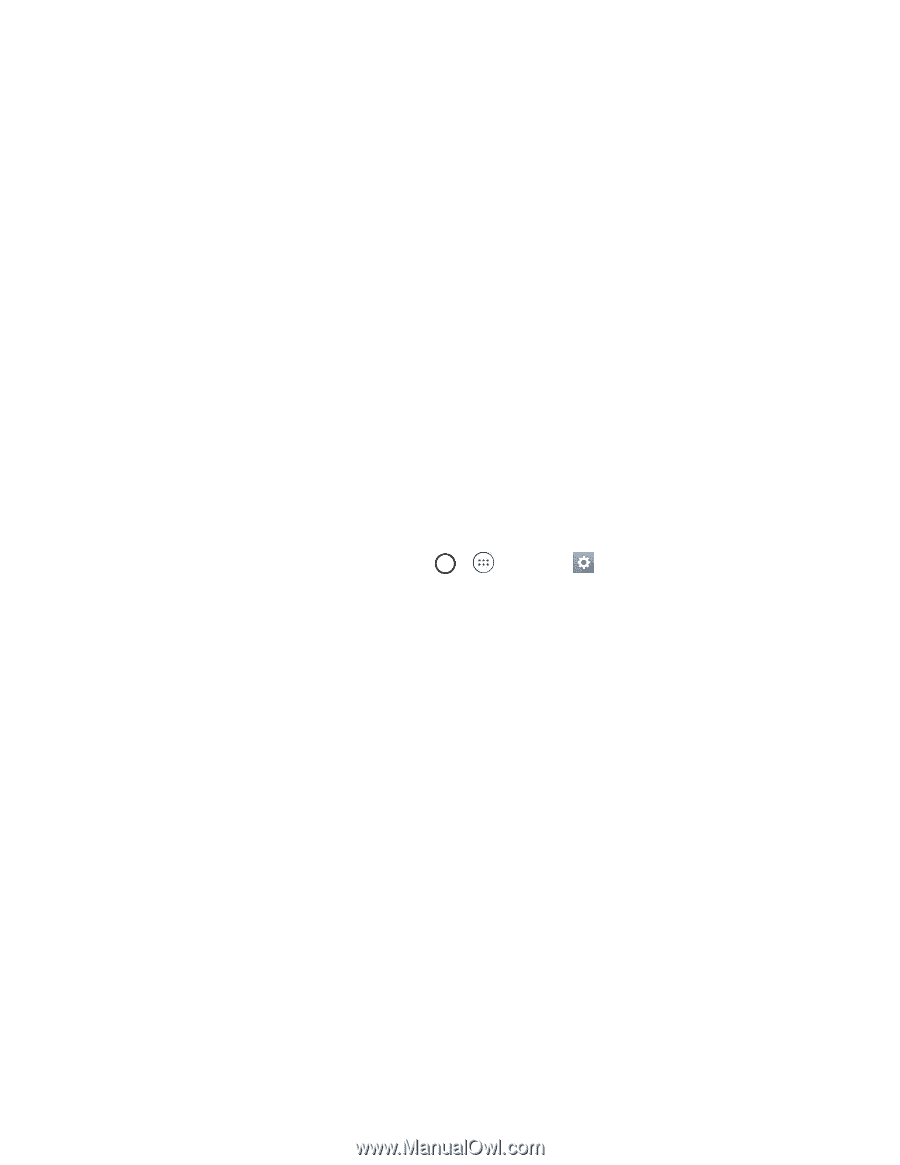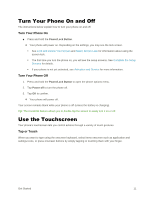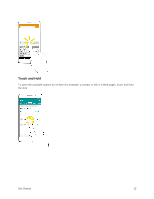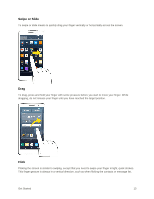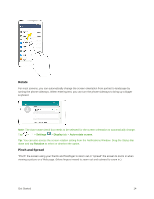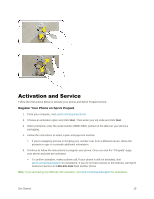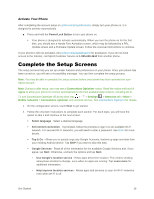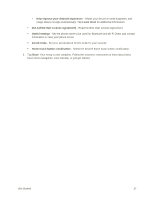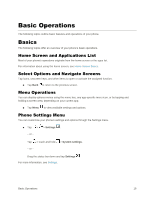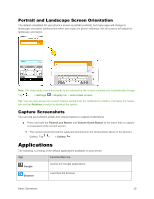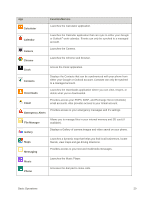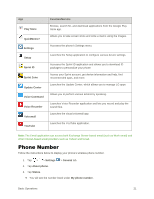LG LS770 Sprint Update - Lg G Stylo Ls770 Sprint Prepaid User Guide - English - Page 24
Complete the Setup Screens, Activate Your Phone - firmware
 |
View all LG LS770 Sprint manuals
Add to My Manuals
Save this manual to your list of manuals |
Page 24 highlights
Activate Your Phone After completing the account setup on sprint.com/prepaidactivate, simply turn your phone on. It is designed to activate automatically. ■ Press and hold the Power/Lock Button to turn your phone on. Your phone is designed to activate automatically. When you turn the phone on for the first time, you should see a Hands Free Activation screen, which may be followed by a PRL Update screen and a Firmware Update screen. Follow the onscreen instructions to continue. If your phone is still not activated, visit sprint.com/prepaidsupport for assistance. If you do not have access to the Internet, call Sprint Customer Service at 1-855-639-4644 from another phone. Complete the Setup Screens The setup screens help you set up certain features and preferences on your phone. Once your phone has been turned on, you will see a Accessibility message. You can then complete the setup process. Note: You may be able to complete the setup screens before your phone has been activated on your Sprint account. Note: During or after setup, you may see a Connections Optimizer notice. Read the notice and touch I Agree to allow your phone to connect automatically to the best available data network, including Wi-Fi. To turn Connections Optimizer off at any time, tap > > Settings > Networks tab > More > Mobile networks > Connections optimizer and uncheck the box. See Connections Optimizer for details. 1. On the configuration screen, touch Next to get started. 2. Follow the onscreen instructions to complete each section. For each topic, you will have the option to skip it and continue to the next screen. Select language - Select a desired language. Set internet connection - If prompted, follow the prompts to sign in to an available Wi-Fi network. For secured Wi-Fi networks, you will need to enter a password. See Wi-Fi for more details. Tap & Go - Allows you to quickly copy any Google Accounts, backed up apps and data from your existing Android device. Tap SKIP if you want to skip this step. Google Services - Read all of the information for the available Google Services and, if you agree, tap Next. Otherwise, uncheck the options and tap Next. • Use Google's location service - Helps apps determine location. This means sending anonymous location to Google, even when no apps are running. Tap Learn more for additional information. • Help improve location services - Allows apps and services to scan for Wi-Fi networks even when Wi-Fi is off. Get Started 16