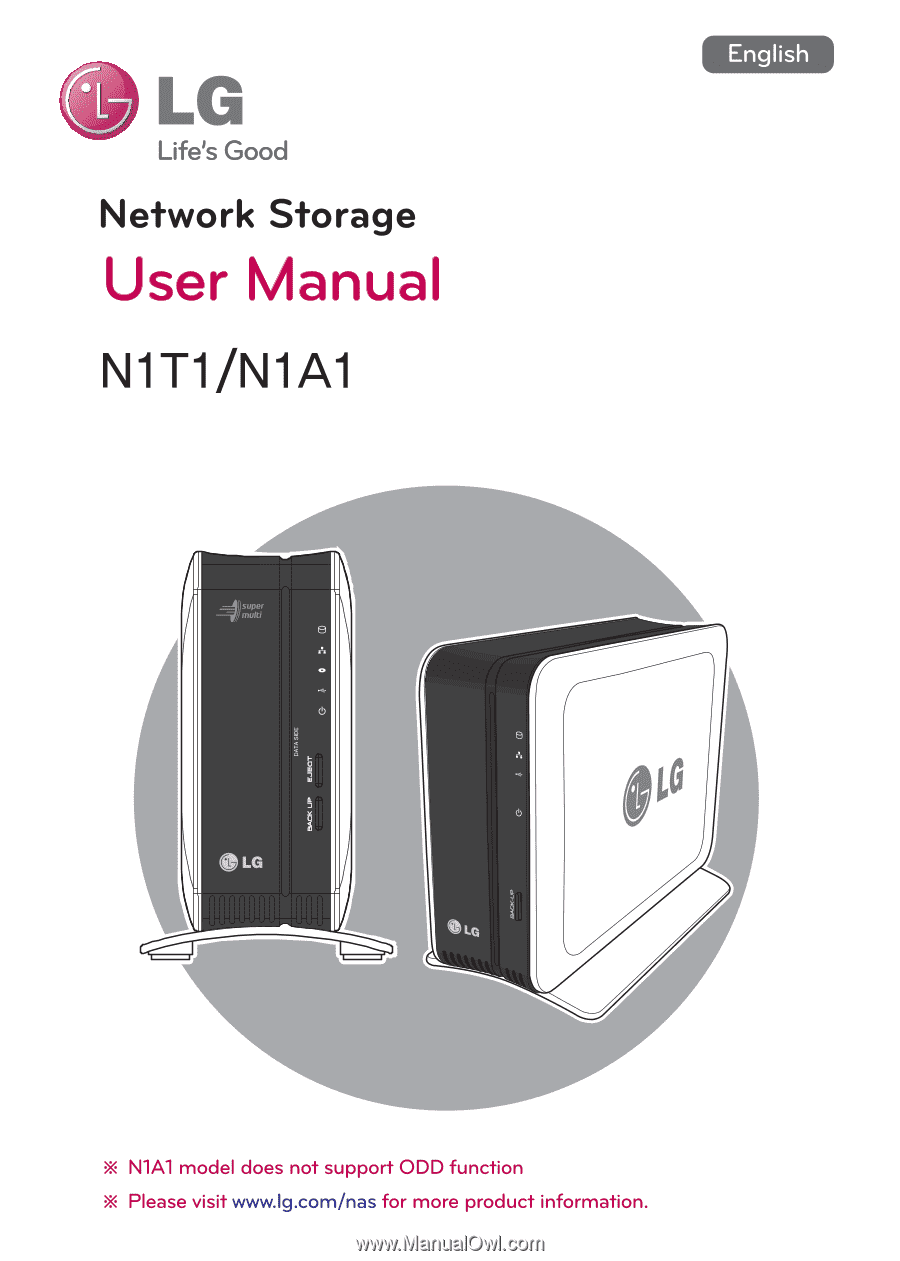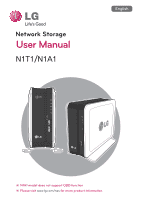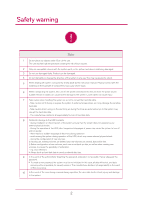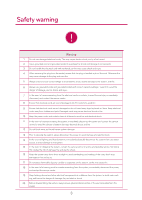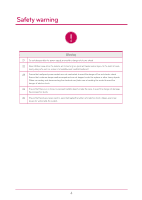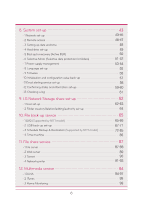LG N1A1DD1 Owner's Manual
LG N1A1DD1 Manual
 |
View all LG N1A1DD1 manuals
Add to My Manuals
Save this manual to your list of manuals |
LG N1A1DD1 manual content summary:
- LG N1A1DD1 | Owner's Manual - Page 1
1 - LG N1A1DD1 | Owner's Manual - Page 2
components, strictly abide by the instruction manual. Physical contact with the soldering time any external bumps to the system may corrupt the hard disk data. - The manufacturer disclaims all responsibility for loss of hard disk data. 8 Related to damage to the HDD and data: - during installation - LG N1A1DD1 | Owner's Manual - Page 3
and contact the service centre. 8 Ensure times to avoid fire and electrical shock. 11 In the event of moisture entering the system, immediately disconnect the power and contact the service the service centre for advice and possible service. Not power, and contact the service centre. 19 Keep heating - LG N1A1DD1 | Owner's Manual - Page 4
Safety warning ! Warning 21 Do not disassemble the power supply, to avoid the danger of electric shock. 22 Keep children away from the system, as consuming . 25 Ensure that hands are never used, to avoid damaging the system and electric shock. Always use screw drivers for work inside the system. 4 - LG N1A1DD1 | Owner's Manual - Page 5
an external ODD (Supported by N1T1 model) 4. Product Installation - Installing a network storage 5. Installing a program - 1 Features and support OS environment - 2 Installing a NAS Detector 6. Using a network storage - 1 Using a NAS Detector - 2 Using a web menu - 3 Using a network folder - 4 Using - LG N1A1DD1 | Owner's Manual - Page 6
LG Network Storage share set-up - 1 User set-up - 2 Folder creation/deletion/editing/authority set-up 10. File back-up service - 1 DVD (Supported by N1T1 model) - 2 USB back-up set-up - 3 Schedule Backup & Restoration (Supported by N1T1 model) - 4 Time machine 11. File share service - 1 File server - LG N1A1DD1 | Owner's Manual - Page 7
102-103 15. Network storage management and self-diagnosis function 104-105 16. Setting up method of a network sharing device 106-107 17. To Install in PC without Optical Disc Device 108 18. Initialization of LG Network Storage 109 19. Supplement: Open source software information 110-112 7 - LG N1A1DD1 | Owner's Manual - Page 8
1-1. Product Introduction Product features ※ N1A1 model does not support ODD function. 8 - LG N1A1DD1 | Owner's Manual - Page 9
of the model. Support OS LG Network Storage - Windows XP, Server 2003, Vista, Windows 7 - Mac OS 10.x or higher - Linux (Fedora, Suse, Ubuntu) PC S/W PC S/W Support OS NAS Detector NAS Monitor Nero BackItUp & Burn Acrobat Reader Flash Player Installation wizard Windows XP, Server 2003, Vista - LG N1A1DD1 | Owner's Manual - Page 10
DVD drive and does not support Blu-ray media / 8cm disc. Pedestal : You can place a Network Storage mainframe safely. Back-up button : A button to back-up data of a disc or USB onto NAS. ODD eject button : A button to eject a disc LED panel (Refer to page 12) ※ N1A1 model does not support ODD - LG N1A1DD1 | Owner's Manual - Page 11
: This helps to fix an adaptor cable and prevents it from falling out. Kensington Lock : This is an antitheft lock ring. ※ N1A1 model does not support ODD function. 11 - LG N1A1DD1 | Owner's Manual - Page 12
hard disk or optical disc drive and this means that the network has become inactive. ODD : This displays action states of reading/writing of an optical disc drive, disc POWER button, which is located on the back side, LG Network Storage starts and an alarm sound rings when it becomes available to - LG N1A1DD1 | Owner's Manual - Page 13
You can back-up USB data onto the Network Storage hard disk with operation of a back-up button. 1. Back-up the data of a mobile storage device (USB) to LG Network Storage. A Insert USB onto the Network Storage. B Press the back-up button. When ODD media (CD/DVD) and USB are simultaneously connected - LG N1A1DD1 | Owner's Manual - Page 14
a function to back-up the data stored within an optical disc such as CD/DVD onto LG Network Storage. 2. Back-up the data of an optical disc to LG Network Storage. A Insert an optical disc that you want to back-up to DVD drive of LG Network Storage. ※ Push it in having the arrow direction as the data - LG N1A1DD1 | Owner's Manual - Page 15
supports 3 functions to NAS. These functions are external HDD / NAS / external ODD. 1. Mode switch set-up A You can use as Network Storage on 'NAS' mode. ※ Mode change while using 'NAS'mode B On 'EX. HDD' mode, you can connect Network Storage and PC using USB cable, and use it as an external hard - LG N1A1DD1 | Owner's Manual - Page 16
HDD A function of an external HDD is to connect an internal HDD of Network Storage to user PC with USB cable, then use it as an external HDD. side of Network Storage, and an USB port of an user PC so that they are connected. Please confirm as to whether an external hard disk drive is recognized - LG N1A1DD1 | Owner's Manual - Page 17
, a problem might be generated when you return to NAS mode later on. Checking methods of as to whether an external HDD is recognized or not are as follows in accordance with operating systems. A Windows : It is recognized as "LG-NAS" on my computer, and it can also be checked on [disc drive] of - LG N1A1DD1 | Owner's Manual - Page 18
3-3. Mode switch Using an external HDD A Please check that the USB connects Network Storage and PC properly. B Open the external HDD in my computer. Drag or copy and paste data of the HDD might be damaged if you take out the USB cable or change the mode switch of Network Storage during transfer. 18 - LG N1A1DD1 | Owner's Manual - Page 19
in the user PC. A Windows : Choose the external HDD drive from the message appeared when clicking on an icon of notification region then press [Eject "LG NAS" ]. 2. Separate the USB cable connected to the user PC. Cautions ※ If you change a mode switch of Network Storage to different mode apart from - LG N1A1DD1 | Owner's Manual - Page 20
If you want to change the use capacity of the external HDD or format from a 'Hard drive', press A 'HDD format' button. ※ x-hdd volume seen in [Hard drive] set-up of administrator's web menu displays use information of the external HDD. B Choose [HDD format range] from - LG N1A1DD1 | Owner's Manual - Page 21
external ODD ※ external ODD function is to connect an internal ODD of Network Storage to an user PC using an USB cable, and use it as a and an ODD icon at the front of Network Storage lights up. Please plug in the USB cable into the USB port of the back of Network Storage and the USB port of the PC, - LG N1A1DD1 | Owner's Manual - Page 22
recognized in my computer as "DVD-RAM drive", Windows 7/ Vista as "DVD RW drive", and you can check it from [DVD/ CD-ROM drive] of a control panel. However, the drive might be seen as "CD drive" due to a presence of the disc on connection or an interface problem with an applied program of the user - LG N1A1DD1 | Owner's Manual - Page 23
to use A After inset the CD or DVD disc, wait until recognition is completed. B You can record or play it using an applied program relevant to ODD of the user PC. If you want to remove the disc, press an EJECT button at the front of Network Storage. ※ N1A1 model does not support ODD function. 23 - LG N1A1DD1 | Owner's Manual - Page 24
. A Windows : Choose the external ODD drive from a message appeared when clicking on an . B Linux : If the disc is present, click on a right button of the external ODD cable, which is connected to PC. When you convert the NAS mode switch into different mode, which is not EX. ODD, support ODD function. 24 - LG N1A1DD1 | Owner's Manual - Page 25
4. Product installation Installing Network Storage In an environment where there is DHCP server, after connecting Network Storage to IPnetwork sharing device/switch/hub, choose receiving IP automatically, then the network information will be retrieved from DHCP server. In case you use a specific IP - LG N1A1DD1 | Owner's Manual - Page 26
4. Product installation Installing Network Storage 2. After checking the connection of the power supply cable of LG Network Storage, press the power button at the back and start LG Network Storage. When you turn on the power at the back of Network Storage, booting is completed with a cheerful alarm - LG N1A1DD1 | Owner's Manual - Page 27
Please change the IP of NAS using a NAS Detector. NAS Detector -> Change Network Info -> Click on 'apply change' after changing (6-1. Refer to Using Network Storage Using NAS Detector) Click OK after entering password. Enter the password, 'admin' ※ When you connect Network Storage directly with - LG N1A1DD1 | Owner's Manual - Page 28
and support OS environment "LG Network Storage PC Software Installer" CD that is provided on purchasing LG Network Storage provides programs as in the following. 1. NAS Detector "NAS Detector" provides a function of easily and quickly finding LG Network Storage present on the user's network. 2. NAS - LG N1A1DD1 | Owner's Manual - Page 29
installation NAS Detector installation The name of Network Storage is 'LG Network Storage' on web UI. 1. Insert "LG Network Storage PC Software Installer" CD that is provided with the system into an optical drive (CD/DVD drive) of the user's PC. Cautions ※ You should not put in'Network Storage - LG N1A1DD1 | Owner's Manual - Page 30
manual within the program itself after program installation. (Nero backitup&burn) 1. After checking there has been a correct network connection of the PC, operate the program by double-clicking on a 'NAS Detector' icon created on a desktop. 2. 'NAS Detector' automatically finds LG Network Storage - LG N1A1DD1 | Owner's Manual - Page 31
gateway, DNS etc. and 'Network information change', 'Open Web menu', 'Open Network folder' buttons are displayed. ※For"NAS Detector" program to be normally operated, the user's PC should be connected to the same IP network sharing device / switch / hub as LG Network Storage. 4. You can change - LG N1A1DD1 | Owner's Manual - Page 32
6-1. Using Network Storage Using NAS Detectorlation 5. You can access a web menu of LG Network Storage when you click on 'Open Web Menu'. 6. You can access LG Network Storage network folder when you click on 'Open Network Folder'. 7. When you click on 'Open Web Menu' or 'Open Network Folder', you - LG N1A1DD1 | Owner's Manual - Page 33
Using Network Storage Using web menu On web menu, you can manage LG Network Storage use including setting up a network information of LG Network Storage, share management, service management. You can also set up data storage using DVD drive, back-up of mobile device on this. A Click on 'open web - LG N1A1DD1 | Owner's Manual - Page 34
of LG Network Storage network folder. 2. DVD drive of LG Network Storage, 'cdrom' and standard folder, 'service' /'volume1_public' / 'x-hdd' are displayed. 3. To see the content of the disc inserted on LG Network Storage, double-click on 'cdrom' and to access hard disk of LG Network Storage, double - LG N1A1DD1 | Owner's Manual - Page 35
Network Storage Using NAS Monitor NAS Monitor provides several functions for users to easily use LG Network Storage. For example, when opening a network folder or trying to access web page, one can perform the action easily by clicking on a menu of NAS monitor. A Basically NAS monitor brings in IP - LG N1A1DD1 | Owner's Manual - Page 36
connect to FTP server. - NAS Detector It is a menu used to operate NAS detector program, which is used to change IP address of LG Network Storage. In order to use this menu, NAS detector needs to be installed in advance. - Select NAS When one LG Network Storage is being used, IP address information - LG N1A1DD1 | Owner's Manual - Page 37
share service is the most important function of LG Network Storage. In this chapter, a method to use LG Network Storage as a network drive for different OS such as Windows, Mac, Linux is explained. 1. PC applied program use After installing the NAS detector program of LG Network Storage PC Software - LG N1A1DD1 | Owner's Manual - Page 38
Network Storage [Using NAS Detector] if you do not know IP address. Set-up as a network drive after Tip server connection. ※ If you set up as a network drive, you can connect to LG Network Storage more conveniently next time. A "tool" -> network drive connection" or click on network drive using - LG N1A1DD1 | Owner's Manual - Page 39
Storage [Using NAS Detector] if you do not know the IP address of LG Network Storage. Enter the log in ID and password, and then click on 'allow' button. On initial release, it is setup as ID: admin, password: admin. It is recommended to change the password by connecting to a web administrator page - LG N1A1DD1 | Owner's Manual - Page 40
7-2. Using network Connecting in MAC OS Select the volume (example: cdrom / service / volume1_public) you will use in the folder list of LG Network Storage, and click on "OK" button. The pertinent share folder opens and you can see the content of the folder. 40 - LG N1A1DD1 | Owner's Manual - Page 41
LG Network Storage supports Linux system through SMB service on top of Windows and MAC OS. A connecting method in Linux system is as follows. It is explained with ubuntu as a standard here. A After clicking on 'Place' on the menu bar, select 'Network B When you click on 'network', LG Network Storage - LG N1A1DD1 | Owner's Manual - Page 42
Connecting in Linux OS You can connect to LG Network Storage when you enter the ID and password. It is set up as ID: admin, password: admin on initial release. It is recommended to change the password after connecting to the web administrator page later on for the security reason. After logging - LG N1A1DD1 | Owner's Manual - Page 43
up may create a problem in connection. 1. System name A Click on 'system name' tab at the 'network' Enter the system name of LG Network Storage. For system name Name that can be used : LG-NAS, LGNAS-123 Name that can not be used : LG_NAS, -LGNAS, 123-LG, LG-#, LG/N Enter the explanation of the system - LG N1A1DD1 | Owner's Manual - Page 44
case of a presence of DHCP server (or internet IP network sharing device) within the network, you can use this option. When you activate a DHCP option, a connection with a web menu is disconnected. Therefore please check the new IP address through a NAS Detector program. Because DHCP actively renews - LG N1A1DD1 | Owner's Manual - Page 45
8-1. System set-up Network set-up 3. Workgroup A Set up a name of the Workgroup Windows network supports. You can access LG Network Storage share folder on Windows through this. B Click on `Apply` button 45 - LG N1A1DD1 | Owner's Manual - Page 46
8-2. System set-up Remote access 1. [UPnP] It is possible that LG Network Storage directly receives the request being sent to network sharing device connected LG Network Storage using UPnP port forwarding. When connecting LG Network Storage from the outside via DDNS, it should be set up in a way - LG N1A1DD1 | Owner's Manual - Page 47
DNS) You are able to connect LG Network Storage with the domain name from the outside using DDNS..(example : http://myname.lgnas.com , or ftp://myname.lgnas.com) In case of using a fixed IP, it is possible to connect to the server from the internet by remembering IP address. However in a changing - LG N1A1DD1 | Owner's Manual - Page 48
-up A If you want to change date and time, click on `Time` button B Click on 'Edit' button You can assign the region in which LG Network Storage is currently installed using 'time zone'. You should enter a correct value as a correct time zone set-up may have an impact on NTP action. Click 'Apply - LG N1A1DD1 | Owner's Manual - Page 49
8-4. System set-up Hard drive set-up When organizing a volume, certain section of the hard disk is assigned as a system section of LG Network Storage. Consequently a capacity of the volume after the volume organization appears smaller than the capacity of the hard disk. ※ When you first purchase the - LG N1A1DD1 | Owner's Manual - Page 50
detected while the user is reading the content of the hard disk. In general hard disk, bad sector can be generated due to careless handing activates a function of Active BSR. Disable : it stops a function of Active BSR. (default) B Click on 'Apply' button For your information: - Even if you use the - LG N1A1DD1 | Owner's Manual - Page 51
certain folders, which allows data recovery even after the loss of source data. If SMB (Samba) and FTB is used to store data in the LG Network Storage and a change incurs in the source folder, the same change will apply to the destination folder and the source folder will be double protected. 1. Add - LG N1A1DD1 | Owner's Manual - Page 52
' button. B Edit the "source path" and the "destination path" and press "OK" to confirm the edited set-up. ※ Only one item can be edited at a time. 3. Edit Selective Mirror List A Checkbox the item to be deleted. B Press the "delete" button to confirm the deleted set-up. ※ More than one item at - LG N1A1DD1 | Owner's Manual - Page 53
by converting all of the hard disks of LG Network Storage to be in stand-by mode when there is no data transfer of LG Network Storage for a certain time period. If you read or write the data of LG Network Storage on stand-by mode, the hard disk of LG Network Storage becomes activated and you can - LG N1A1DD1 | Owner's Manual - Page 54
of selecting 'Enable', please proceed to the next step. ※ LG Network Storage supports USB UPS affiliated with APC only. B Select as to whether you will shut down LG Network Storage after an assigned period of time, or you will shut down LG Network Stor age depending on the power state of the UPS - LG N1A1DD1 | Owner's Manual - Page 55
want, press 'Apply' button. ※ Selected language is the standard language seen when the user access the web for the first time. ※ If you set up to use cookie on browser set-up, the information regarding the language of selecting the Unicode, the user should use the program Unicode is supported. 55 - LG N1A1DD1 | Owner's Manual - Page 56
web connection is automatically disconnected afterwards, therefore you need to reconnect. A After checking the internet connection of the PC, download the DVD drive firmware installed in LG Network Storage from the product site linked. - product site http://www.lg.com B Select DVD drive firmware - LG N1A1DD1 | Owner's Manual - Page 57
It is a function to back up/restore the set-up information of LG Network Storage at a certain time point. Network set-up (system name, IP address, operation group), time set-up (date/time, NTP), email alert service set-up, service set-up value are backed up, and a separate back-up is necessary - LG N1A1DD1 | Owner's Manual - Page 58
alert service set-up You can check the usage of LG Network Storage periodically using the email alert service. password. (example, web mail SMTP server such as smtp.mail.yahoo.com requires a process of certification as compulsory. Please refer to help of the web mail service you are using) At times - LG N1A1DD1 | Owner's Manual - Page 59
and other equipments of LG Network Storage. When you need rather detailed information or editing, you can move to the pertinent web page by clicking on icons on the bottom. Network : It displays information including MAC address, IP address, sub-net mask, gateway, DNS server, size of Ethernet frame - LG N1A1DD1 | Owner's Manual - Page 60
information set-up DVD : It displays information of all of the DVD drives installed in LG Network Storage. (Supported by N1T1 model) USB : It displays information of all of the USB devices connected to LG Network Storage. F Access Status : It displays the present condition of the users who are - LG N1A1DD1 | Owner's Manual - Page 61
is a function to mark/save the history of the service relevant to LG Network Storage. System Log : it shows the history of the DVD. (Supported by N1T1 model) Self-diagnosis : It performs a self-diagnosis and after a while, it displays the result. - For the normal action, the service code category - LG N1A1DD1 | Owner's Manual - Page 62
9-1. LG Network Storage share set-up User set-up It shows currently registered users, and you can create a new user and modify or delete the information of the registered user. 1. Add user Click on 'User' Click on `Create User` whom you will share it with. After setting up the ID and password of - LG N1A1DD1 | Owner's Manual - Page 63
9-1. LG Network Storage share set-up User set-up 3. Group It shows registered groups at present, and you can create a new group, delete the group and add or - LG N1A1DD1 | Owner's Manual - Page 64
9-2. LG Network Storage share set-up Folder creation/deletion/editing/authority Windows: It activates folder access using SMB protocol (network drive) in Windows / Mac / Unix. For more detailed method of connection, please refer to 7-1. Using network. - AFP(Mac): It activates folder access through - LG N1A1DD1 | Owner's Manual - Page 65
10-1. File back-up service DVD You can save data within a hard disk of LG Network Storage into an optical disc using an internal DVD drive. Such method enables a secondary back-up of the data, therefore you can manage the date in more safe and efficient way. 1. Burning data disc It is a function to - LG N1A1DD1 | Owner's Manual - Page 66
10-1. File back-up service DVD 2. Image burning It is a function to write the image file saved in LG Network Storage to the disc. (iso file, cue / bin file) Move to a pertinent location in which an image file you wish to record is present. Select image file to write Check if the disc is able to - LG N1A1DD1 | Owner's Manual - Page 67
. 1. Current USB list It displays the list of USB device connected to LG Network Storage Back-up set-up order Install USB device to LG Network Storage ※ LG Network Storage(N1T1) has one USB port at the back. File backup service ->'Click on 'USB Backup' -> It displays the list with refresh. Select - LG N1A1DD1 | Owner's Manual - Page 68
not a standard folder. USB auto sync : Every time USB is installed, it automatically recognizes, and automatically performs back-up operation Please refer to [Incremental back-up & Full back-up] of the back page for more detailed information. Click on 'Apply' button USB synchronization set-up You - LG N1A1DD1 | Owner's Manual - Page 69
service USB back-up set-up Incremental back-up and Full back-up LG Network Storage supports two types namely, incremental back-up and full backup for the back-up of mobile storage device. For the location in which mobile storage At the same time, last backup folder is created and all of the files - LG N1A1DD1 | Owner's Manual - Page 70
10-2. File back-up service USB back-up set-up On second back-up, (January 2nd 2009), a.txt and b.txt are deleted, d.txt and e.txt are added. At this time, USB contains files as follows. ex 2) A folder with the date of back-up is created and only added or changed files are saved - LG N1A1DD1 | Owner's Manual - Page 71
10-2. File back-up service USB back-up set-up On third back-up (January 3rd 2009) it opens e.txt, edit the content and then saves. At this time, only e.txt is saved in a new folder. And c.txt, d.txt, e.txt currently present in USB are backed up as original in last backup. ex - LG N1A1DD1 | Owner's Manual - Page 72
schedule backup list. A blank disc or initialized disc can be used to back up for the first time. To initialize a disc, click 'Erase Disc' button. BD-RE, BD-R, DVD-RAM and DVD+/-RW disc can be used to schedule backup. ※ BD-RE,BD-R can be used on NAS with Blu-ray drive. ※ Supported by N1T1 model 72 - LG N1A1DD1 | Owner's Manual - Page 73
10-3. File back-up service Schedule Backup & Restoration 2. Create a Backup Schedule Click 'Create' button to create a backup schedule. Fill in the schedule as below. - Enter the name. - Enter description. - Select the folder in LG Network Storage to be backed up. - Select a back up cycle from ' - LG N1A1DD1 | Owner's Manual - Page 74
10-3. File back-up service Schedule Backup & Restoration - Select a backup method. Backup is changed since the first backup will be backed up. - Check for errors in the file written on the disc after burning. - Click 'Open' button for detailed setting. - It is possible to designate extension for the - LG N1A1DD1 | Owner's Manual - Page 75
below as backup cannot be done in the cases below. - When playing media using DVD drive - When a disc is not inserted at the designated time - When the inserted disc is not a writable disc or initialized disc. 5. Scheduled Backup Process Scheduled backup will be done in the process below. Check DVD - LG N1A1DD1 | Owner's Manual - Page 76
10-3. File back-up service Schedule Backup & Restoration Check the backup folder and disc. Check backup data. Compare the backup data to the original data to check if backup has been properly done. To check, put a check on 'Verify after Burning' check box when setting backup. It may take more time - LG N1A1DD1 | Owner's Manual - Page 77
service Schedule Backup & Restoration 6. Replace a Backup Disc If there is not enough free space in the disc from frequent scheduled backups, you can replace the disc and proceed. If the size of the data to be backed up exceeds the free space of the disc backup at a preset time. Screen below will pop - LG N1A1DD1 | Owner's Manual - Page 78
10-3. File back-up service Schedule Backup & Restoration 7. Reload Clicking 'Reload' button can lead to two situations below. Incremental Backup Files except ones that have been up will be loaded. Backup will finish upon completion of this process, and the screen below will pop up at this time. 78 - LG N1A1DD1 | Owner's Manual - Page 79
Restore Restore a certain file or a folder from the disc that has been backed up to LG Network Storage. Restoration is done in the fixed folder(/LG Network Storage/Share/Restore), and a name of the folder will be the date and time of restoration, for example, '100217_173754'. 1. Restore a Folder or - LG N1A1DD1 | Owner's Manual - Page 80
10-3. File back-up service Schedule Backup & Restoration 'Select a file to restore find and click 'Search' button. 2. Restore by Using Disc DB When scheduled backup database stored in NAS is deleted from initializing NAS system or backup schedule, it is possible to restore it by - LG N1A1DD1 | Owner's Manual - Page 81
10-3. File back-up service Schedule Backup & Restoration You will see what's in the database in the disc on the bottom. File name in red means that there is a file that has been divided and backed up due to the insufficient space in the disc. Finally, insert the backup disc and click 'Restore' - LG N1A1DD1 | Owner's Manual - Page 82
10-3. File back-up service Schedule Backup & Restoration The process below can be repeated in accordance with the number of the discs backed up. When all will be done. Initialize backup database. Initialize the backup disc. Be cautioned during initialization as the previous backup database will be - LG N1A1DD1 | Owner's Manual - Page 83
10-3. File back-up service Schedule Backup & Restoration 4. Manage Restoration History You check and user's computer. Database for backup history saved in the user's computer can be restored in NAS. To restore backup history, first put a check on 'Load History Database' checkbox, specify database - LG N1A1DD1 | Owner's Manual - Page 84
10-3. File back-up service Schedule Backup & Restoration 5. Backup history You can see Backup and Initialization history. 6. Backup Information You can . Backup information shows the start and end of backup, and size of files backed up, and disc information shows the space used and the number of the - LG N1A1DD1 | Owner's Manual - Page 85
10-3. File back-up service Schedule Backup & Restoration In addition, you can see more details by searching for time information on 'Backup History' from 'System - Log - DVD log'. 85 - LG N1A1DD1 | Owner's Manual - Page 86
File back-up service Timemachine Time Machine service is a function of an automatic back-up which is internal in Mac OS X. It is a service that maintains the copy of Mac data as the up-to-date state in LG Network Storage. ※ This service supports Mac OS X version 10.5 Leopard or higher. 1. Web set-up - LG N1A1DD1 | Owner's Manual - Page 87
you do not know the IP address, please refer to 6-1. Using NAS Detector. The port number can be changed to a random value the user sets up. Default of FTP port number is 21. If you use the default (21), you can access while omitting 21. ※ When using DDNS service LG Network Storage provides, you can - LG N1A1DD1 | Owner's Manual - Page 88
it is prohibited to operate FTP server on the local network using a firewall. In case of a problem with FTP access, it is recommended to refer to IP network sharing device manual or receive help from the network administrator. ※ LG Network Storage supports FTPS, which has been strengthened - LG N1A1DD1 | Owner's Manual - Page 89
11-2. File sharing service Web server Web Server is a function that allows the user to create his or her homepage in NAS. A When the web server is enabled, 'myweb' folder will be created in NAS, and the use can upload what he or she wants to put on the web, using SAMBA. When uploading by using FTP, - LG N1A1DD1 | Owner's Manual - Page 90
in advance. Or enter the route of the torrent file on URL. You can find completely downloaded file below \service\Torrent of the network folder. 2. Use Open : Register the torrent file of the file to download. Remove : Delete the file you chose from the list. The actual file is not deleted. Pause - LG N1A1DD1 | Owner's Manual - Page 91
connecting to LG Network Storage. 'File share service'-> Click on ' network printer'' use' Click on 'apply' 1. Windows users After you set up the network printer as "enable" on web menu, and connect to share folder of LG Network Storage, then the printer icon appears. Proceed installation process of - LG N1A1DD1 | Owner's Manual - Page 92
ii. Choose 'Windows printer through SAMBA'. iii. Enter URI of the printer. The format is [smb: //LG Network Storage IP address/ printer name]. You can find the printer name from a page 'equipment organization > USB printer' of the device. iv. Choose 'general ' for 'printer model'. v. Click on 'add - LG N1A1DD1 | Owner's Manual - Page 93
11-4. File sharing service Network printer Click on '+' button on the left botton. On a pop-up window : Click on Windows on the top. When 'workgroup' appear, choose workgroup -> Host name of LG Network Storage in use -> printer to be used in order. F Choose 'choose driver to be used..' from 'printer - LG N1A1DD1 | Owner's Manual - Page 94
share multimedia data of LG Network Storage through the network. Operate windows search engine. Copy multimedia file to service\DLNA ※ Do not delete the original route established (default: \service\DLNA). Sharing multimedia may be stopped. ※ Please use supporting multimedia format file. A format - LG N1A1DD1 | Owner's Manual - Page 95
information saved in LG Network Storage by choosing LG Media Server in Library. ※ For more details regarding use method of Windows Media Player 11, please refer to help function of Windows Media Player 11. ※ It is possible that an exclusive DLNA server software is installed on PC depending - LG N1A1DD1 | Owner's Manual - Page 96
IP address from AutoIP to DHCP on the network you are using, please re-search the DLNA server from (search media server). -DLNA server icon is only displayed when (set-up) > (network set-up) > (access media server) is activated. - Name of folder displayed varies according to the DLNA server. Default - LG N1A1DD1 | Owner's Manual - Page 97
media server] is activated in (network set-up) of (set-up). [When using DLNA on digital photo frame] i. Activate the DLNA function in LG Network Storage ii. Set up initialization and install a driver in accordance with the user manual of the digital photo frame. iii. Search LG Network Storage within - LG N1A1DD1 | Owner's Manual - Page 98
LG Network Storage using iTunes service with iTunes program for PC/Mac. It does not affect a storage space of PC/Mac as all music are transferred with streaming type. 'Multimedia service of music file. - manual update (compulsory) It is performed one time when the service of the music file list - LG N1A1DD1 | Owner's Manual - Page 99
: Designate a text to be shown on the captured screen. ※ You might be charged with a high fee when connecting to a cellular network using a smart phone. ※ LG Network Storage supports UVC(USB Video Class) - compatible web camera only. Please check whether your web camera is a USV-compatible model. 99 - LG N1A1DD1 | Owner's Manual - Page 100
The top menu File viewer File viewer is a web file management interface which enables directly upload, download, copy, move, delete, rename a file or directory within a share folder of LG Network Storage server through using web browser. - Browser requirement specification IE 6 or higher , Firefox - LG N1A1DD1 | Owner's Manual - Page 101
button You can view an enlarged image file within the folder. - Public link enter a link expiration date. (days) you can set up a password. (option) click on create button use a created link that is copied ※ An address of the open link creates IP address of LG Network Storage, which has been set up - LG N1A1DD1 | Owner's Manual - Page 102
in "new password" and "new password confirmation". 14. Mobile UI To Use on iPhone By using mobile UI, you can access LG Network Storage anywhere with an internet connection, check files and enjoy music, pictures and videos stored in Network Storage. ※ Enter DDNS / IP address of LG Network Storage in - LG N1A1DD1 | Owner's Manual - Page 103
to stream videos, which are in Network storage, on iPhone(iPod and iPad). 3. Setting Screen You can change the setting only when you log into the administrator's account. Auto Login Mode remembers ID and password on the login screen. You can change the time for login termination by setting session - LG N1A1DD1 | Owner's Manual - Page 104
Move an administrator web menu to -> system -> firmware -> "initialization" tab. Click on the 'initialization' button according to the explanation. Categories initialized with LG Network Storage default - system administrator ID password: admin, admin - network set-up/TCP/IP organization: DHCP mode - LG N1A1DD1 | Owner's Manual - Page 105
tab, please refer to 8-13 System set-up [checking system setup log] 4. Operating self-diagnostic mode LG Network Storage helps users to be aware easily and take necessary measures if there is a problem created in the server using internal self-diagnostic mode. Volume needs to be organized in - LG N1A1DD1 | Owner's Manual - Page 106
Case PC Internet line General network sharing device1 Network Storage - After connecting to the network sharing device, enter the internal IP of 'Network Storage' in DMZ. 2. Switch hub Case Network sharing device1 Switch hub Internet line PC Network Storage Set-top box IPTV Internet - LG N1A1DD1 | Owner's Manual - Page 107
Internet line Network sharing device1 Internet phone Network sharing device2 PC Network Storage A Check IP of network sharing device2 in PC. B Check WAN IP and gateway (IP of the network sharing device1 ) on the set-up screen of the network sharing device2. ※ Please refer to a manual of the - LG N1A1DD1 | Owner's Manual - Page 108
EX. ODD (external ODD mode)'. Press POWER button. Push in 'LG Network Storage PC Software Installer' disc as in the picture with the direction of an arrow as a data writing side. When a pop-up appears on PC screen after a while, install 'NAS Detector'. ※ N1A1 model does not support ODD function. 108 - LG N1A1DD1 | Owner's Manual - Page 109
LG Network Storage Installer (initializa- tion CD) image from the Network Storage product site (http://www.lg.com), then burn the image file (iso) you have download on the disc using a PC tool. A Have the power turned off, and push in 'LG Network Storage PC Software Installer' (initialization CD - LG N1A1DD1 | Owner's Manual - Page 110
19. Supplement : Open source software information The following GPL executables and LGPL libraries used in quota readline scst-iscsi sed sg3-utils shadow smartmontools smbwebclient ssmtp sysklogd sysstat time tree transmission u-boot udev util-linux GPLv3.0 binutils gnupg parted rsync samba wget - LG N1A1DD1 | Owner's Manual - Page 111
19. Supplement : Open source software information 1. LG Electronics offers to provide source code to you on CD-ROM for a charge covering the cost of performing such distribution, such as the cost of media, shipping and handling upon e-mail request to LG Electronics at ※ [email protected] This offer - LG N1A1DD1 | Owner's Manual - Page 112
and Daniel Stenberg. Copyright 2000 Gary Pennington and Daniel Veillard. Lighttpd : copyright 2004, Jan Kneschke, incremental Ncurses : Copyright 1998 Free Software Foundation, Inc. ntp : Copyright David L. Mills 1992-2006 pcre : Copyright 1997-2007 University of Cambridge Copyright 2007, Google Inc