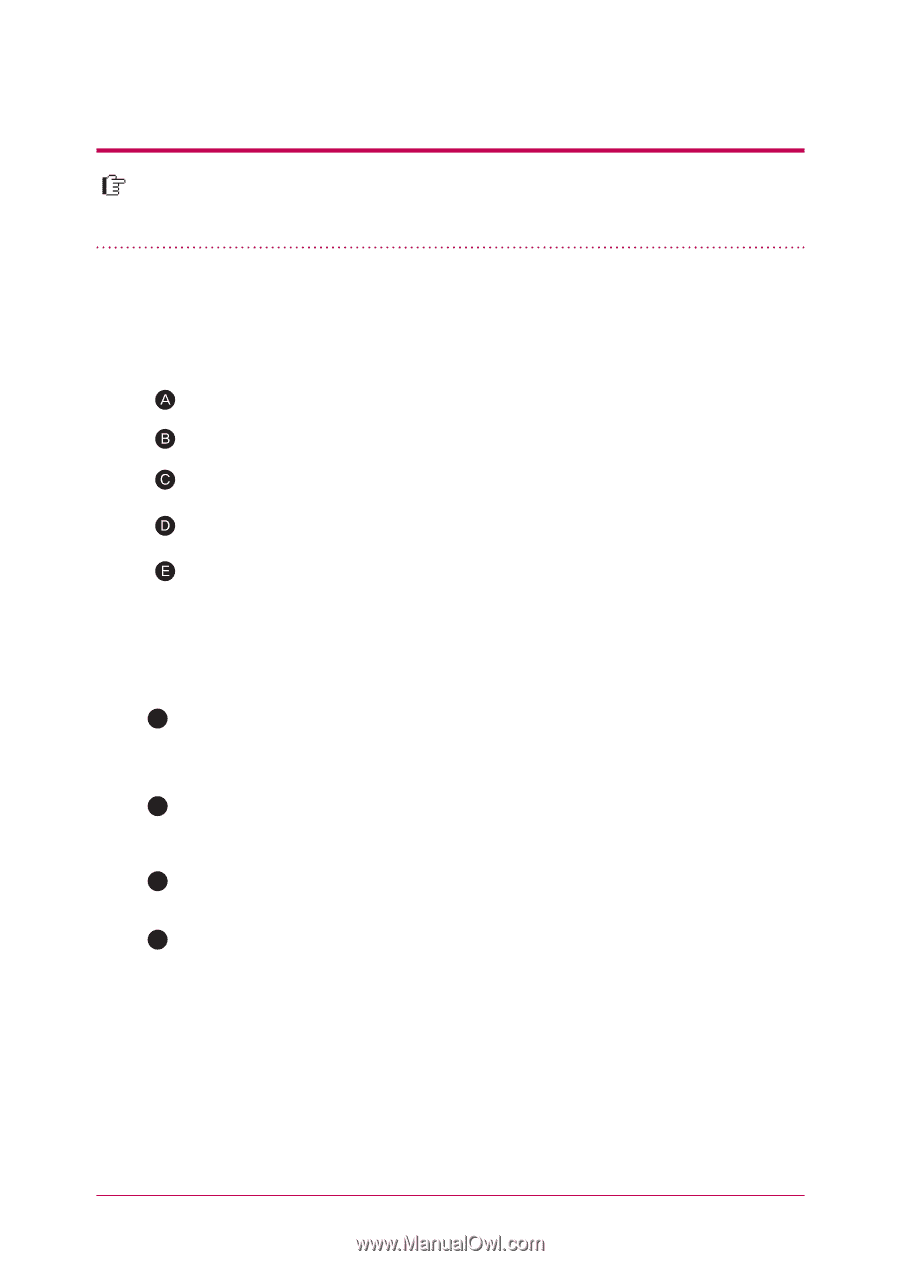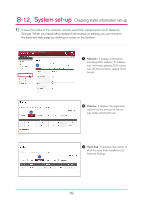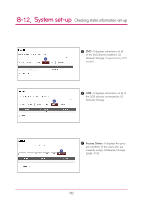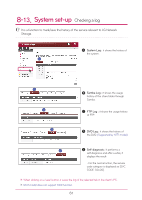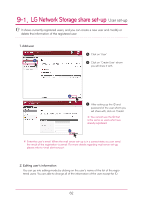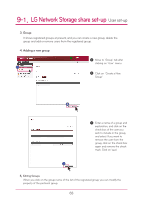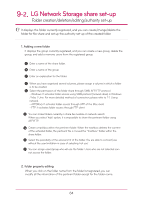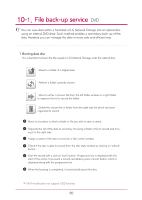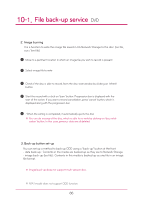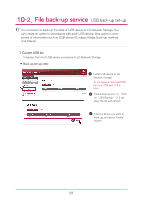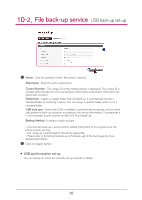LG N1A1DD1 Owner's Manual - Page 64
Folder creation/deletion/editing/authority set-up
 |
View all LG N1A1DD1 manuals
Add to My Manuals
Save this manual to your list of manuals |
Page 64 highlights
9-2. LG Network Storage share set-up Folder creation/deletion/editing/authority set-up It displays the folder currently registered, and you can create/change/delete the folder for file share and set up the authority set-up of the created folder. 1. Adding a new folder It displays the group currently registered, and you can create a new group, delete the group, and add or remove users from the registered group. Enter a name of the share folder. Enter a name of the group. Enter an explanation for the folder. When you have organized several volumes, please assign a volume in which a folder is to be created. Select the permission of the folder share through SMB, AFP, FTP protocol. - Windows: It activates folder access using SMB protocol (network drive) in Windows / Mac / Unix. For more detailed method of connection, please refer to 7-1. Using network. - AFP(Mac): It activates folder access through AFP of the Mac client. - FTP: It activates folder access through FTP client. F You can make folders currently in share be invisible on network search When you select 'hide' option, it is impossible to share the pertinent folder using AFP/FTP. G Create a trashbox within the pertinent folder. When the trashbox deletes the content of the activated folder, the pertinent file is moved the "trashbox" folder within the share folder. H Select the possibility of the access limit of the folder. You are able to connect/use without the user limitation in case of selecting 'not use'. I You can assign users/group who will use the folder. Users who are not selected cannot access the folder. 2. folder property editing When you click on the folder name from the folder list registered, you can modify all the information of the pertinent folder except for the folder name. 64