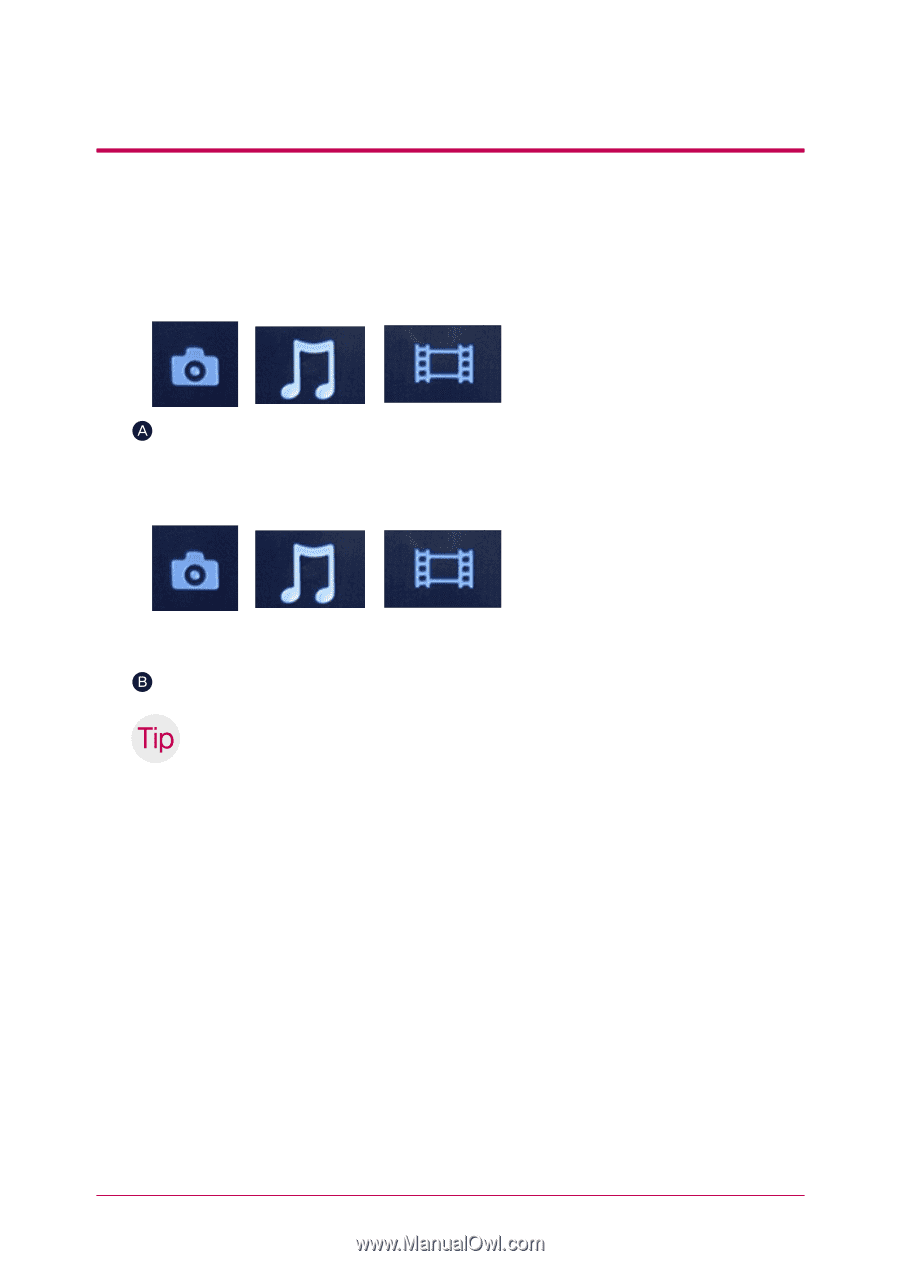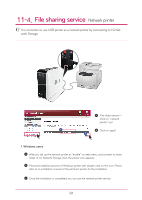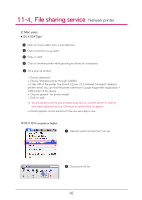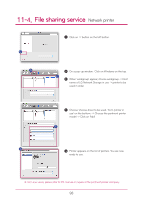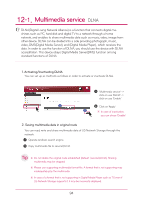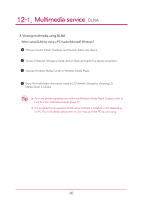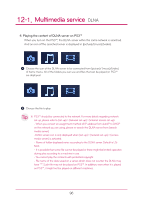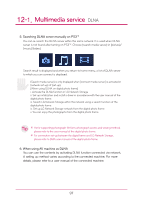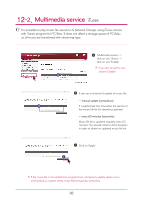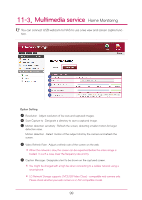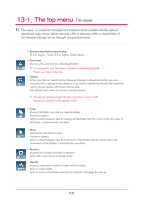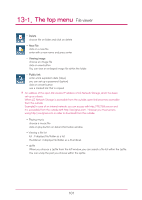LG N1A1DD1 Owner's Manual - Page 96
Playing the content of DLNA server on PS3™
 |
View all LG N1A1DD1 manuals
Add to My Manuals
Save this manual to your list of manuals |
Page 96 highlights
12-1. Multimedia service DLNA 4. Playing the content of DLNA server on PS3™ When you turn on the PS3™, the DLNA server within the same network is searched. And an icon of the searched server is displayed in (picture)/(music)/(video). Choose the icon of the DLNA server to be connected from (picture)/ (music)/(video) of home menu. All of the folders you can use and files that can be played on PS3™ are displayed. Choose the file to play. ※ PS3™ should be connected to the network. For more details regarding network set-up, please refer to (set-up) > (network set-up) > (internet access set-up). - When you convert an assignment method of IP address from AutoIP to DHCP on the network you are using, please re-search the DLNA server from (search media server). -DLNA server icon is only displayed when (set-up) > (network set-up) > (access media server) is activated. - Name of folder displayed varies according to the DLNA server. Default is LGNAS. - It is possible that some file cannot be played or there might be limited operation during play according to a machine in use. - You cannot play the contents with protected copyright. - File name of the data saved on a server, which does not counter the DLNA may have "*". Such file may not be played on PS3™. In addition, even when it is played on PS3™, it might not be played on different machines. 96