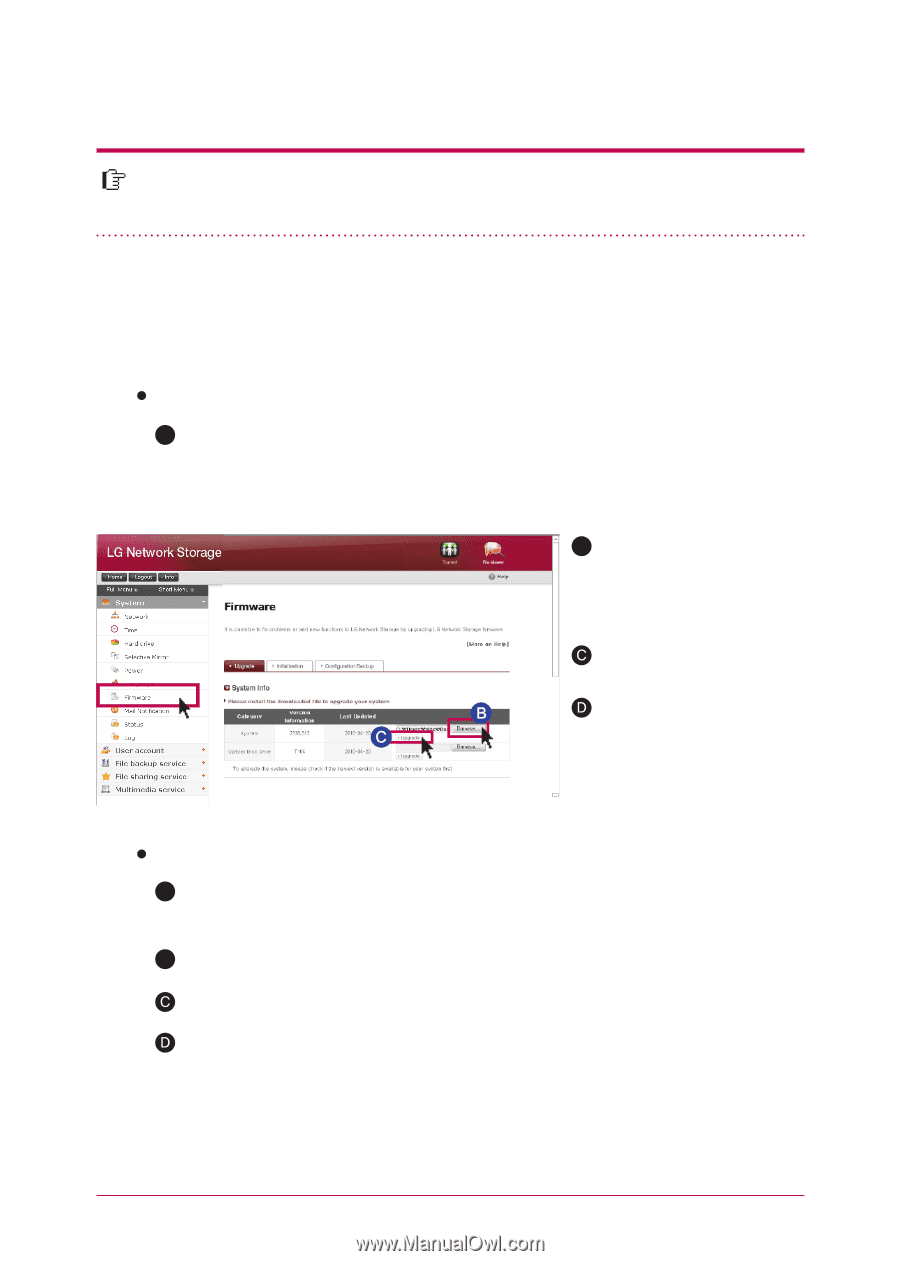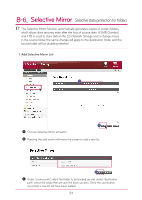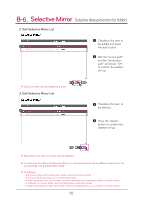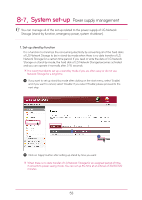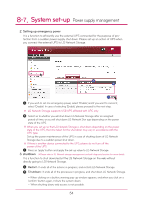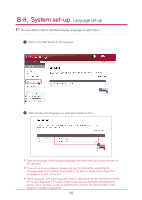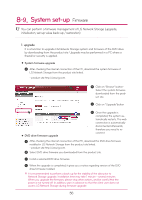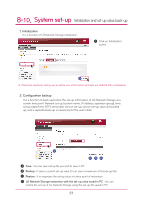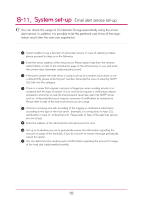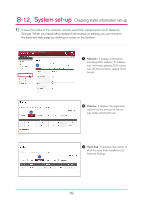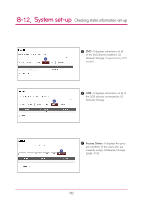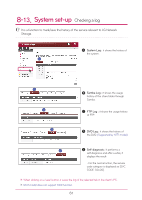LG N1A1DD1 Owner's Manual - Page 56
Firmware
 |
View all LG N1A1DD1 manuals
Add to My Manuals
Save this manual to your list of manuals |
Page 56 highlights
8-9. System set-up Firmware You can perform a firmware management of LG Network Storage (upgrade, initialization, set-up value back-up / restoration) 1. upgrade It is a function to upgrade LG Network Storage system and firmware of the DVD drive by downloading from the product site. Upgrade may be performed in a PC where a firewall or security is applied. System firmware upgrade A After checking the internet connection of the PC, download the system firmware of LG Network Storage from the product site linked. - product site http://www.lg.com B Click on "Browse" buttonSelect the system firmware downloaded from the product site. Click on "Upgrade"button DVD drive firmware upgrade Once the upgrade is completed, the system automatically restarts. The web connection is automatically disconnected afterwards, therefore you need to reconnect. A After checking the internet connection of the PC, download the DVD drive firmware installed in LG Network Storage from the product site linked. - product site http://www.lg.com B Select DVD drive firmware you downloaded from the product site. Install a selected DVD drive firmware. When the upgrade is completed, it gives you a notice regarding version of the DVD drive firmware installed. ※ It is recommended to perform a back-up for the stability of the data prior to Network Storage upgrade. Installation time may take 1 minute ~ several minutes. When you upgrade the firmware, please stop other actions, and be careful that the power is not turned off. In addition, warn in advance so that the client user does not access LG Network Storage during firmware upgrade. 56