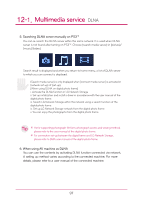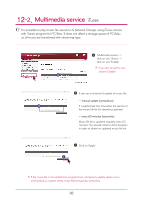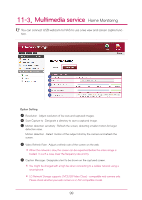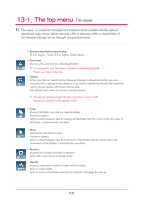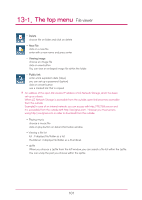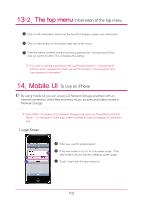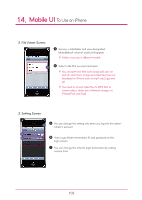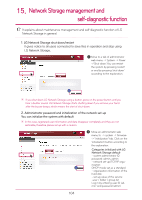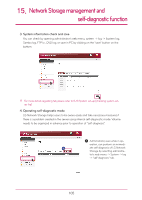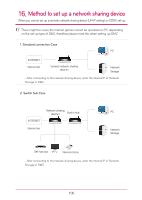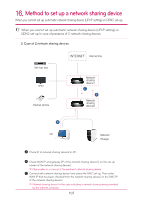LG N1A1DD1 Owner's Manual - Page 102
Mobile UI
 |
View all LG N1A1DD1 manuals
Add to My Manuals
Save this manual to your list of manuals |
Page 102 highlights
13-2. The top menu Information of the top menu Click on 'My information' button on the top left. It displays current user information. Click on 'edit' button on the bottom right side of the menu. Enter the edited contents and put a previous password to "user password", then click on 'confirm' button. This completes the editing. ※ If you wish to change a password, enter a previous password in "user password" and then enter a password to which you want to change in "new password" and "new password confirmation". 14. Mobile UI To Use on iPhone By using mobile UI, you can access LG Network Storage anywhere with an internet connection, check files and enjoy music, pictures and videos stored in Network Storage. ※ Enter DDNS / IP address of LG Network Storage in the Safari on iPhone(iPod and iPad). (Touch '+' on the bottom of the login screen and 'Add to Safari homepage' for convenient use) 1. Login Screen Enter your user ID and password. If the view mode is on, it is in a file viewer mode. If the view mode is off, you will see a desktop system page. Touch 'Login' with the view mode 'on'. 102