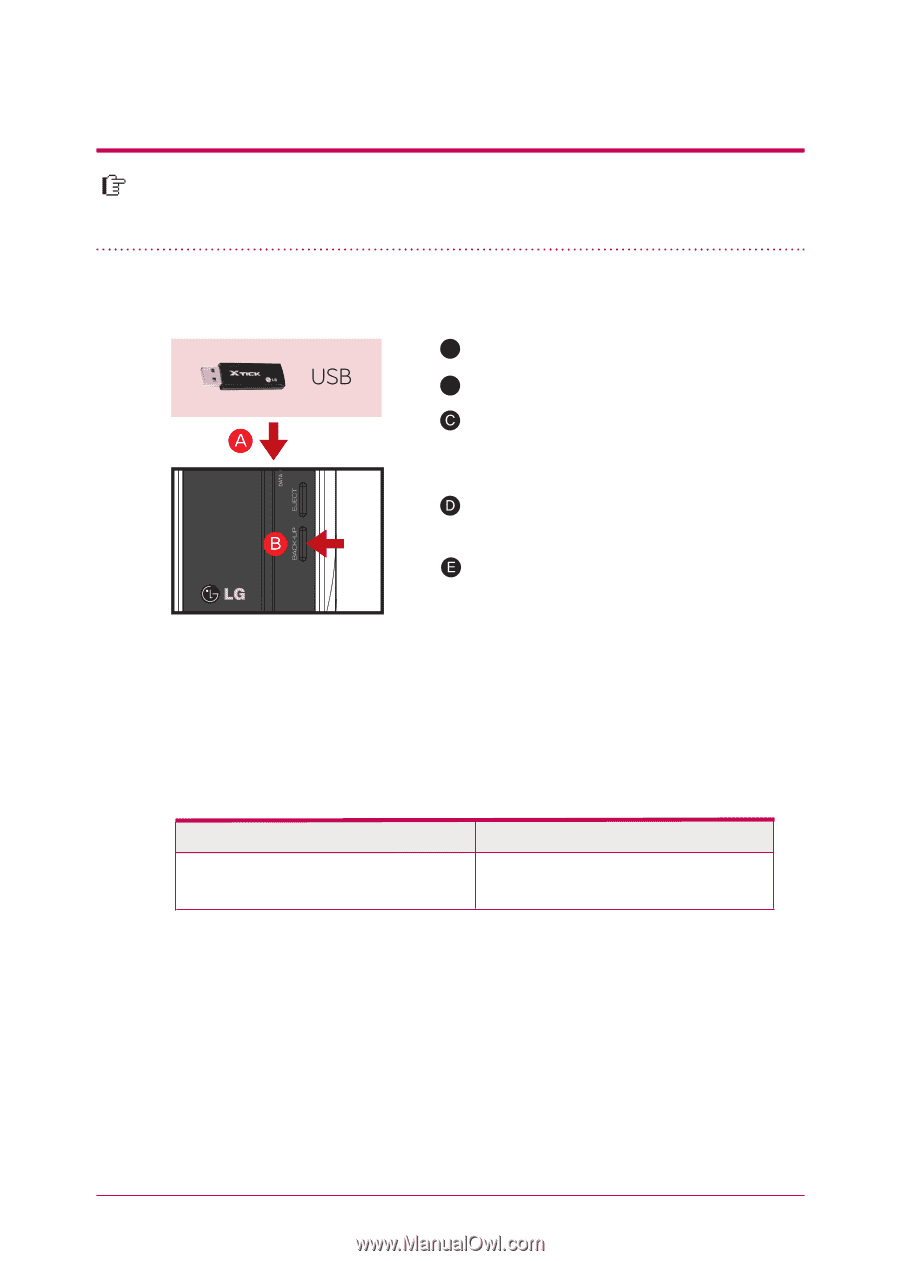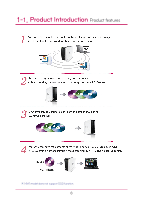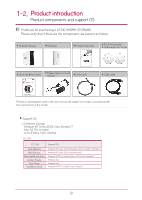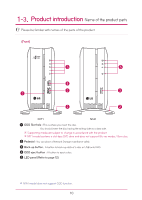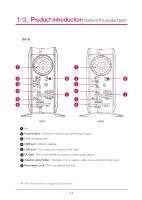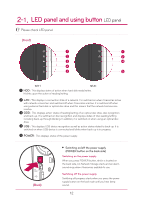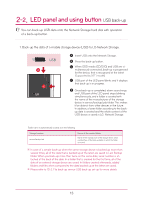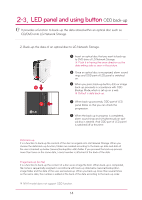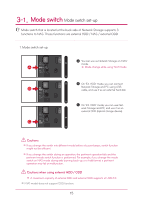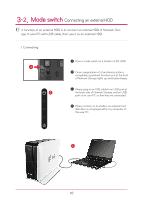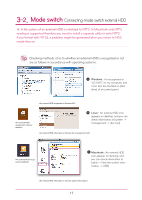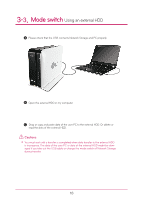LG N1A1DD1 Owner's Manual - Page 13
USB back-up - 3 5 network attached storage
 |
View all LG N1A1DD1 manuals
Add to My Manuals
Save this manual to your list of manuals |
Page 13 highlights
2-2. LED panel and using button USB back-up You can back-up USB data onto the Network Storage hard disk with operation of a back-up button. 1. Back-up the data of a mobile storage device (USB) to LG Network Storage. A Insert USB onto the Network Storage. B Press the back-up button. When ODD media (CD/DVD) and USB are simultaneously connected, back-up is progressed for the device, that is recognized at the latest. (Supported by N1T1 model) USB part of the LED panel blinks and it displays that back-up is in progress. Once back-up is completed, alarm sound rings and USB part of the LED panel stops blinking simultaneously, and a folder is created with the name of the manufacturer of the storage device in service/backup/usb folder. This makes it be distinct from other devices in the future. In addition, a lower folder according to the backup date is created and the whole content of the USB device is saved in LG Network Storage. Folder name is automatically created as in the following. Storage location service/backup/usb Name of the created folder Name of the manufacturer of the storage device, serial number/type of file back-up/dates on which the folder is created ※ In case of a simple back-up when the same storage device is backed up more than several times, all of the data that is backed up at the latest are saved in Last Backup folder. When you back-up more than twice on the same date, serial number is attached at the back of the date. In a folder that is created for the first time, all of the data of an external storage device are saved. In folders created afterwards, added folders and files when compared to the data backed up at the latest are saved. ※ Please refer to 10-2. File back-up service USB back-up set-up for more details. 13