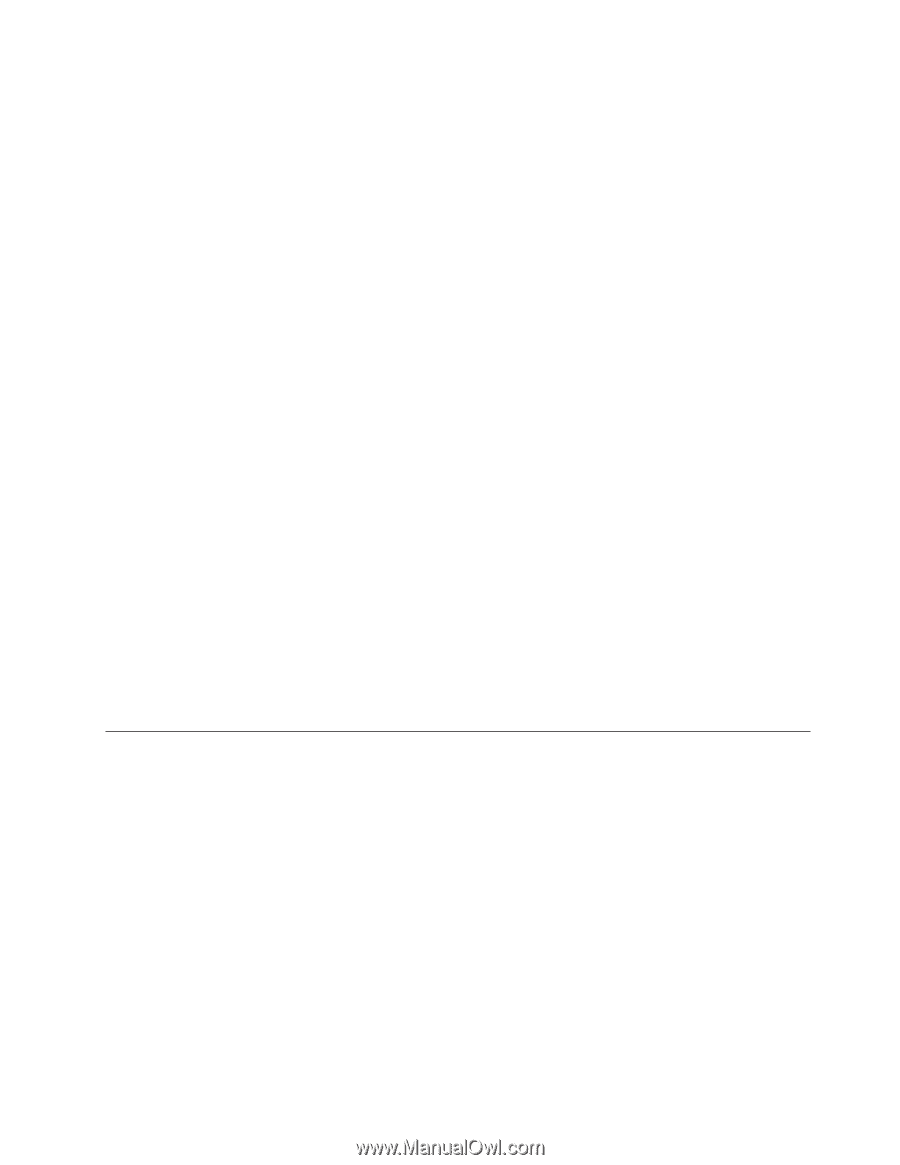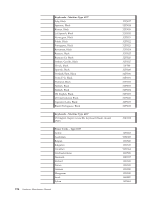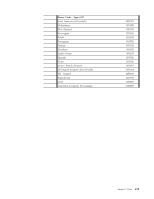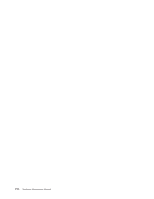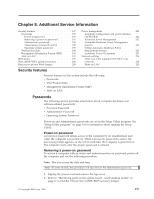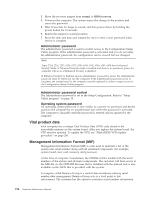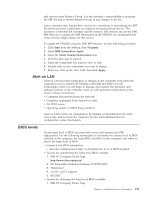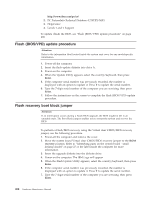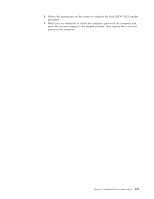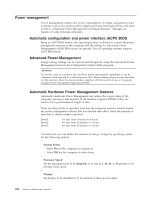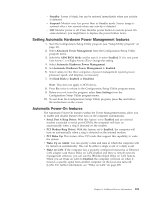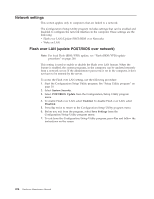Lenovo NetVista A22 Hardware Maintenance Manual (HMM) for NetVista 2254, 2256, - Page 207
Alert on LAN, BIOS levels, Start, Programs, IBM SystemView Agent, Serial Number Information, Apply
 |
View all Lenovo NetVista A22 manuals
Add to My Manuals
Save this manual to your list of manuals |
Page 207 highlights
and services from Retain-a-Group. It is the customer's responsibility to maintain the MIF file and to inform Retain-a-Group of any changes to the file. Some customers may request their servicers to assist them in maintaining the MIF file when serialized components are replaced during hardware service. This assistance is between the customer and the servicer. The servicer can use the DMI MIF Browser to update the MIF information in the EPROM. It is anticipated that some servicers might charge for this service. To update the EPROM using the DMI MIF Browser, use the following procedure. 1. Click Start from the desktop, then Programs. 2. Select IBM SystemView Agent 3. Select the Serial Number Information icon 4. Click the plus sign to expand. 5. Select the component you want to view or edit. 6. Double click on the component you want to change. 7. Enter new data in the Value field, then click Apply. Alert on LAN Alert on LAN provides notification of changes in the computer, even when the ® computer power is turned off. Working with DMI and Wake on LAN technologies, Alert on LAN helps to manage and monitor the hardware and software features of the computer. Alert on LAN generates notifications to the server of these occurrences: v Computer disconnected from the network v Computer unplugged from the power outlet v All POST errors v Operating system or POST hang condition Alert on LAN events are configured to be Enabled or Disabled from the LAN server only, and not from the computer. See the LAN administrator for configuration status information. BIOS levels An incorrect level of BIOS can cause false errors and unnecessary FRU replacement. Use the following information to determine the current level of BIOS installed in the computer, the latest BIOS available for the computer, and where to obtain the latest level of BIOS. v Current Level BIOS information - Run the Configuration Utility to determine the level of BIOS installed. v Sources for determining the latest level BIOS available 1. IBM PC Company Home Page http://www.ibm.com/pc/us/ 2. PC PartnerInfo-Technical Database (CTSTIPS.NSF) 3. HelpCenter® 4. Levels 1 and 2 Support 5. ® RETAIN v Sources for obtaining the latest level BIOS available 1. IBM PC Company Home Page Chapter 8. Additional Service Information 199