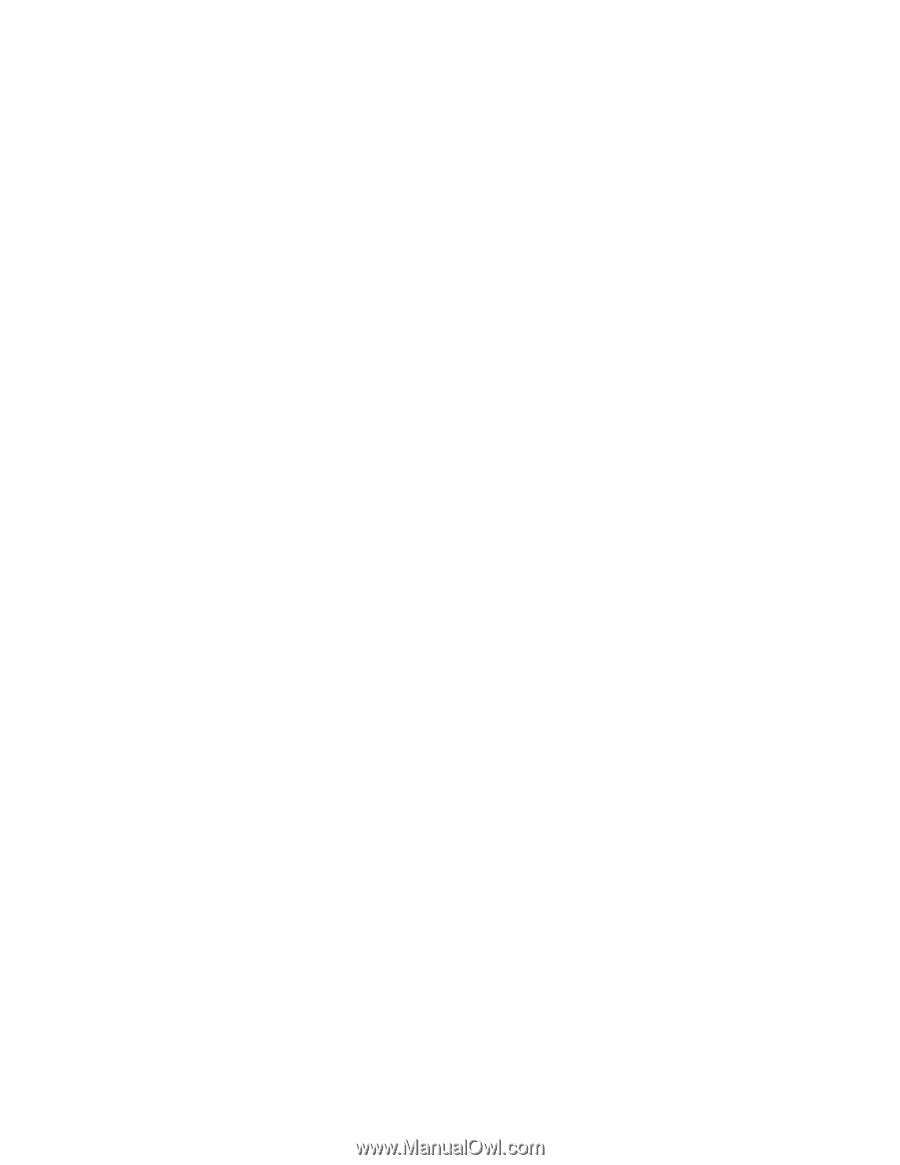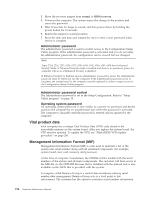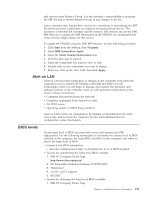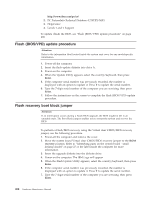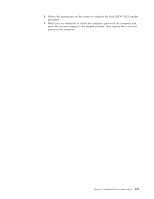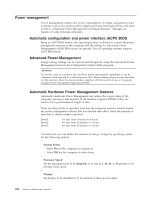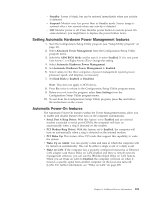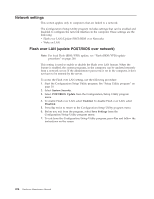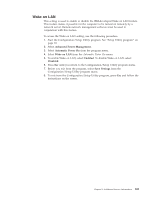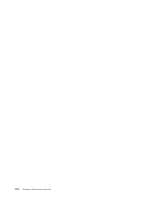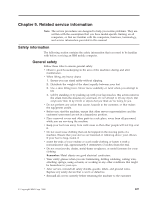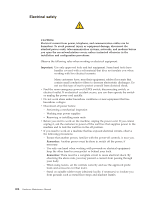Lenovo NetVista A22 Hardware Maintenance Manual (HMM) for NetVista 2254, 2256, - Page 211
Setting Automatic Hardware Power Management features, Automatic Power-On features
 |
View all Lenovo NetVista A22 manuals
Add to My Manuals
Save this manual to your list of manuals |
Page 211 highlights
- Standby: Screen is blank, but can be restored immediately when any activity is detected. - Suspend: Monitor uses less power than in Standby mode. Screen image is restored after a few seconds when any activity is detected. - Off: Monitor power is off. Press Monitor power button to restore power. On some monitors, you might have to depress the power button twice. Setting Automatic Hardware Power Management features 1. Start the Configuration/Setup Utility program (see "Setup Utility program" on page 10). 2. Select Advanced Power Management from the Configuration/Setup Utility program menu. 3. Select the APM BIOS Mode and be sure it is set to Enabled. If it is not, press Left Arrow (}) or Right Arrow (Æ) to change the setting. 4. Select Automatic Hardware Power Management. 5. Set Automatic Hardware Power Management to Enabled. 6. Select values for the three categories of power management (system power, processor speed, and display), as necessary. 7. Set Hard Disk to Enabled or Disabled. Note: This does not apply to SCSI drives. 8. Press Esc twice to return to the Configuration/Setup Utility program menu. 9. Before you exit from the program, select Save Settings from the Configuration/Setup Utility program menu. 10. To exit from the Configuration/Setup Utility program, press Esc and follow the instructions on the screen. Automatic Power-On features The Automatic Power-On features within the Power Management menu allow you to enable and disable features that turn on the computer automatically. v Serial Port A Ring Detect: With this feature set to Enabled and an external modem connected to serial port (COM1), the computer will turn on automatically when a ring is detected on the modem. v PCI Modem Ring Detect: With this feature set to Enabled, the computer will turn on automatically when a ring is detected on the internal modem. v PCI Wake Up: This feature allow PCI cards that support this capability to wake the system. v Wake Up on Alarm: You can specify a date and time at which the computer will be turned on automatically. This can be either a single event or a daily event. v Wake on LAN: If the computer has a properly configured token-ring or Ethernet LAN adapter card that is Wake on LAN-enabled and there is remote network management software, you can use the IBM-developed Wake on LAN feature. When you set Wake on LAN to Enabled, the computer will turn on when it receives a specific signal from another computer on the local area network (LAN). For further information, see "Wake on LAN" on page 205. Chapter 8. Additional Service Information 203