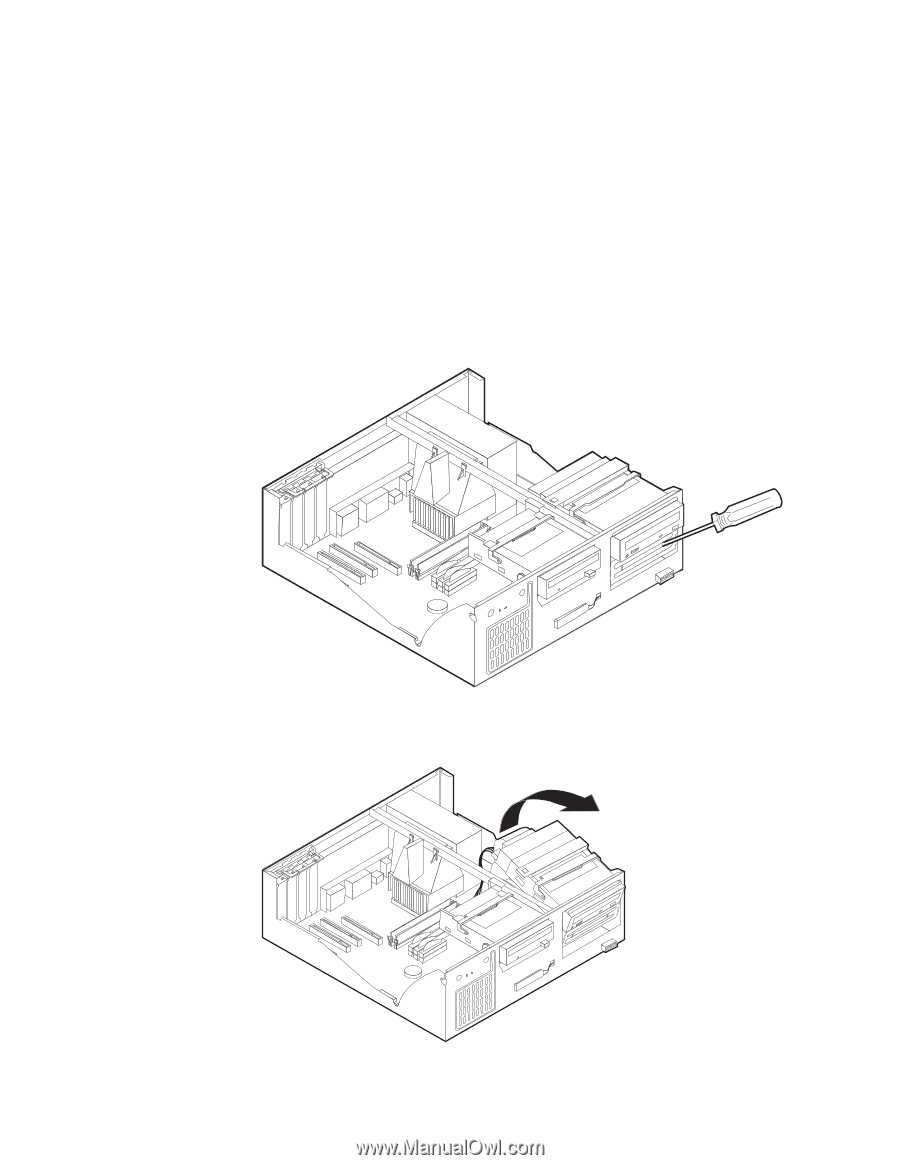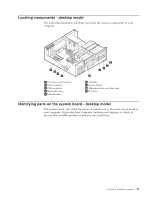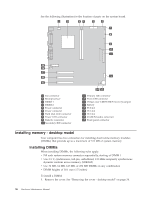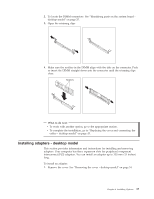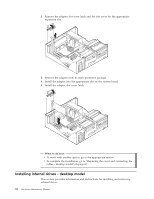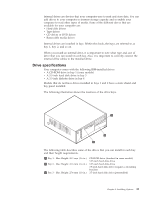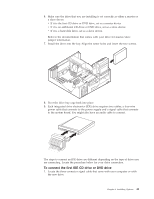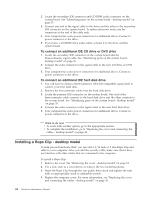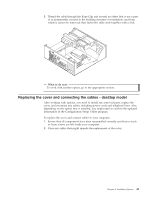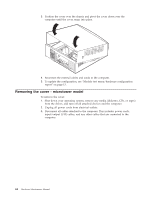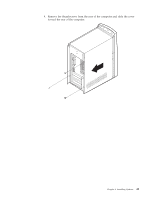Lenovo NetVista A22 Hardware Maintenance Manual (HMM) for NetVista 2254, 2256, - Page 48
Installing a drive, from the front bezel.
 |
View all Lenovo NetVista A22 manuals
Add to My Manuals
Save this manual to your list of manuals |
Page 48 highlights
Notes: 1. Drives that are greater than 41.3 mm (1.6 in.) high cannot be installed. 2. Install removable media (tape or CD) drives in the accessible bay: bay 1 or 2. Installing a drive To install an internal drive, follow these steps. 1. Remove the cover. See "Removing the cover - desktop model" on page 34. 2. If your computer has a CD drive or DVD drive, you might need to remove the signal and power cables from the drive. 3. If the drive you installed is a removable-media drive, remove the bay panel from the front bezel. 4. Remove the metal shield from the drive bay by inserting a flat-blade screwdriver into one of the slots and gently pry it loose. 5. Pivot the drive bay latch handle toward the front of the computer and pivot the drive bay cage toward the front of the computer until the drive cage latch catches to the chassis. 40 Hardware Maintenance Manual