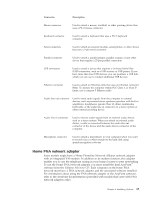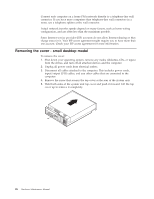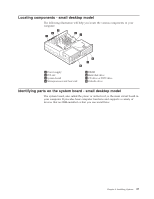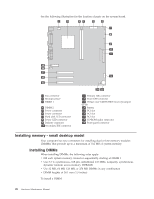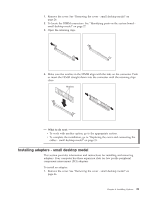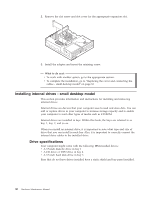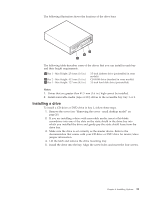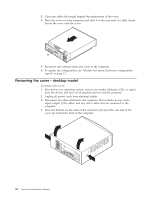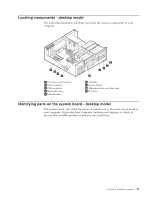Lenovo NetVista A22 Hardware Maintenance Manual (HMM) for NetVista 2254, 2256, - Page 38
Installing internal drives - small desktop model, Drive specifications
 |
View all Lenovo NetVista A22 manuals
Add to My Manuals
Save this manual to your list of manuals |
Page 38 highlights
2. Remove the slot screw and slot cover for the appropriate expansion slot. 3. Install the adapter and insert the retaining screw. What to do next: v To work with another option, go to the appropriate section. v To complete the installation, go to "Replacing the cover and connecting the cables - small desktop model" on page 33. Installing internal drives - small desktop model This section provides information and instructions for installing and removing internal drives. Internal drives are devices that your computer uses to read and store data. You can add or replace drives in your computer to increase storage capacity and to enable your computer to read other types of media such as CD-ROM. Internal drives are installed in bays. Within this book, the bays are referred to as bay 1, bay 2, and so on. When you install an internal drive, it is important to note what type and size of drive that you can install in each bay. Also, it is important to correctly connect the internal drive cables to the installed drive. Drive specifications Your computer might come with the following IBM-installed drives: v A 3.5-inch diskette drive in bay 1 v A CD drive or DVD drive in bay 2 v A 3.5-inch hard disk drive in bay 3 Bays that do not have drives installed have a static shield and bay panel installed. 30 Hardware Maintenance Manual