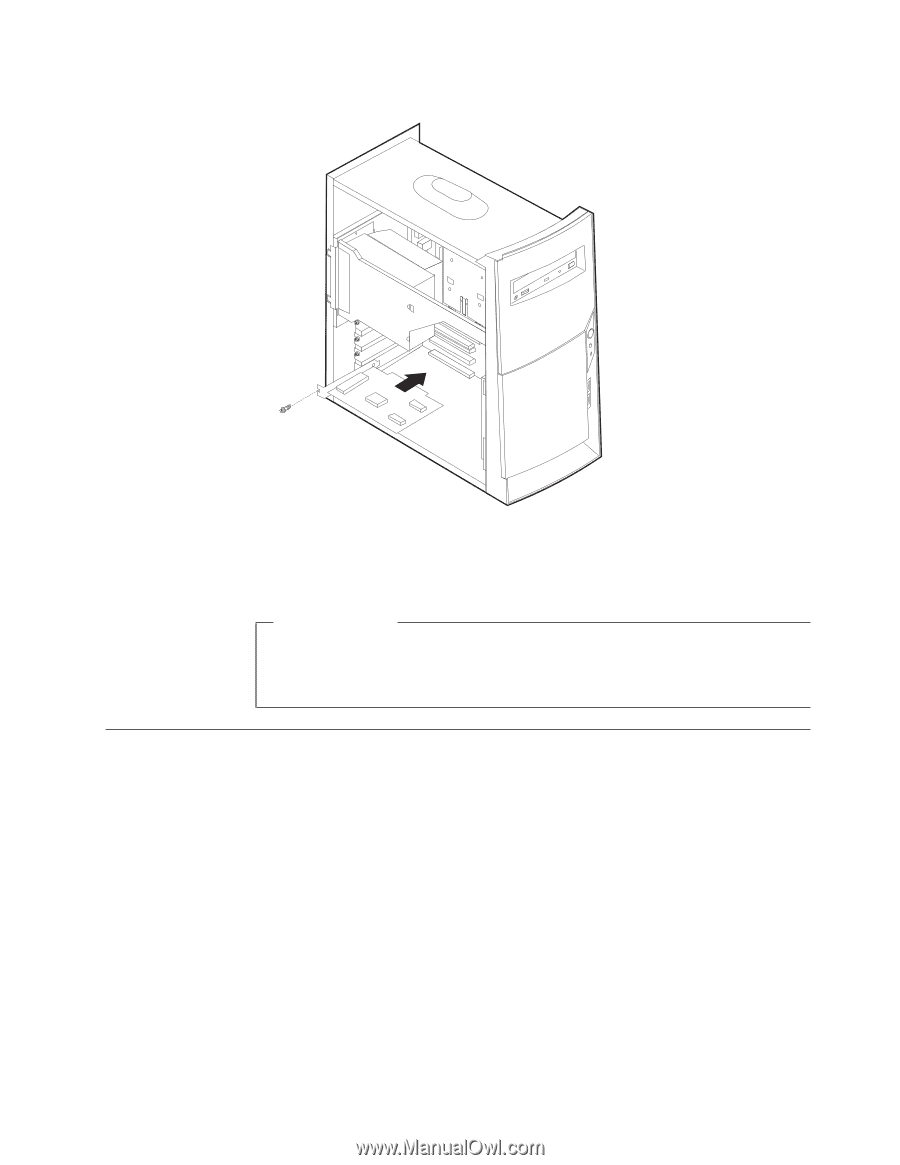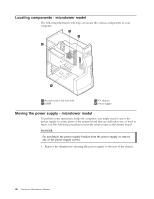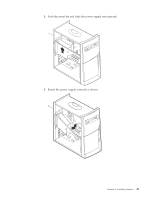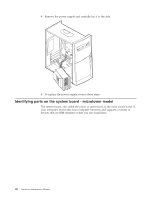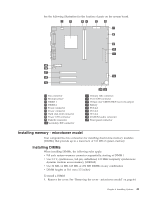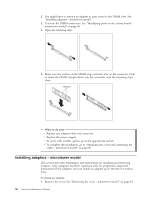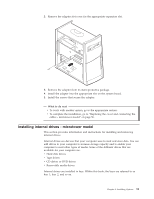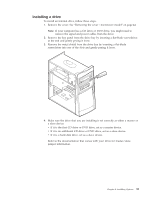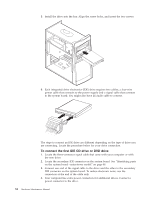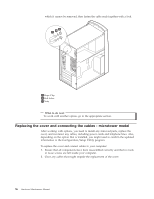Lenovo NetVista A22 Hardware Maintenance Manual (HMM) for NetVista 2254, 2256, - Page 59
Installing internal drives - microtower model, Tape drives
 |
View all Lenovo NetVista A22 manuals
Add to My Manuals
Save this manual to your list of manuals |
Page 59 highlights
2. Remove the adapter slot cover for the appropriate expansion slot. 3. Remove the adapter from its static-protective package. 4. Install the adapter into the appropriate slot on the system board. 5. Install the screws that secure the adapter. What to do next v To work with another option, go to the appropriate section. v To complete the installation, go to "Replacing the cover and connecting the cables - microtower model" on page 56. Installing internal drives - microtower model This section provides information and instructions for installing and removing internal drives. Internal drives are devices that your computer uses to read and store data. You can add drives to your computer to increase storage capacity and to enable your computer to read other types of media. Some of the different drives that are available for your computer are: v Hard disk drives v Tape drives v CD drives or DVD drives v Removable media drives Internal drives are installed in bays. Within this book, the bays are referred to as bay 1, bay 2, and so on. Chapter 4. Installing Options 51