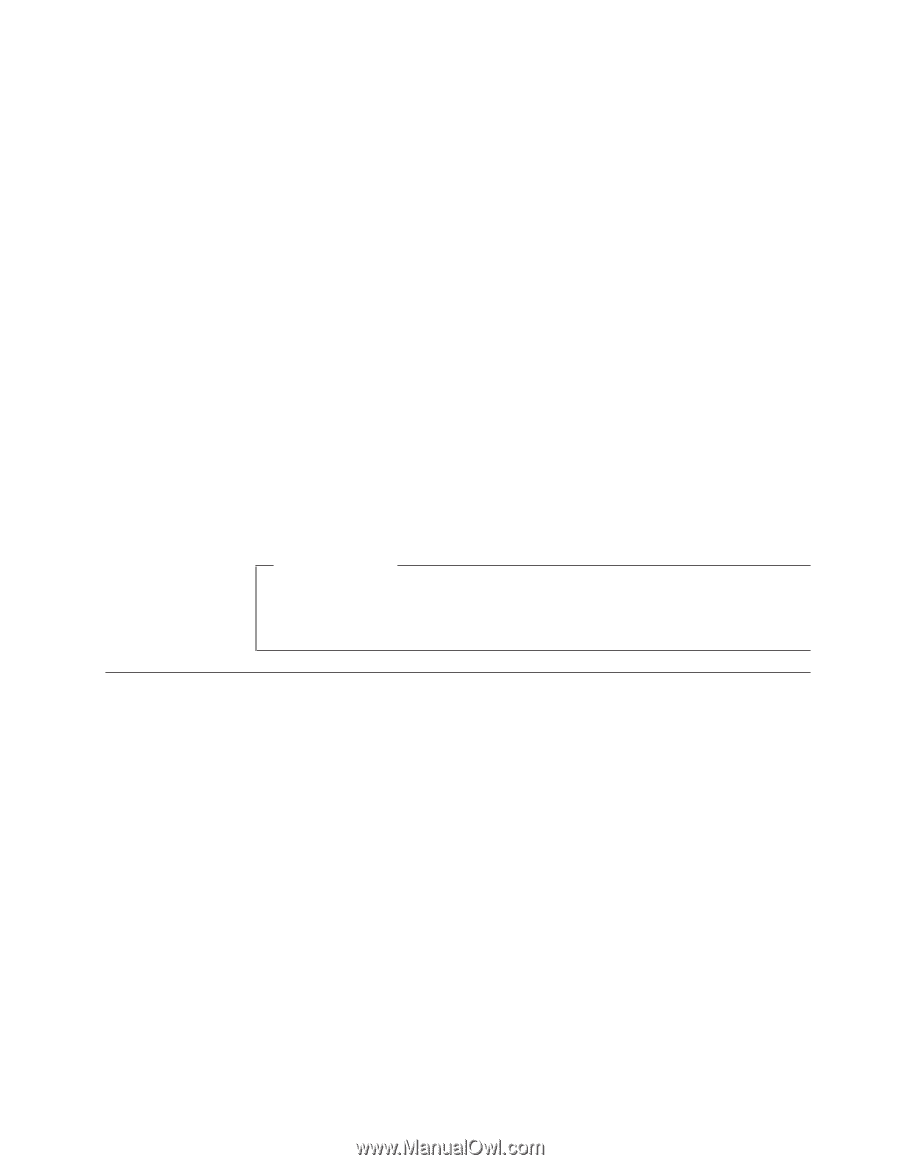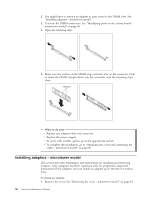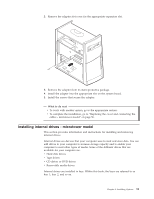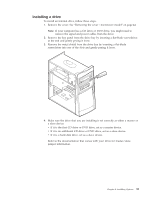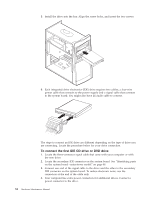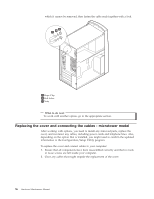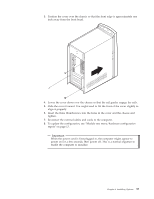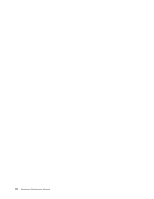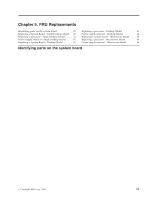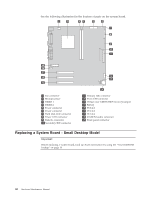Lenovo NetVista A22 Hardware Maintenance Manual (HMM) for NetVista 2254, 2256, - Page 63
To connect an additional IDE CD drive or DVD drive, To connect an additional IDE hard disk drive,
 |
View all Lenovo NetVista A22 manuals
Add to My Manuals
Save this manual to your list of manuals |
Page 63 highlights
5. If you have a CD-ROM drive audio cable, connect it to the drive and the system board. To connect an additional IDE CD drive or DVD drive 1. Locate the secondary IDE connector on the system board and the three-connector signal cable. See "Identifying parts on the system board microtower model" on page 48. 2. Connect the extra connector in the signal cable to the new CD drive or DVD drive. 3. Your computer has extra power connectors for additional drives. Connect a power connector to the drive. To connect an additional IDE hard disk drive 1. You will have to obtain a three-connector, ATA-100 compatible signal cable to connect your new hard disk. 2. Remove the two-connector cable from the hard disk drive. 3. Locate the primary IDE connector on the system board. One end of the three-connector cable connects to the hard disk drive and the other connects to the system board. See "Identifying parts on the system board - microtower model" on page 48. 4. Connect the extra connector in the signal cable to the new hard disk drive. 5. Your computer has extra power connectors for additional drives. Connect a power connector to the drive. What to do next v To work with another option, go to the appropriate section. v To complete the installation, go to "Replacing the cover and connecting the cables - microtower model" on page 56. Installing a Rope Clip - microtower model To help prevent hardware theft, you can add a 3/16 inch or 5 mm Rope Clip and cable to your computer. After you add the security cable, make sure that it does not interfere with other cables that are connected to the computer. To install a Rope Clip: 1. Remove cover (see "Removing the cover - microtower model" on page 44). 2. Use a tool, such as a screwdriver, to remove the two metal knockouts. 3. Insert the Rope Clip through the rear panel; then attach and tighten the nuts with an appropriately sized or adjustable wrench. 4. Replace the computer cover. For more information, see "Replacing the cover and connecting the cables - microtower model" on page 56. 5. Thread the cable through the Rope Clip and around an object that is not a part of or permanently secured to the building structure or foundation, and from Chapter 4. Installing Options 55