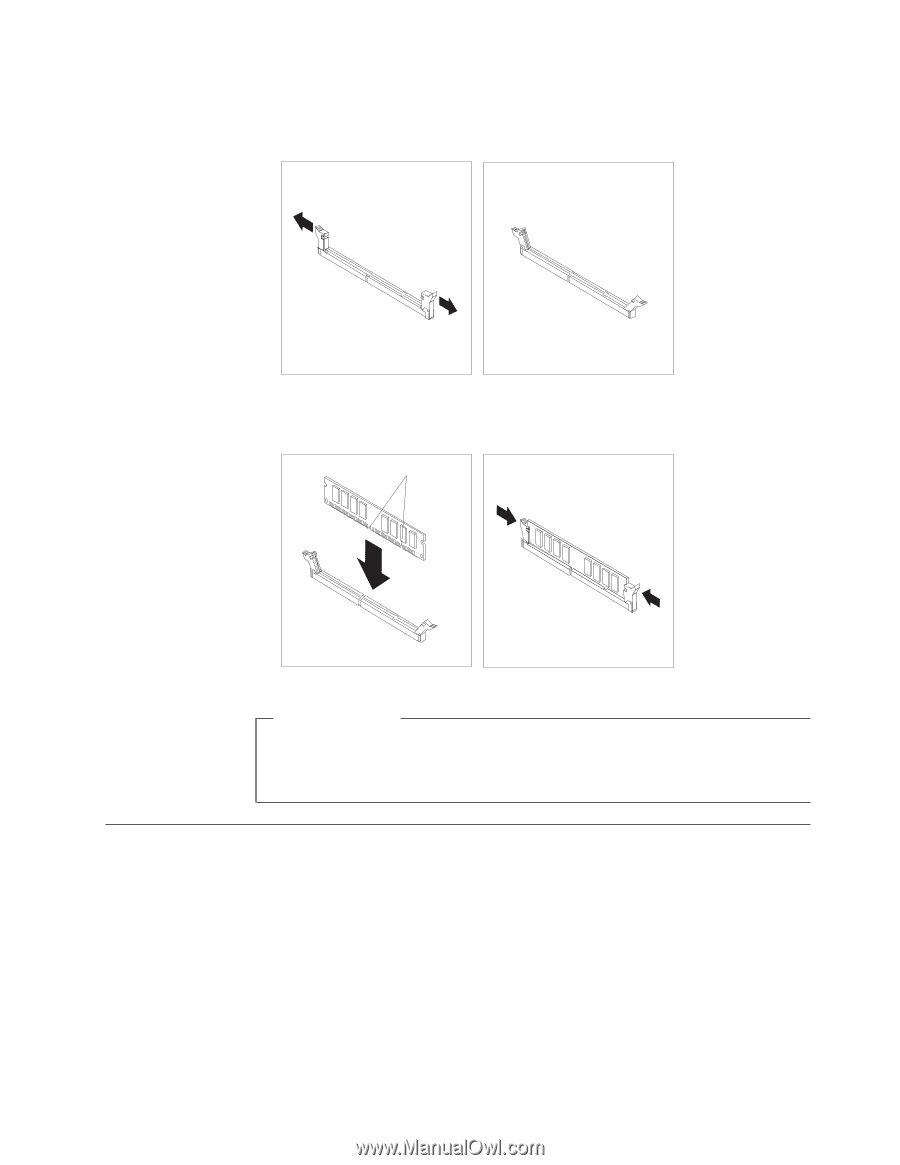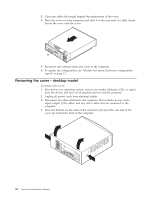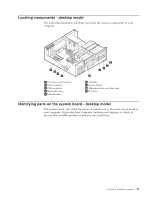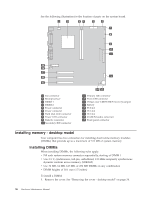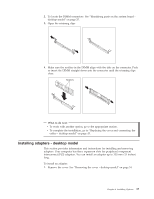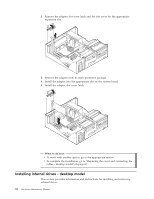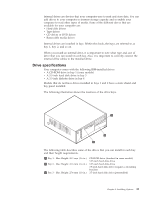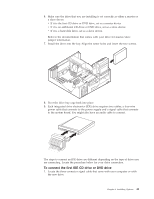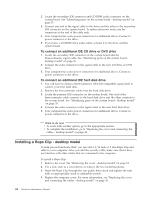Lenovo NetVista A22 Hardware Maintenance Manual (HMM) for NetVista 2254, 2256, - Page 45
Installing adapters - desktop model
 |
View all Lenovo NetVista A22 manuals
Add to My Manuals
Save this manual to your list of manuals |
Page 45 highlights
2. To locate the DIMM connectors. See "Identifying parts on the system board desktop model" on page 35. 3. Open the retaining clips. 4. Make sure the notches in the DIMM align with the tabs on the connector. Push or insert the DIMM straight down into the connector until the retaining clips close. Notches What to do next: v To work with another option, go to the appropriate section. v To complete the installation, go to "Replacing the cover and connecting the cables - desktop model" on page 43. Installing adapters - desktop model This section provides information and instructions for installing and removing adapters. Your computer has three expansion slots for peripheral component interconnect (PCI) adapters. You can install an adapter up to 330 mm (13 inches) long. To install an adapter: 1. Remove the cover. See "Removing the cover - desktop model" on page 34. Chapter 4. Installing Options 37