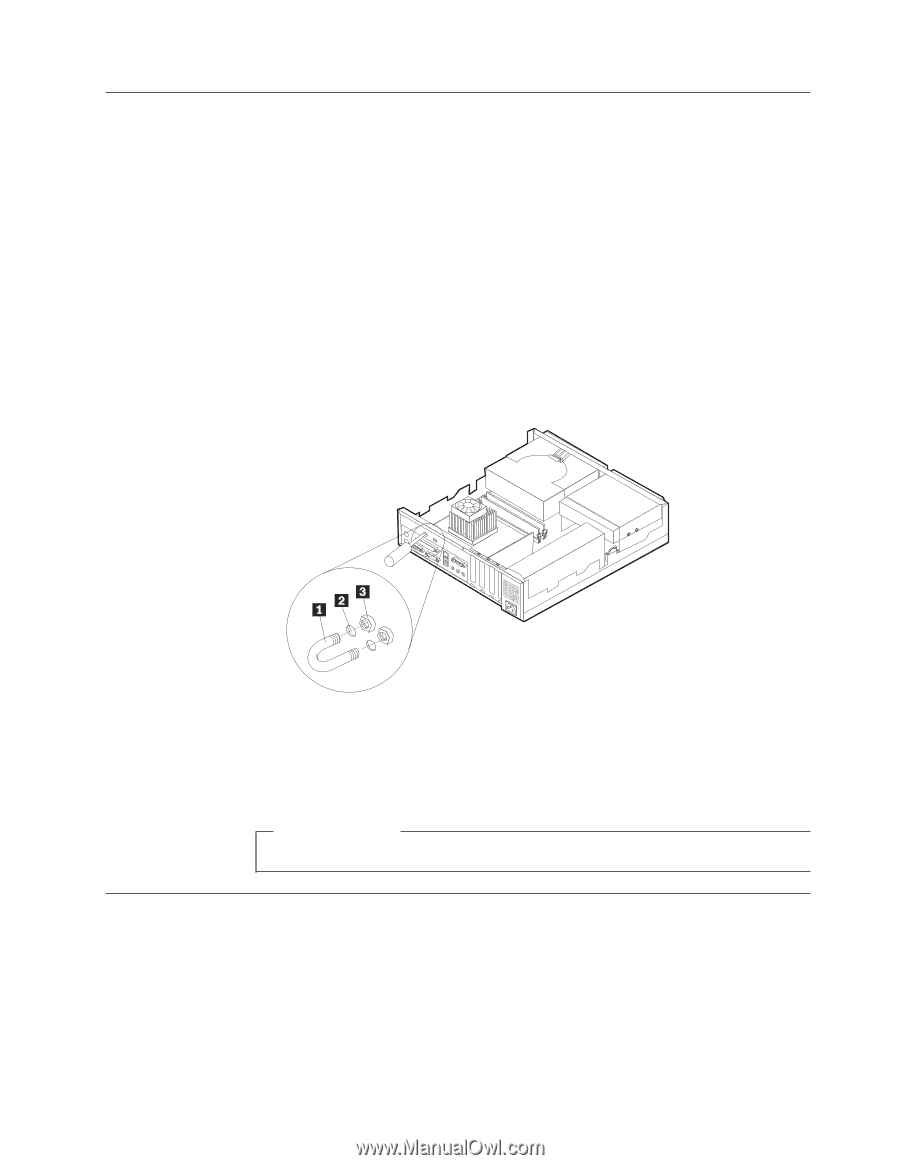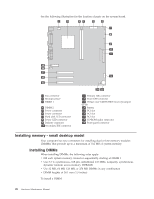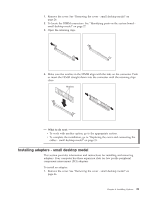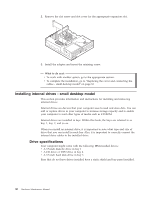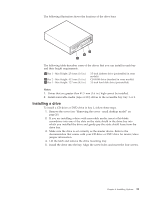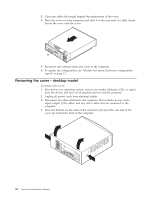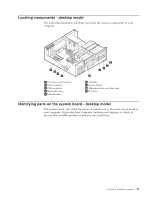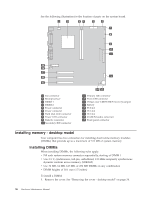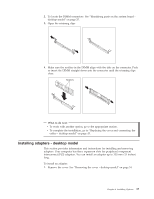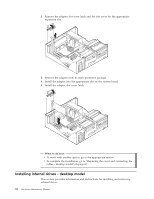Lenovo NetVista A22 Hardware Maintenance Manual (HMM) for NetVista 2254, 2256, - Page 41
Installing a Rope Clip - small desktop model
 |
View all Lenovo NetVista A22 manuals
Add to My Manuals
Save this manual to your list of manuals |
Page 41 highlights
Installing a Rope Clip - small desktop model To help prevent hardware theft, you can add a 3/16 inch or 5 mm Rope Clip and cable to your computer. After you add the security cable, make sure that it does not interfere with other cables that are connected to the computer. To install a Rope Clip: 1. Remove the cover (see "Removing the cover - small desktop model" on page 26). 2. Use a tool, such as a screwdriver, to remove the two metal knockouts. 3. Insert the Rope Clip through the rear panel; then attach and tighten the nuts with an appropriately sized or adjustable wrench. 4. Replace the computer cover. For more information, see "Replacing the cover and connecting the cables - small desktop model" on page 33. 5. Thread the cable through the Rope Clip and around an object that is not a part of or permanently secured to the building structure or foundation, and from which it cannot be removed; then fasten the cable ends together with a lock. 1 Rope Clip 2 Bolt holes 3 Nuts What to do next: To work with another option, go to the appropriate section. Replacing the cover and connecting the cables - small desktop model After working with options, you need to install any removed parts, replace the cover, and reconnect cables, including power cords and telephone lines. Also, depending on the option that is installed, you might need to confirm the updated information in the Configuration/Setup Utility program. To replace the cover and connect cables to your computer: 1. Ensure that all components have been reassembled correctly and that no tools or loose screws are left inside your computer. Chapter 4. Installing Options 33