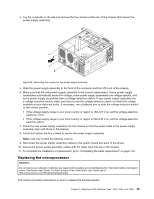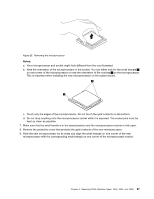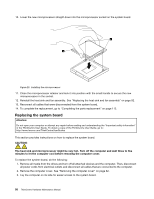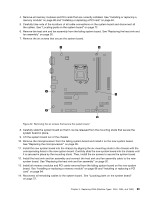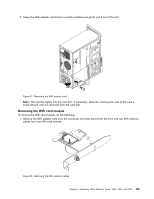Lenovo ThinkCentre Edge 72 Hardware Maintenance Manual (HMM) for ThinkCentre E - Page 104
Replacing the primary hard disk drive, do the following
 |
View all Lenovo ThinkCentre Edge 72 manuals
Add to My Manuals
Save this manual to your list of manuals |
Page 104 highlights
15. To complete the replacement, go to "Completing the parts replacement" on page 112. The failing system board must be returned with a microprocessor socket cover to protect the pins during shipping and handling. To install the microprocessor socket cover, do the following: 1. Release the lever securing the microprocessor retainer and open the retainer to access the microprocessor. 2. Grasp the microprocessor on the sides and lift it straight up and out of the socket. Do not touch the contacts on the microprocessor socket. 3. Lower the microprocessor retainer, and then lower the lever to secure the retainer. Make sure the lever is locked into position. 4. Note the orientation of the socket cover, and install one side of the socket cover into the microprocessor socket. Figure 31. Installing one side of the socket cover into the microprocessor socket Note: Your microprocessor socket and cover might look slightly different from the illustration. 5. Carefully press the other side of the socket cover downward until the socket cover snaps into position. 6. Carefully check the four corners of the socket cover to make sure that the cover is secured in the microprocessor socket. 7. Follow any additional instructions included with the replacement part you received. Replacing the primary hard disk drive Attention: Do not open your computer or attempt any repair before reading and understanding the "Important safety information" in the ThinkCentre User Guide. To obtain a copy of the ThinkCentre User Guide, go to: http://www.lenovo.com/ThinkCentreUserGuides This section provides instructions on how to replace the primary hard disk drive. To replace the primary hard disk drive, do the following: 1. Turn off the computer and disconnect all power cords from electrical outlets. 2. Remove the computer cover. See "Removing the computer cover" on page 82. 3. Locate the primary hard disk drive. See "Locating internal drives" on page 73. Note: There is also a secondary hard disk drive bay for you to purchase and install a secondary hard disk drive by yourself. If you want to install a secondary hard disk drive, use the same way of installing the primary hard disk drive. 4. Disconnect the signal cable and the power cable from the hard disk drive. 100 ThinkCentre Hardware Maintenance Manual