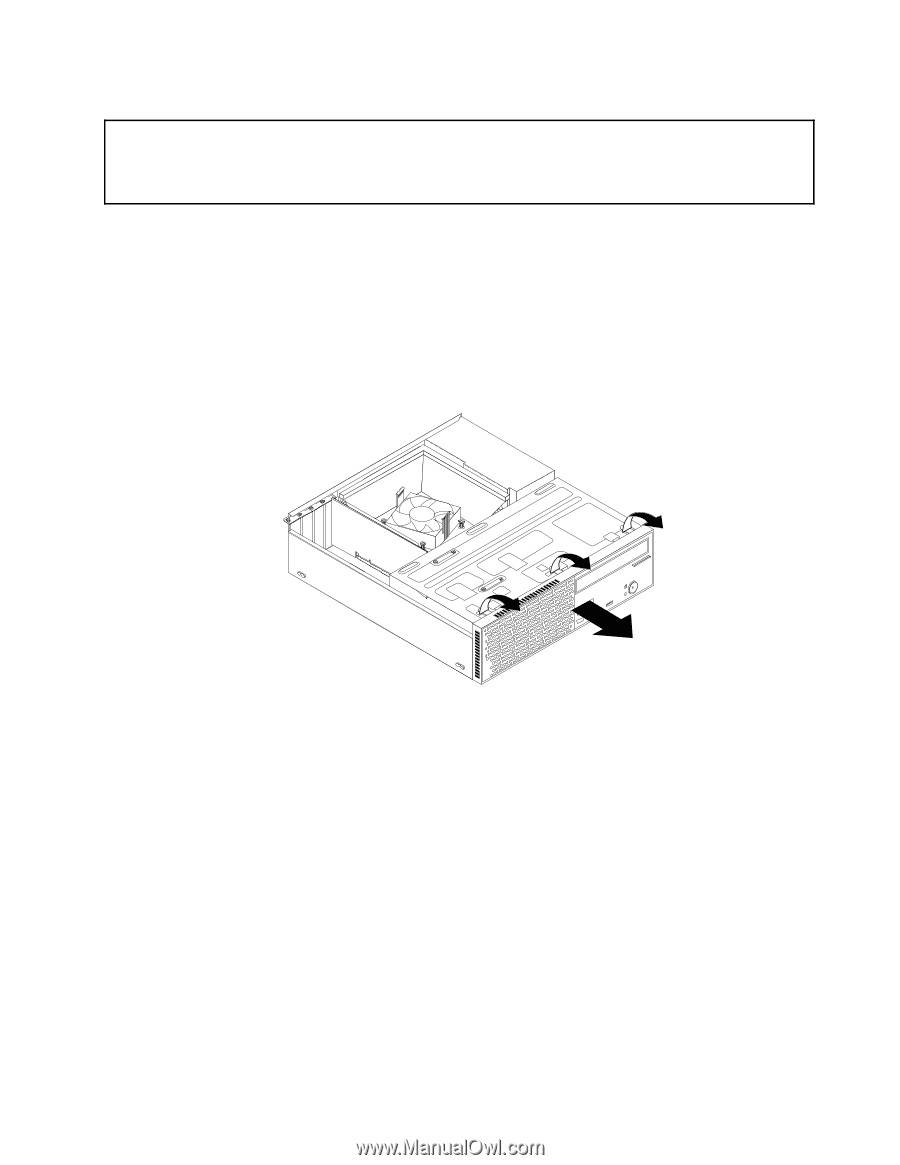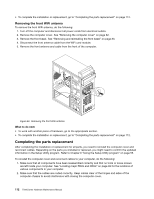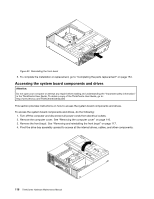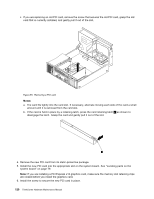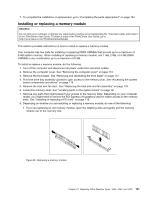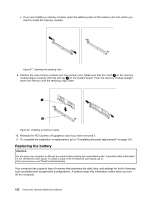Lenovo ThinkCentre Edge 72 Hardware Maintenance Manual (HMM) for ThinkCentre E - Page 121
Remove the front bezel by releasing the three plastic tabs on the top of the front bezel and pivoting
 |
View all Lenovo ThinkCentre Edge 72 manuals
Add to My Manuals
Save this manual to your list of manuals |
Page 121 highlights
Removing and reinstalling the front bezel Attention: Do not open your computer or attempt any repair before reading and understanding the "Important safety information" in the ThinkCentre User Guide. To obtain a copy of the ThinkCentre User Guide, go to: http://www.lenovo.com/ThinkCentreUserGuides This section provides instructions on how to remove and reinstall the front bezel. To remove and reinstall the front bezel, do the following: 1. Turn off the computer and disconnect all power cords from electrical outlets. 2. Remove the computer cover. See "Removing the computer cover" on page 116. 3. Remove the front bezel by releasing the three plastic tabs on the top of the front bezel and pivoting the front bezel outward to remove it from the computer. Carefully lay the front bezel aside without disconnecting the power switch and light-emitting diode (LED) assembly cable. Figure 51. Removing the front bezel 4. To reinstall the front bezel, align the other three plastic tabs on the bottom of the front bezel with the corresponding holes in the chassis, then pivot the front bezel inward until it snaps into position. Chapter 10. Replacing FRUs (Machine Types: 3493, 3496, and 3497) 117