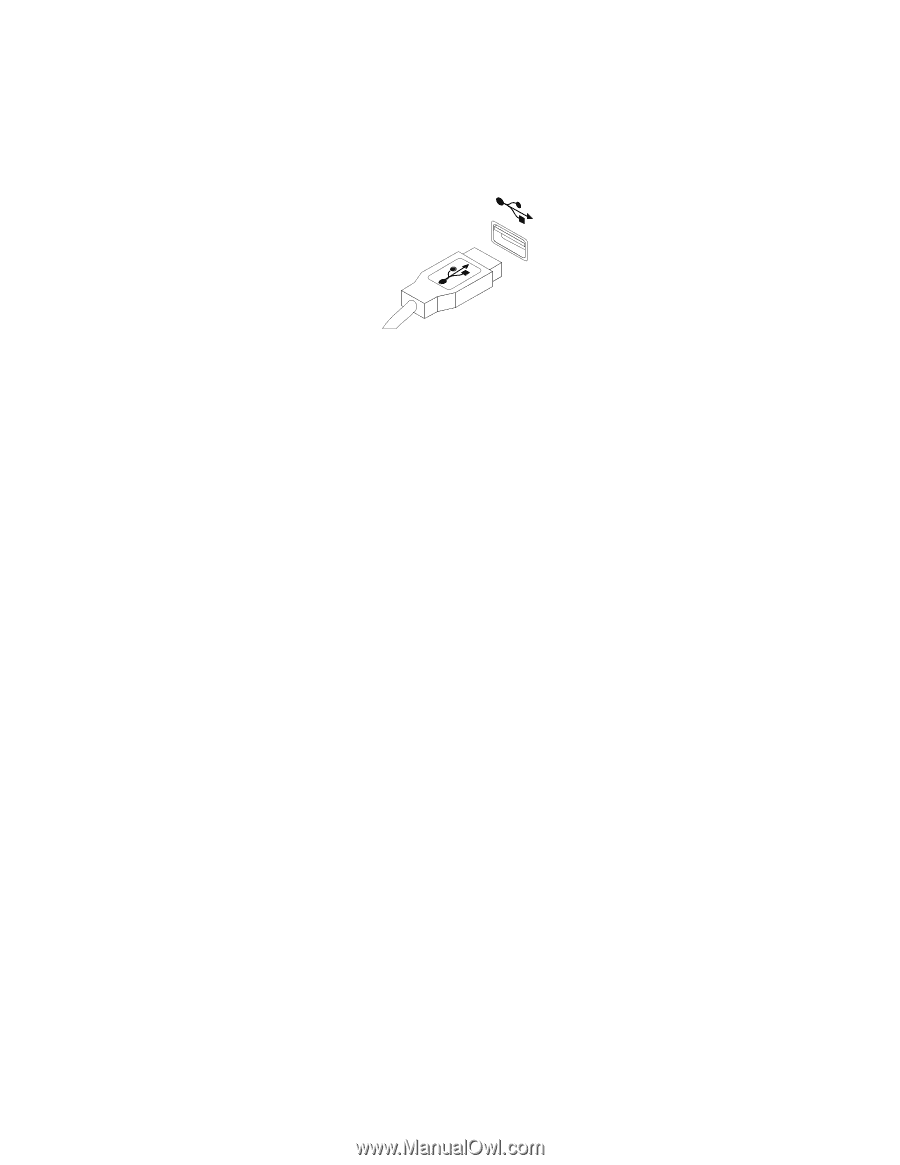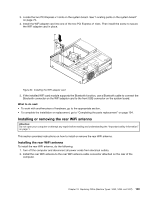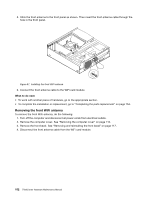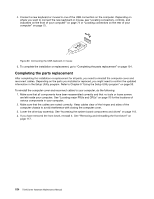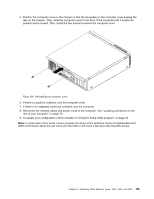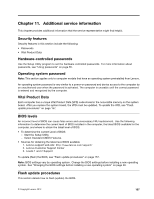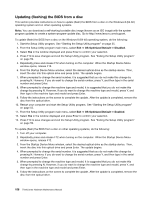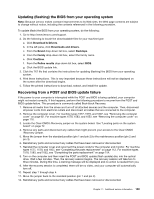Lenovo ThinkCentre Edge 72 Hardware Maintenance Manual (HMM) for ThinkCentre E - Page 158
Completing the parts replacement
 |
View all Lenovo ThinkCentre Edge 72 manuals
Add to My Manuals
Save this manual to your list of manuals |
Page 158 highlights
4. Connect a new keyboard or mouse to one of the USB connectors on the computer. Depending on where you want to connect the new keyboard or mouse, see "Locating connectors, controls, and indicators on the front of your computer" on page 74 or "Locating connectors on the rear of your computer" on page 75. Figure 99. Connecting the USB keyboard or mouse 5. To complete the installation or replacement, go to "Completing the parts replacement" on page 154. Completing the parts replacement After completing the installation or replacement for all parts, you need to reinstall the computer cover and reconnect cables. Depending on the parts you installed or replaced, you might need to confirm the updated information in the Setup Utility program. Refer to Chapter 6 "Using the Setup Utility program" on page 55. To reinstall the computer cover and reconnect cables to your computer, do the following: 1. Make sure that all components have been reassembled correctly and that no tools or loose screws are left inside your computer. See "Locating major FRUs and CRUs" on page 76 for the locations of various components in your computer. 2. Make sure that the cables are routed correctly. Keep cables clear of the hinges and sides of the computer chassis to avoid interference with closing the computer cover. 3. Lower the drive bay assembly. See "Accessing the system board components and drives" on page 118. 4. If you have removed the front bezel, reinstall it. See "Removing and reinstalling the front bezel" on page 117. 154 ThinkCentre Hardware Maintenance Manual