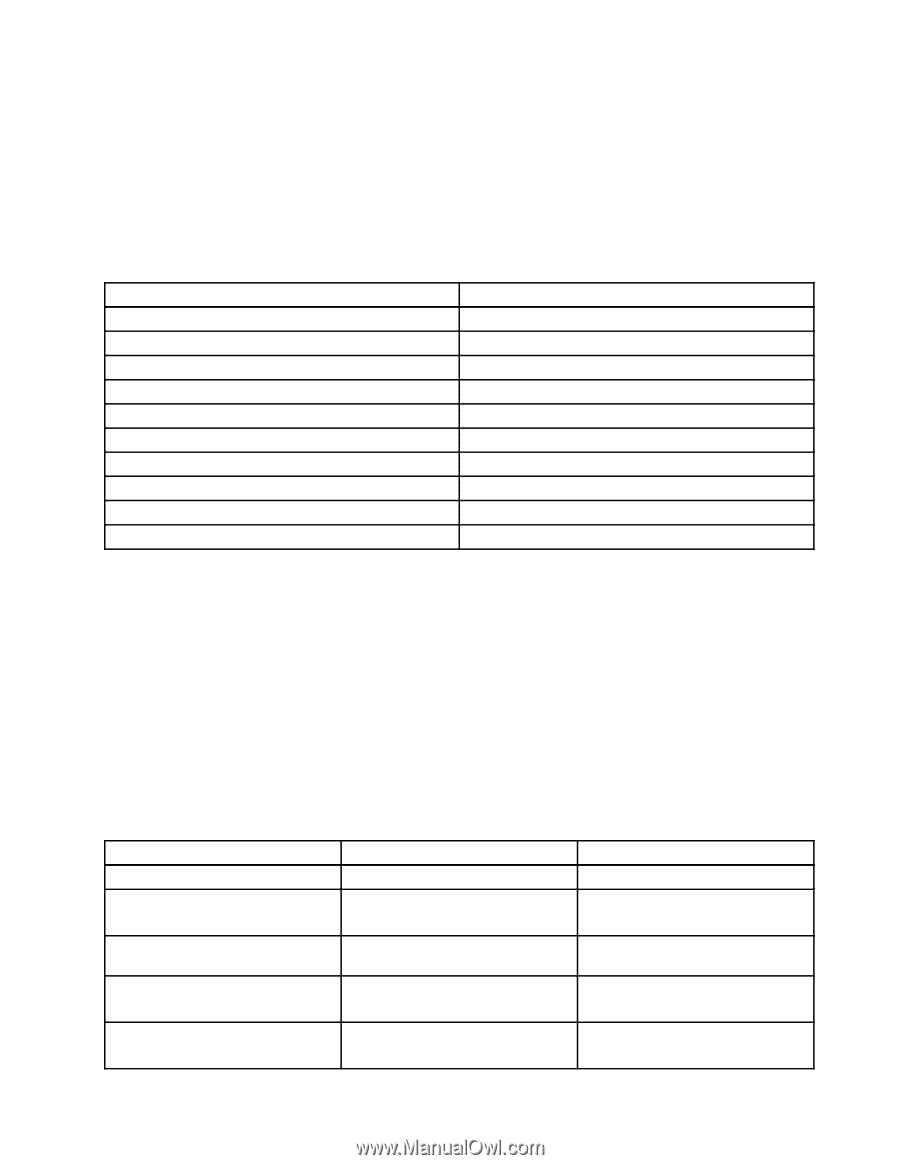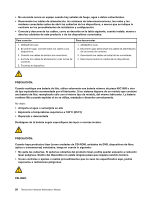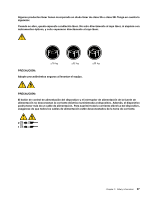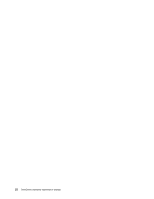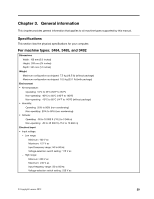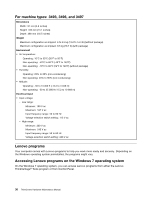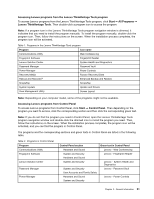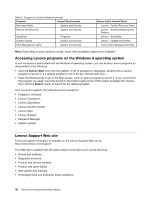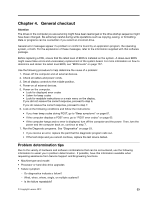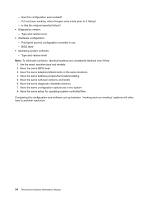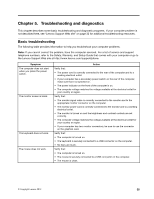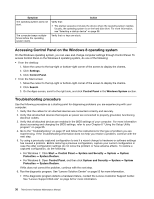Lenovo ThinkCentre Edge 72 Hardware Maintenance Manual (HMM) for ThinkCentre E - Page 35
Accessing Lenovo programs from the Lenovo ThinkVantage Tools program - drivers
 |
View all Lenovo ThinkCentre Edge 72 manuals
Add to My Manuals
Save this manual to your list of manuals |
Page 35 highlights
Accessing Lenovo programs from the Lenovo ThinkVantage Tools program To access Lenovo programs from the Lenovo ThinkVantage Tools program, click Start ➙ All Programs ➙ Lenovo ThinkVantage Tools. Then double-click a program icon to access the program. Note: If a program icon in the Lenovo ThinkVantage Tools program navigation window is dimmed, it indicates that you need to install the program manually. To install the program manually, double-click the program icon. Then, follow the instructions on the screen. When the installation process completes, the program icon will be activated. Table 1. Programs in the Lenovo ThinkVantage Tools program Program Icon name Communications Utility Web Conferencing Fingerprint Software Fingerprint Reader Lenovo Solution Center System Health and Diagnostics Password Manager Password Vault Power Manager Power Controls Recovery Media Factory Recovery Disks Rescue and Recovery® Enhanced Backup and Restore SimpleTap SimpleTap System Update Update and Drivers View Management Utility Screen Layout Note: Depending on your computer model, some of the programs might not be available. Accessing Lenovo programs from Control Panel To access Lenovo programs from Control Panel, click Start ➙ Control Panel. Then depending on the program you want to access, click the corresponding section and then click the corresponding green text. Note: If you do not find the program you need in Control Panel, open the Lenovo ThinkVantage Tools program navigation window and double-click the dimmed icon to install the program you need. Then, follow the instructions on the screen. When the installation process completes, the program icon will be activated, and you can find the program in Control Panel. The programs and the corresponding sections and green texts in Control Panel are listed in the following table. Table 2. Programs in Control Panel Program Communications Utility Fingerprint Software Lenovo Solution Center Password Manager Power Manager Control Panel section Hardware and Sound System and Security Hardware and Sound System and Security System and Security User Accounts and Family Safety Hardware and Sound System and Security Green text in Control Panel Lenovo - Web Conferencing Lenovo - Fingerprint Reader Lenovo - System Health and Diagnostics Lenovo - Password Vault Lenovo - Power Controls Chapter 3. General information 31