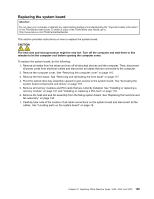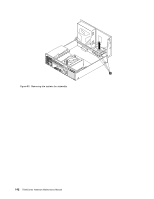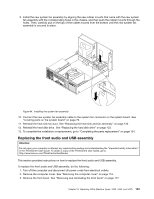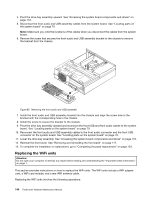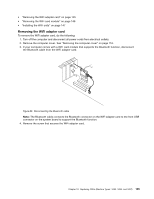Lenovo ThinkCentre Edge 72 Hardware Maintenance Manual (HMM) for ThinkCentre E - Page 144
Lower the optical drive bay assembly.,
 |
View all Lenovo ThinkCentre Edge 72 manuals
Add to My Manuals
Save this manual to your list of manuals |
Page 144 highlights
8. Remove the six screws that secure the system board. Figure 81. Removing the six screws that secure the system board 9. Lift the system board out of the chassis. 10. Remove the microprocessor from the failing system board and install it on the new system board. See "Replacing the microprocessor" on page 136. 11. Install the new system board into the chassis by aligning the six mounting studs in the chassis with the corresponding holes in the new system board. Then, install the six screws to secure the system board. 12. Install the heat sink and fan assembly and connect the heat sink and fan assembly cable to the new system board. See "Replacing the heat sink and fan assembly" on page 133. 13. Install all memory modules and PCI cards removed from the failing system board on the new system board. See "Installing or replacing a memory module" on page 121 and "Installing or replacing a PCI card" on page 119. 14. Reconnect all remaining cables to the system board. See "Locating parts on the system board" on page 79. 15. Lower the optical drive bay assembly. 16. To complete the replacement, go to "Completing the parts replacement" on page 154. The failing system board must be returned with a microprocessor socket cover to protect the pins during shipping and handling. To install the microprocessor socket cover, do the following: 1. Release the lever securing the microprocessor retainer and open the retainer to access the microprocessor. 140 ThinkCentre Hardware Maintenance Manual