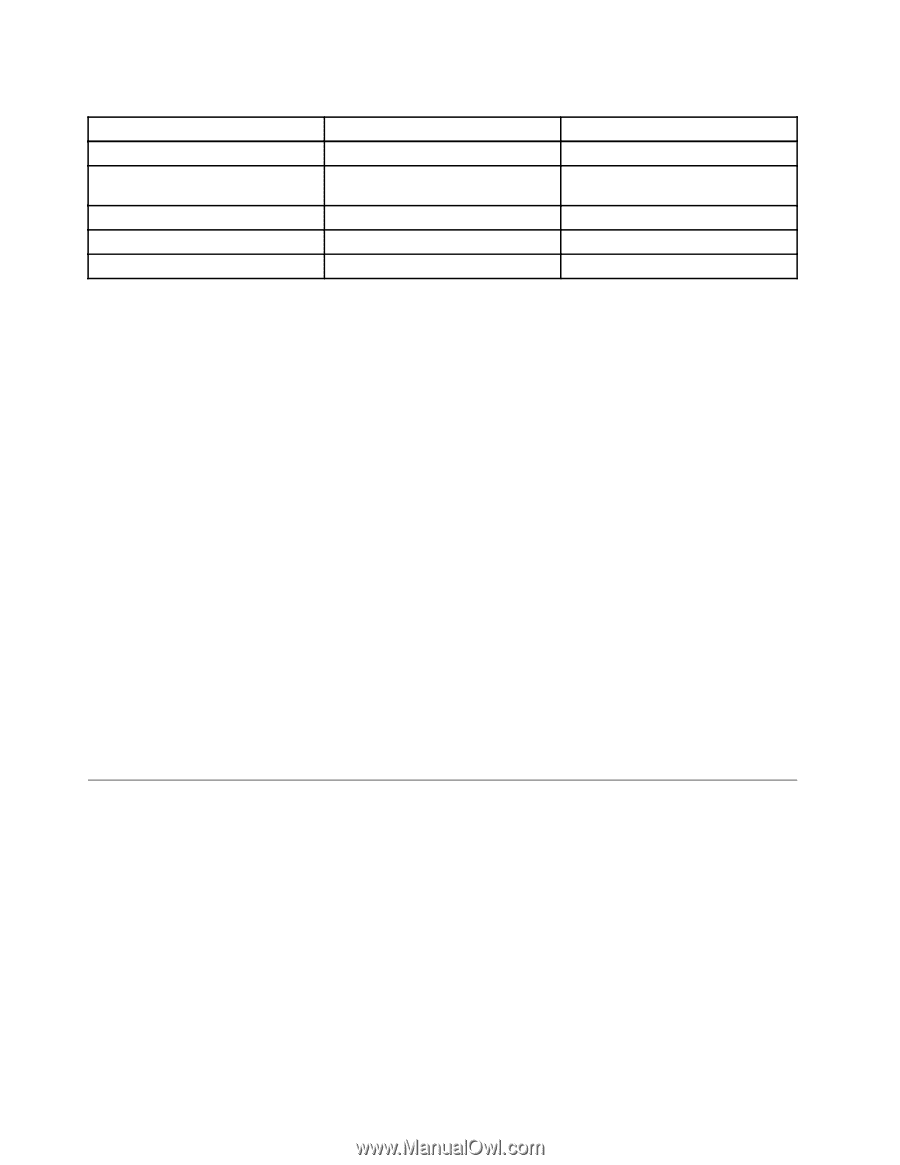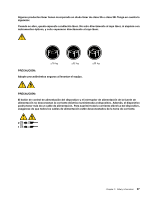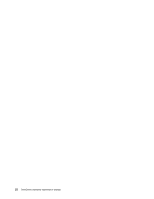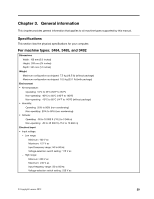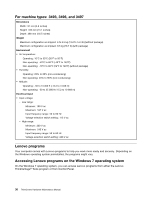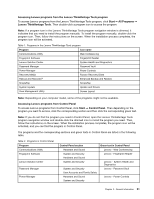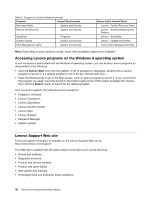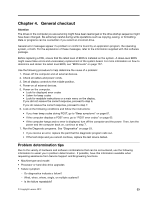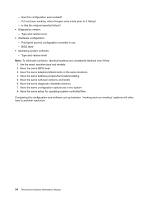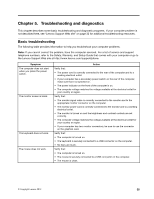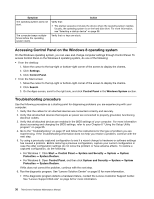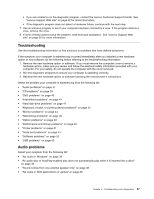Lenovo ThinkCentre Edge 72 Hardware Maintenance Manual (HMM) for ThinkCentre E - Page 36
Accessing Lenovo programs on the Windows 8 operating system, Lenovo Support Web site, Lenovo Start - drivers for windows 7
 |
View all Lenovo ThinkCentre Edge 72 manuals
Add to My Manuals
Save this manual to your list of manuals |
Page 36 highlights
Table 2. Programs in Control Panel (continued) Program Control Panel section Recovery Media System and Security Rescue and Recovery System and Security SimpleTap System Update View Management Utility Programs System and Security System and Security Green text in Control Panel Lenovo - Factory Recovery Disks Lenovo - Enhanced Backup and Restore Lenovo - SimpleTap Lenovo - Update and Drivers Lenovo View Management Utility Note: Depending on your computer model, some of the programs might not be available. Accessing Lenovo programs on the Windows 8 operating system If your computer is preinstalled with the Windows 8 operating system, you can access Lenovo programs by doing either of the following: • Click the Lenovo Start icon from the taskbar. A list of programs is displayed. Double-click a Lenovo program to launch it. If a desired program is not in the list, click the plus icon +. • Press the Windows key to go to the Start screen. Click a Lenovo program to launch it. If you cannot find the program you need, move the pointer to the bottom-right corner of the screen to display the charms. Then click the Search charm to search for the desired program. Your computer supports the following Lenovo programs: • Fingerprint Software • Lenovo Companion • Lenovo Experience • Lenovo Solution Center • Lenovo Start • Lenovo Support • Password Manager • System Update Lenovo Support Web site Technical support information is available on the Lenovo Support Web site at: http://www.lenovo.com/support This Web site is updated with the latest support information such as the following: • Drivers and software • Diagnostic solutions • Product and service warranty • Product and parts details • User guides and manuals • Knowledge base and frequently asked questions 32 ThinkCentre Hardware Maintenance Manual