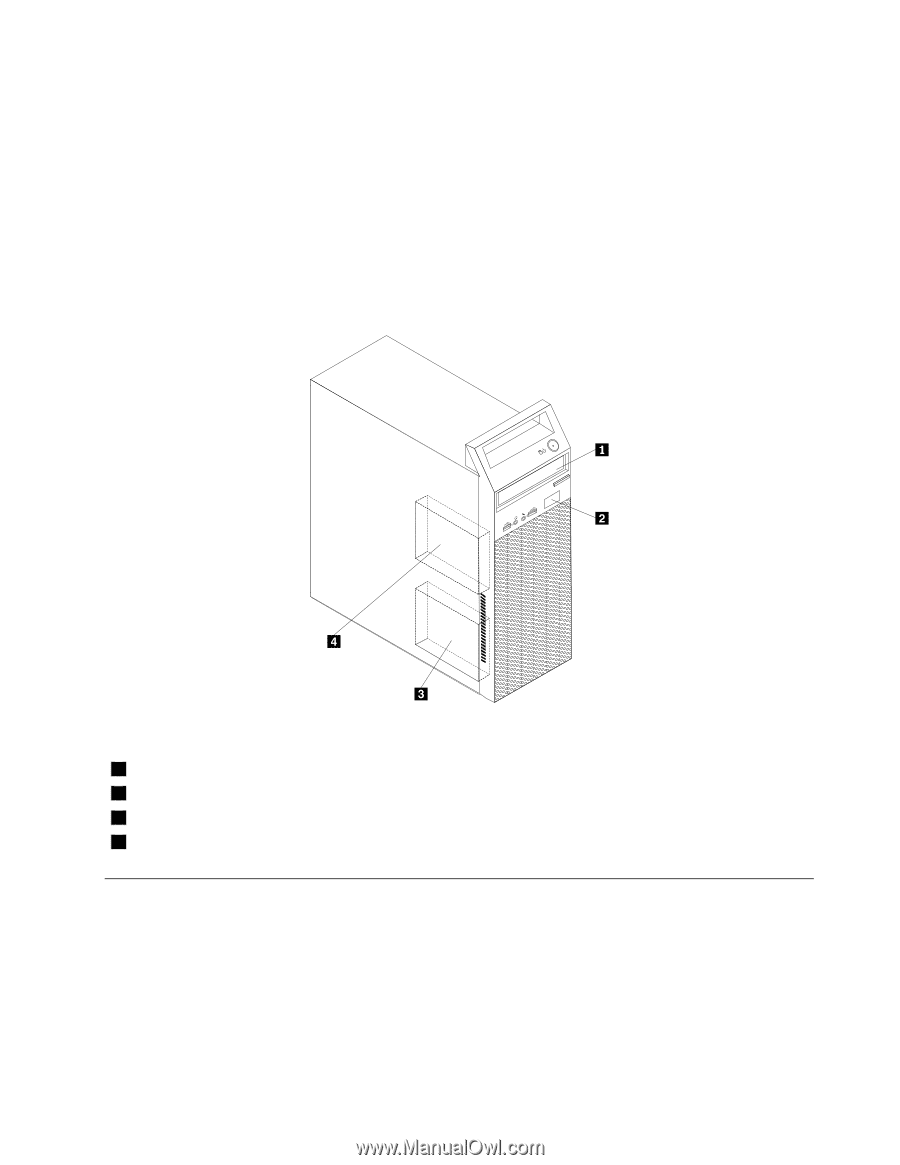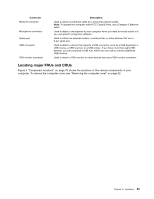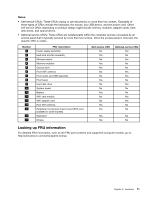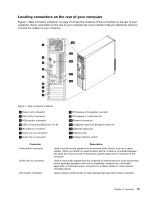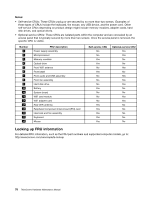Lenovo ThinkCentre Edge 72 Hardware Maintenance Manual (HMM) for ThinkCentre E - Page 77
Locating internal drives, Locations
 |
View all Lenovo ThinkCentre Edge 72 manuals
Add to My Manuals
Save this manual to your list of manuals |
Page 77 highlights
Locating internal drives Internal drives are devices that your computer uses to read and store data. You can add drives to your computer to increase storage capacity and enable your computer to read other types of media. Internal drives are installed in bays. In this manual, the bays are referred to as bay 1, bay 2, and so on. When installing or replacing an internal drive, it is important to note the type and size of the drive that you can install or replace in each bay and correctly connect the cables to the drive installed. Refer to the appropriate section in "Installing or replacing hardware" on page 81 for instructions on how to install or replace internal drives for your computer. Figure 5 "Drive bay locations" on page 73 shows the locations of the drive bays. Figure 5. Drive bay locations 1 Bay 1 - Optical drive bay (with an optical drive installed on some models) 2 Bay 2 - Slim card reader drive bay 3 Bay 3 - Primary hard disk drive bay (with a 3.5-inch SATA hard disk drive installed) 4 Bay 4 - Secondary hard disk drive bay Locations This section provides information to help you locate your computer connectors, components, parts on the system board, and internal drives. Note: The components in your computer might look slightly different from the illustrations. Chapter 8. Locations 73