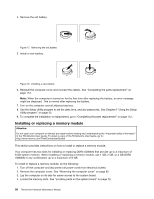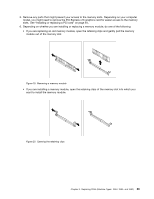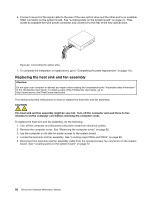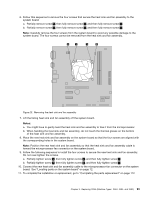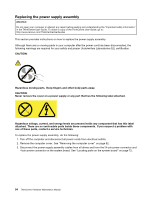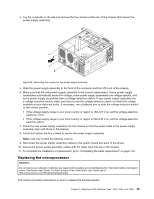Lenovo ThinkCentre Edge 72 Hardware Maintenance Manual (HMM) for ThinkCentre E - Page 94
Replacing the optical drive
 |
View all Lenovo ThinkCentre Edge 72 manuals
Add to My Manuals
Save this manual to your list of manuals |
Page 94 highlights
7. Position the new memory module over the memory slot. Make sure that the notch 1 on the memory module aligns correctly with the slot key 2 on the system board. Push the memory module straight down into the slot until the retaining clips close. Figure 21. Installing a memory module 8. Reinstall the PCI Express x16 graphics card if you have removed it. 9. To complete the installation or replacement, go to "Completing the parts replacement" on page 112. Replacing the optical drive Attention: Do not open your computer or attempt any repair before reading and understanding the "Important safety information" in the ThinkCentre User Guide. To obtain a copy of the ThinkCentre User Guide, go to: http://www.lenovo.com/ThinkCentreUserGuides This section provides instructions on how to install or replace the optical drive. Note: The optical drive is only available in some models. To replace an optical drive, do the following: 1. Turn off the computer and disconnect all power cords from electrical outlets. 2. Remove the computer cover. See "Removing the computer cover" on page 82. 3. Remove the front bezel. See "Removing and reinstalling the front bezel" on page 83. 4. Remove the three screws that secure the optical drive. Then, slide the optical drive out of the front of the computer. 90 ThinkCentre Hardware Maintenance Manual