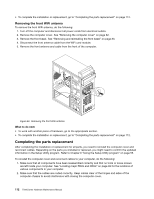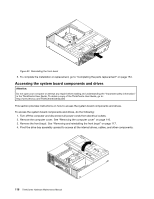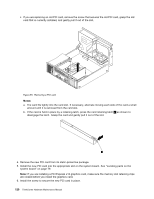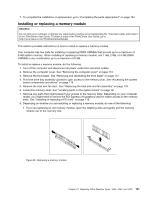Lenovo ThinkCentre Edge 72 Hardware Maintenance Manual (HMM) for ThinkCentre E - Page 120
Removing the computer cover, computer. See Locating connectors, controls
 |
View all Lenovo ThinkCentre Edge 72 manuals
Add to My Manuals
Save this manual to your list of manuals |
Page 120 highlights
Removing the computer cover Attention: Do not open your computer or attempt any repair before reading and understanding the "Important safety information" in the ThinkCentre User Guide. To obtain a copy of the ThinkCentre User Guide, go to: http://www.lenovo.com/ThinkCentreUserGuides This section provides instructions on how to remove the computer cover. CAUTION: Turn off the computer and wait three to five minutes to let the computer cool before removing the computer cover. To remove the computer cover, do the following: 1. Remove any media from the drives and turn off all attached devices and the computer. 2. Disconnect all power cords from electrical outlets. 3. Disconnect the power cords, Input/Output cables, and any other cables that are connected to the computer. See "Locating connectors, controls, and indicators on the front of your computer" on page 74 and "Locating connectors on the rear of your computer" on page 75. 4. Remove any locking device that secures the computer cover, such as a padlock or an integrated cable lock. 5. Remove the two screws that secure the computer cover and slide the computer cover to the rear to remove it. Figure 50. Removing the computer cover 116 ThinkCentre Hardware Maintenance Manual