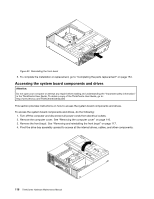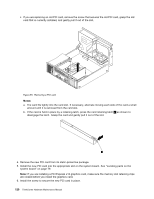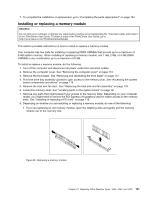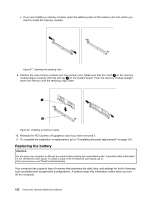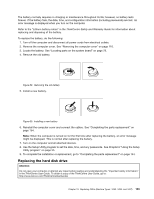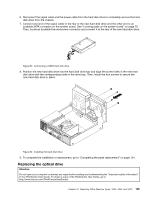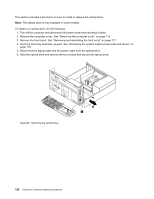Lenovo ThinkCentre Edge 72 Hardware Maintenance Manual (HMM) for ThinkCentre E - Page 125
Installing or replacing a memory module
 |
View all Lenovo ThinkCentre Edge 72 manuals
Add to My Manuals
Save this manual to your list of manuals |
Page 125 highlights
7. To complete the installation or replacement, go to "Completing the parts replacement" on page 154. Installing or replacing a memory module Attention: Do not open your computer or attempt any repair before reading and understanding the "Important safety information" in the ThinkCentre User Guide. To obtain a copy of the ThinkCentre User Guide, go to: http://www.lenovo.com/ThinkCentreUserGuides This section provides instructions on how to install or replace a memory module. Your computer has two slots for installing or replacing DDR3 UDIMMs that provide up to a maximum of 8 GB system memory. When installing or replacing a memory module, use 1 GB, 2 GB, or 4 GB DDR3 UDIMMs in any combination up to a maximum of 8 GB. To install or replace a memory module, do the following: 1. Turn off the computer and disconnect all power cords from electrical outlets. 2. Remove the computer cover. See "Removing the computer cover" on page 116. 3. Remove the front bezel. See "Removing and reinstalling the front bezel" on page 117. 4. Pivot the drive bay assembly upward to gain access to the memory slots. See "Accessing the system board components and drives" on page 118. 5. Remove the heat sink fan duct. See "Replacing the heat sink and fan assembly" on page 133. 6. Locate the memory slots. See "Locating parts on the system board" on page 79. 7. Remove any parts that might prevent your access to the memory slots. Depending on your computer model, you might need to remove the PCI Express x16 graphics card for easier access to the memory slots. See "Installing or replacing a PCI card" on page 119. 8. Depending on whether you are installing or replacing a memory module, do one of the following: • If you are replacing an old memory module, open the retaining clips and gently pull the memory module out of the memory slot. Figure 56. Removing a memory module Chapter 10. Replacing FRUs (Machine Types: 3493, 3496, and 3497) 121