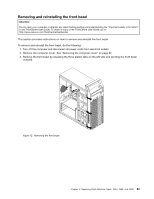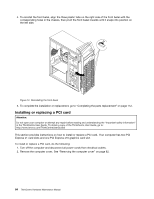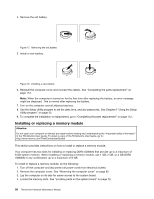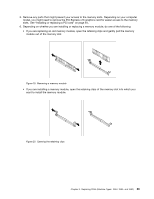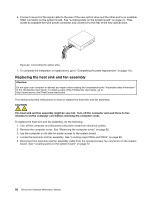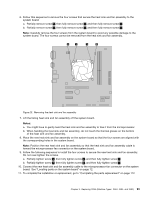Lenovo ThinkCentre Edge 72 Hardware Maintenance Manual (HMM) for ThinkCentre E - Page 92
Installing or replacing a memory module, UDIMMs in any combination up to a maximum of 8 GB.
 |
View all Lenovo ThinkCentre Edge 72 manuals
Add to My Manuals
Save this manual to your list of manuals |
Page 92 highlights
4. Remove the old battery. Figure 17. Removing the old battery 5. Install a new battery. Figure 18. Installing a new battery 6. Reinstall the computer cover and connect the cables. See "Completing the parts replacement" on page 112. Note: When the computer is turned on for the first time after replacing the battery, an error message might be displayed. This is normal after replacing the battery. 7. Turn on the computer and all attached devices. 8. Use the Setup Utility program to set the date, time, and any passwords. See Chapter 6 "Using the Setup Utility program" on page 55. 9. To complete the installation or replacement, go to "Completing the parts replacement" on page 112. Installing or replacing a memory module Attention: Do not open your computer or attempt any repair before reading and understanding the "Important safety information" in the ThinkCentre User Guide. To obtain a copy of the ThinkCentre User Guide, go to: http://www.lenovo.com/ThinkCentreUserGuides This section provides instructions on how to install or replace a memory module. Your computer has two slots for installing or replacing DDR3 UDIMMs that provide up to a maximum of 8 GB system memory. When installing or replacing a memory module, use 1 GB, 2 GB, or 4 GB DDR3 UDIMMs in any combination up to a maximum of 8 GB. To install or replace a memory module, do the following: 1. Turn off the computer and disconnect all power cords from electrical outlets. 2. Remove the computer cover. See "Removing the computer cover" on page 82. 3. Lay the computer on its side for easier access to the system board. 4. Locate the memory slots. See "Locating parts on the system board" on page 72. 88 ThinkCentre Hardware Maintenance Manual