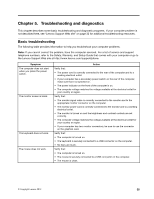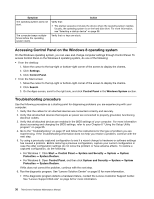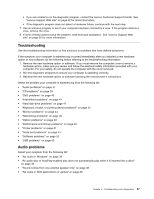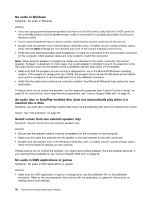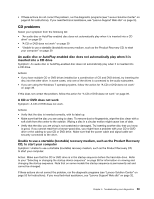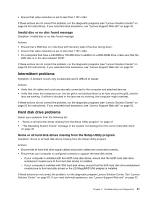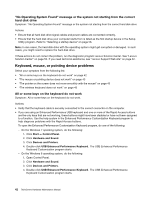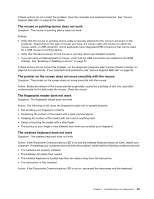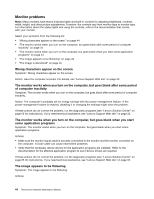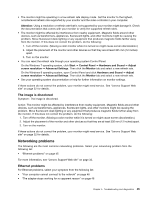Lenovo ThinkCentre Edge 72 Hardware Maintenance Manual (HMM) for ThinkCentre E - Page 44
DVD problems, Black screen instead of DVD video, DVD movie will not play - desktop computer
 |
View all Lenovo ThinkCentre Edge 72 manuals
Add to My Manuals
Save this manual to your list of manuals |
Page 44 highlights
DVD problems Select your symptom from the following list: • "Black screen instead of DVD video" on page 40 • "DVD movie will not play" on page 40 • "No audio or intermittent audio while playing DVD movie" on page 40 • "Playback is very slow or choppy" on page 40 • "Invalid disc or no disc found message" on page 41 Black screen instead of DVD video Symptom: Black screen instead of DVD video Actions: • Restart the DVD player program. • Close any open files, turn off the computer, and then restart the computer. • Try a lower screen resolution or color depth. If these actions do not correct the problem, run the diagnostic programs (see "Lenovo Solution Center" on page 53 for instructions). If you need technical assistance, see "Lenovo Support Web site" on page 32. DVD movie will not play Symptom: DVD movie will not play. Actions: • Make sure that the disc surface is clean and not scratched. • Check the disc or package for regional coding. You might need to purchase a disc with coding for the region where you are using your computer. If these actions do not correct the problem, run the diagnostic programs (see "Lenovo Solution Center" on page 53 for instructions). If you need technical assistance, see "Lenovo Support Web site" on page 32. No audio or intermittent audio while playing DVD movie Symptom: No audio or intermittent audio while playing DVD movie. Actions: • Check the volume control settings on your computer and on your speakers. • Make sure that the disc surface is clean and not scratched. • Check all cable connections to and from the speakers. • Use the DVD menu for the video to select a different audio track. If these actions do not correct the problem, run the diagnostic programs (see "Lenovo Solution Center" on page 53 for instructions). If you need technical assistance, see "Lenovo Support Web site" on page 32. Playback is very slow or choppy Symptom: Playback is very slow or choppy. Actions: • Disable any background programs, such as AntiVirus or Desktop Themes. 40 ThinkCentre Hardware Maintenance Manual