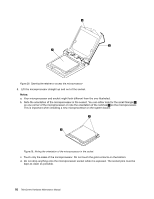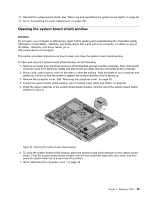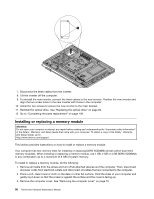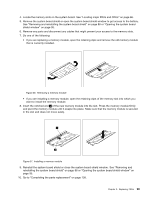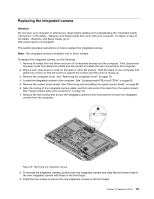Lenovo ThinkCentre M72z Hardware Maintenance Manual (HMM) for ThinkCentre M72z - Page 103
Replacing the inverter, Place a soft
 |
View all Lenovo ThinkCentre M72z manuals
Add to My Manuals
Save this manual to your list of manuals |
Page 103 highlights
Figure 35. Installing a new battery 8. Reinstall the system board shield or close the system board shield window. See "Removing and reinstalling the system board shield" on page 86 or "Opening the system board shield window" on page 95. 9. Reinstall the computer cover. See "Completing the parts replacement" on page 109. 10. Turn on the computer and all attached devices. Note: When you turn the computer for the first time after replacing the battery, an error message might be displayed. This is normal after replacing the battery. 11. Use the Setup Utility program to set the date, time, and any passwords. See Chapter 6 "Using the Setup Utility program" on page 53. Replacing the inverter Attention Do not open your computer or attempt any repair before reading and understanding the "Important safety information" in the Safety , Warranty, and Setup Guide that came with your computer. To obtain a copy of the Safety , Warranty, and Setup Guide, go to: http://www.lenovo.com/support This section provides instructions on how to replace the inverter. To replace the inverter, do the following: 1. Remove all media from the drives and turn off all attached devices and the computer. Then, disconnect all power cords from electrical outlets and disconnect all cables that are connected to the computer. 2. Place a soft, clean towel or cloth on the desk or surface. Hold the sides of your computer and gently lay it down so that the screen is against the surface and the cover is facing up. 3. Remove the computer cover. See "Removing the computer cover" on page 79. 4. Remove the optical drive. See "Replacing the optical drive" on page 82. 5. Locate the inverter in the computer. See "Locating major FRUs and CRUs" on page 66. 6. Remove the two screws that secure the inverter to the main bracket. Chapter 9. Replacing FRUs 97