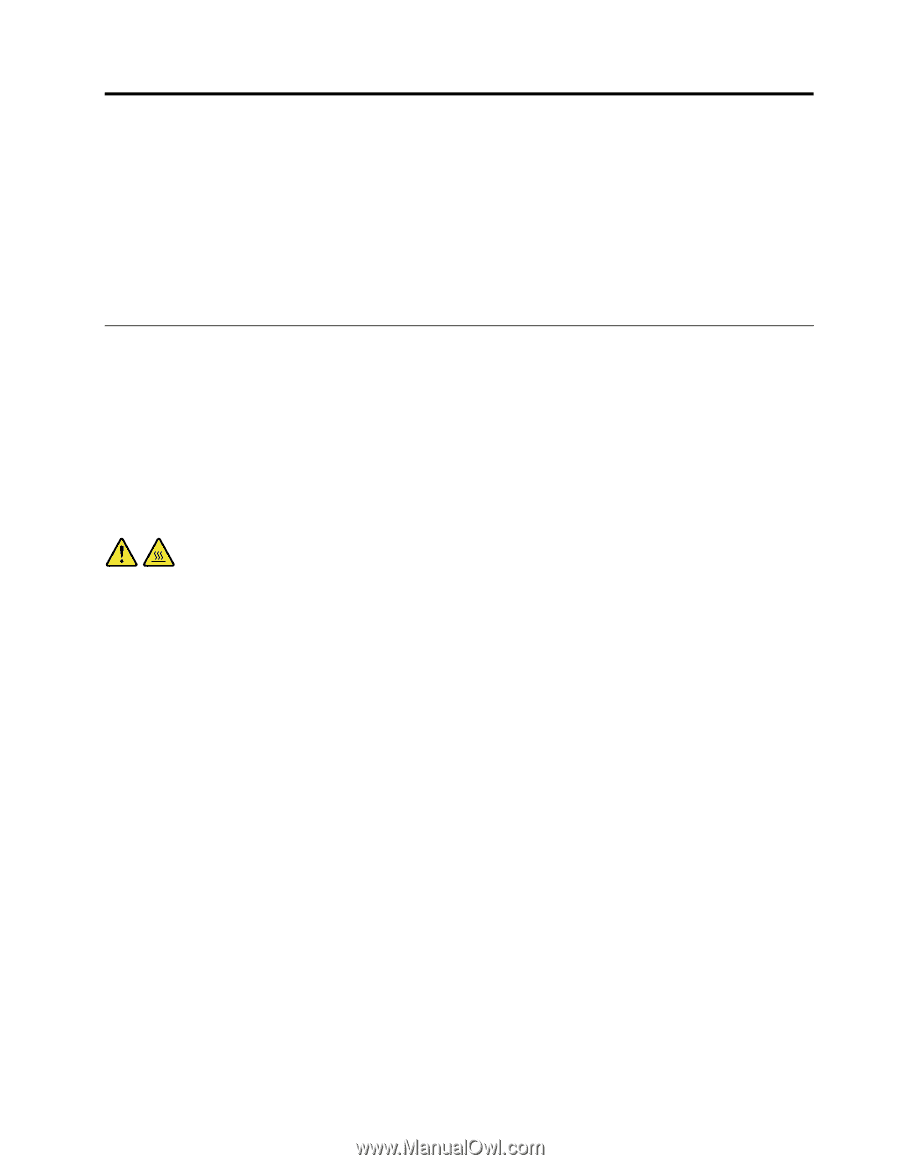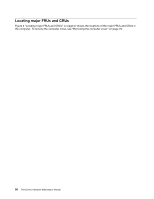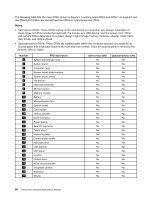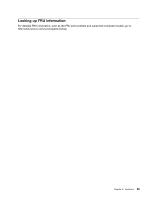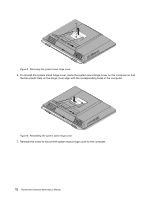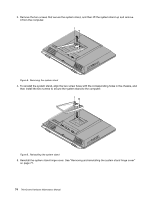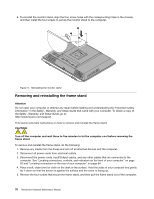Lenovo ThinkCentre M72z Hardware Maintenance Manual (HMM) for ThinkCentre M72z - Page 77
Replacing FRUs, Removing and reinstalling the system stand hinge cover
 |
View all Lenovo ThinkCentre M72z manuals
Add to My Manuals
Save this manual to your list of manuals |
Page 77 highlights
Chapter 9. Replacing FRUs This chapter provides removal or replacement procedures for major FRUs. Not all FRUs are documented. Important Before you replace any FRU, read Chapter 2 "Safety information" on page 3. These precautions and guidelines will help you work safely. FRU replacements are to be done by trained service technicians only. Removing and reinstalling the system stand hinge cover Attention Do not open your computer or attempt any repair before reading and understanding the "Important safety information" in the Safety , Warranty, and Setup Guide that came with your computer. To obtain a copy of the Safety , Warranty, and Setup Guide, go to: http://www.lenovo.com/support This section provides instructions on how to remove and reinstall the system stand hinge cover. CAUTION: Turn off the computer and wait three to five minutes to let the computer cool before removing the system stand hinge cover. To remove and reinstall the system stand hinge cover, do the following: 1. Remove any media from the drives and turn off all attached devices and the computer. 2. Disconnect all power cords from electrical outlets. 3. Disconnect the power cords, Input/Output cables, and any other cables that are connected to the computer. See "Locating connectors, controls, and indicators on the front of your computer" on page 63 and "Locating connectors on the rear of your computer" on page 64. 4. Place a soft, clean towel or cloth on the desk or surface. Hold the sides of your computer and gently lay it down so that the screen is against the surface and the cover is facing up. 5. Remove the screw that secures the system stand hinge cover, and then lift the system stand hinge cover up and remove it from the computer. © Copyright Lenovo 2012 71